Different ways to Ways To Find the IMEI Number on an Android device: IMEI or MEID numbers have been around ever since mobile phones came into existence. You can understand an IMEI number as a form of identification for a specific device. Every device has a unique IMEI number, and they are usually 16-digits long. This makes every device in existence different from every other in a single way at least.
While this IMEI number might seem pretty insignificant for some, since they’ve never found the use of it, it is actually really helpful in some cases. For example, since every IMEI number is unique, you will definitely be able to pin down and locate your device if it is lost or stolen. For this very reason, it is always safe to have the IMEI number of your device saved somewhere.
However, the issue is that the IMEI number can only be found inside or on your device. To extract it, we have pinned down three different ways by which you will be able to do so.
Different Ways To Find the IMEI Number on an Android device
Method 1: Use Phone’s Dialer
- Turn on your Android device, and launch the dialer or phone application.
- Next, type in ” *#06# ” without the speech quotes.
- Your device will take a moment before it displays your IMEI number.
- In some cases, you will directly be able to copy it from the clipboard, while in other cases, it cannot be done so. In such a case, just note it down using a pen or a paper.
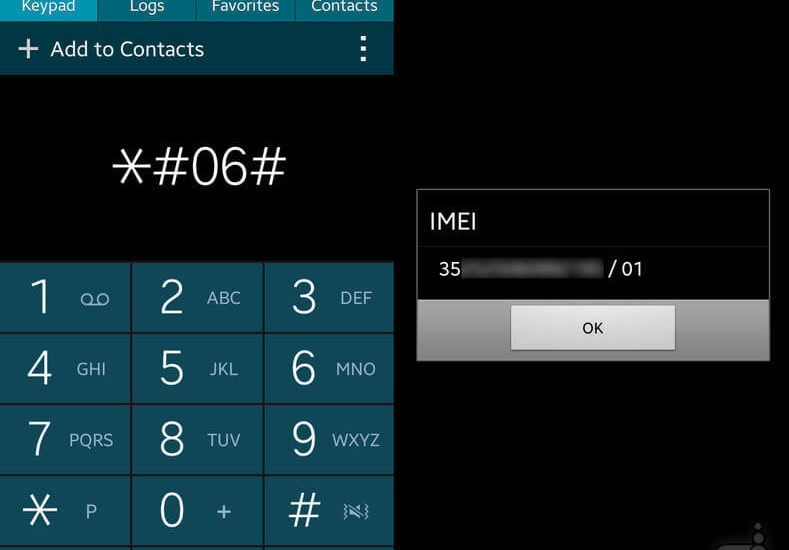
Method 2 : Find It In The ‘About Phone’ Menu
- Turn on your Android device, and launch the Settings application.
- Scroll all the way down until you find an option called ‘About Phone‘.
- Tap on it, and then scroll further down to see another sub-menu named ‘Phone Information‘.
- You will be able to see your device’s IMEI number in there.
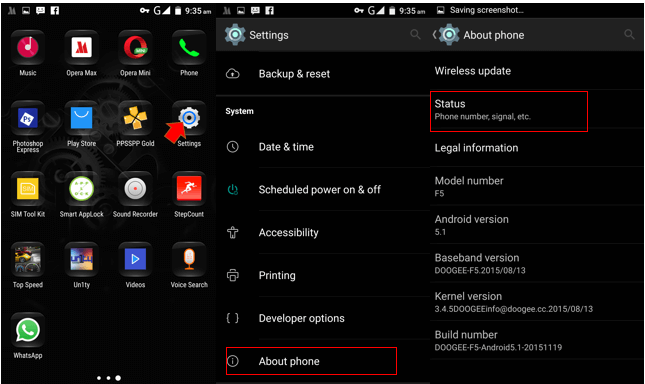
Method 3: Use the Google Dashboard
- Make sure your Android device is associated with a Google account to begin this step.
- Next, log into your Google account on your PC or laptop, and then go to Google Dashboard.
- Under the ‘Android‘ heading, click on it to expand more options.
- You will see all the devices associated with your Google Account. Find the device you are interested in.
- It will display your IMEI number, so copy and save it directly onto your PC or laptop.
Good going! You now have discovered not one, not even two, but three different ways by which you can save your device’s IMEI number!