How to Activate the Facial Recognition System Included in Android: One of the themes most touched since the presentation of the iPhone X is the facial recognition system that includes in this phone: Face ID. Apple decided to end up with one of the additions that users (including myself) consider more useful as the fingerprint reader, to make way for this advanced biometric system.
But, do you know that our Android has a facial recognition system included as standard? Well yes: since 2011, with the presentation of Android 4.0 Ice Cream Sandwich, Google’s operating system includes an option to unlock the device with the face.
Activating Facial Recognition on Android
Before starting the tutorial, comment that this mode has been included in Android since version 4.0. However, since its security level has been questioned on more than one occasion, some manufacturers have decided to hide it, and today can only be found under the security section Smart Lock, included from Android 5.0 Lollipop.
Posts You May Like:
- How to make your phone look like a Pixel 2/Pixel 2 XL
- Download iPhone 8, 8 Plus and iPhone X Stock Wallpapers
1. The first step to using facial recognition on Android will be to configure a secure locking method (PIN, password, pattern or fingerprint)

2. Once the safe method for unlocking is enabled, look for the Smart Lock section in the phone settings. In most brands, you will find under the “Security and fingerprint” menu.
3. From the Smart Lock section, click on “Trusted Face”. Once inside, we will have to configure our face through the front camera of the phone. It is advisable not to use objects that hide our facial features, in addition to performing the process in different light situations to improve accuracy.
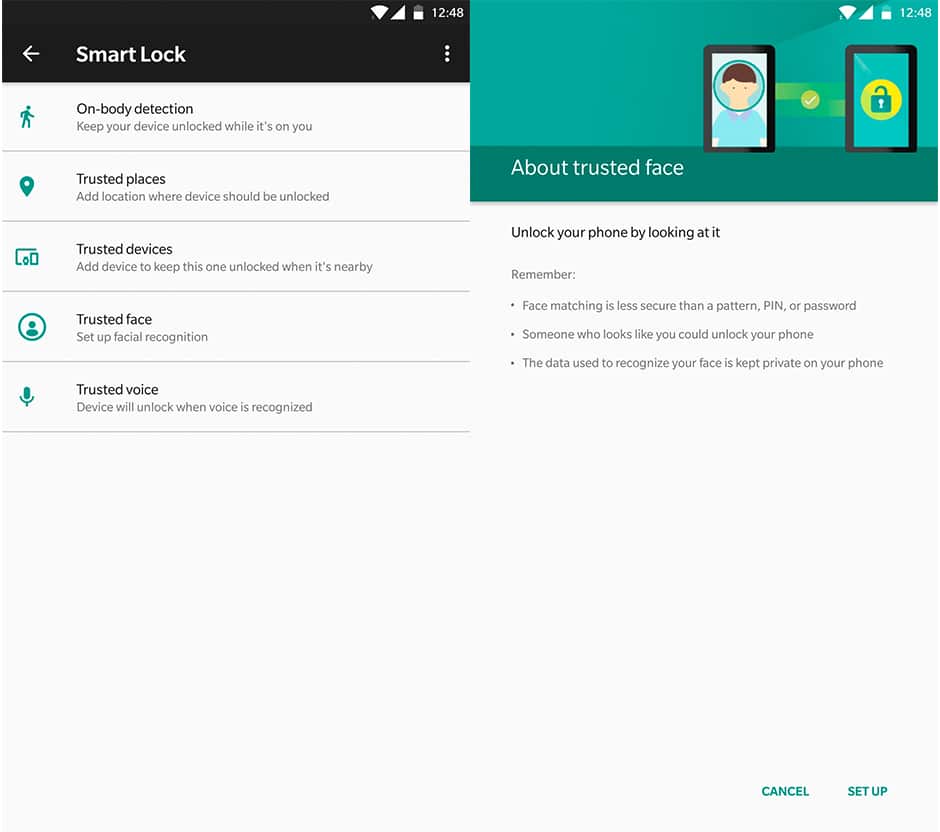
4. Once the face recognition system is activated, the one-sided figure will appear at the bottom of the lock screen when unlocking the device. When the phone identifies us, it will be unlocked and you will not need to enter the PIN, pattern or password.
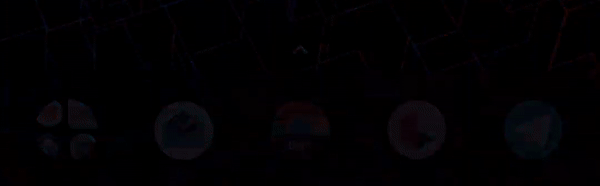
It’s as simple as activating facial recognition on Android. It is true that it will not be as secure as Apple’s Face ID, which uses hardware exclusively for 3D scanning, but it’s worth knowing that on Android we can also try this option.
Liked this post? Let us know on X (formerly Twitter) - we love your feedback! You can also follow us on Google News, and Telegram for more updates.