We all know about WhatsApp since we use it every day. That is why it isn’t surprising that your messages screen is full of different groups and chats in which you have been added needlessly. Most of us use WhatsApp to send hundreds of messages to our close friends and family. We even have some contacts that never miss out on sending motivational quotes and images, and who can forget about those contacts that irritate us by sending Good Morning and Good Night every day. If you aren’t surrounded by these types of contacts, then there is the third type, who keeps on sending memes and funny pictures repeatedly. Delete all Useless WhatsApp images automatically
These spam messages might not affect you on social networking sites as you can easily unfollow them. But on WhatsApp things might get a little tricky. You don’t have the option to unfollow as you will have to block them directly, which might lead to personal issues. The only option left is to either disable the automatic downloading option or to select each image and delete it. Delete all Useless WhatsApp images automatically
For those of you who are wondering if you can solve this dilemma or not? Siftr labs have come up with a solution for such people. Siftr labs is an Indian startup which was founded by few ex-Adobe employees. They have managed to create an intelligent Android app named as Magic Cleaner which helps you delete useless WhatsApp images automatically. Delete all Useless WhatsApp images automatically
Steps to delete all Useless WhatsApp images automatically
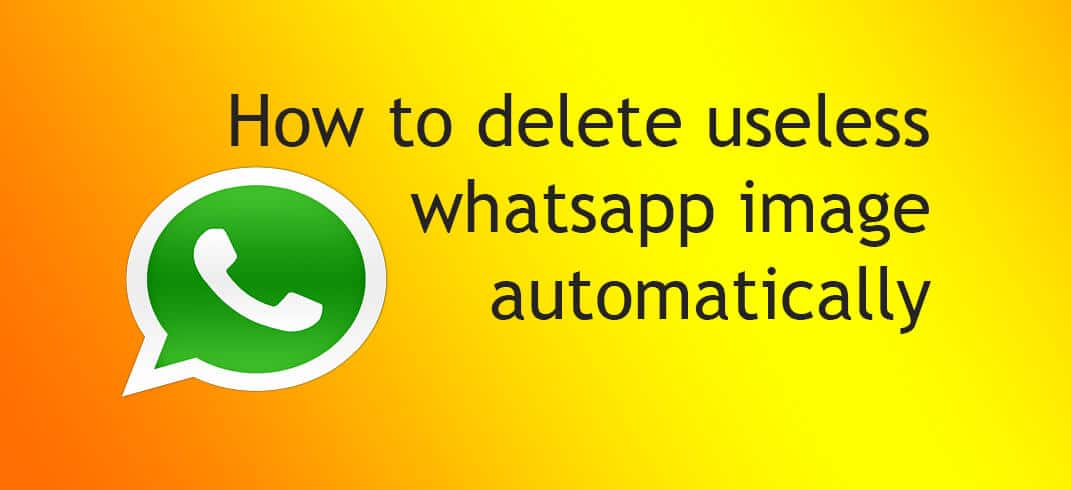
- Download and install the app Siftr Magic Cleaner from Google Play Store.
- After you launch the app for the first time, allow it the necessary permissions and then tap on Next.
- Now, tap on the head of Dr. Kleen and the app will start analysing all the photos in your WhatsaApp folder.
- Even though it does a great job at finding the junk images but the tricky part here is that its definition of ‘junk’ is different from ours and it selects all the images that are not actually photos and deletes them.
- It even deletes wallpapers and other graphics which are shared with you and you might not necessarily want to delete them. All kinds of screenshots include the ones containing important information like address, phone numbers etc. are also selected as junk.
- So, make sure that you closely have a look at all the selected images before tapping on the delete button in the bottom right corner.
- After tapping on delete button you will have a lot more space on your phone than before.
If you have any queries related to this then please ask in the comment section below 🙂
Liked this post? Let us know on X (formerly Twitter) - we love your feedback! You can also follow us on Google News, and Telegram for more updates.