Guide:How to Disable or Customize Always On Display On Galaxy S7 and Galaxy S7 Edge.” Always On Display” feature was introduced with Samsung Galaxy S7 and S7 Edge and to be honest it looks beautiful with Super AMOLED screens, but few users still want to disable it.If you are one of them then this guide will help you to Disable or Customize Always On Display On Galaxy S7
Samsung galaxy S7 and S7 edge are loaded with the latest and jaw dropping features which includes 5 inch+ amoled screen, 12 MP camera, 4GB Ram. One of these is “always on” mode. In this, even if the phone is switched off, the phone will continue displaying date, time and battery status. It is not a new feature, but it has been improved and borrowed from Note 5.Users may be concerned that this may eat up lot of battery, but the Korean company has taken care of this. The feature works 24 hrs consuming just 5% battery.
There are a few people who may find this feature distracting and would like to switch it off or they would like to customize it according to their own needs.Follow the guide below to turn off Always On Display On Galaxy S7, Galaxy S7 Edge, Note 5 and other Samsung Galaxy devices with this feature
[symple_box color=”gray” fade_in=”false” float=”center” text_align=”left” width=””]Must Read [icon name=”hand-o-right” class=”” unprefixed_class=””] How to take a screenshot On Galaxy S7, S7 Edge and Note 5[icon name=”external-link” class=”” unprefixed_class=””]
Turning off Always On Display On Galaxy Devices:
Image Credit:Răzvan Băltărețu (Image has been Edited)
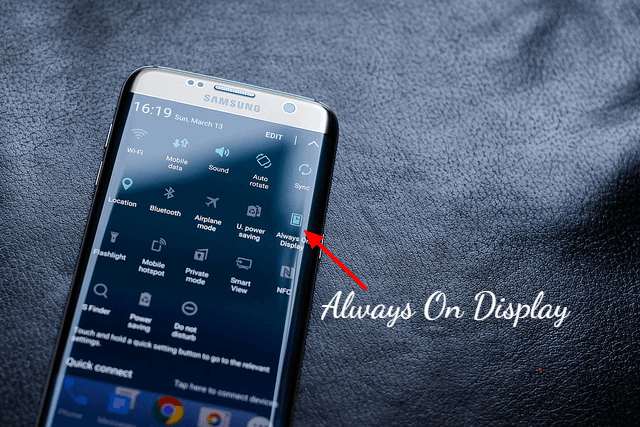
- We have already posted a guide on How To Turn Off Galaxy S7 and S7 Edge Always On Display [icon name=”external-link” class=”” unprefixed_class=””], you can check that out
Easy enough, right? Now the screen of your phone will be completely off and to see the date, time or battery left, you will have to press the home or power button.
[symple_box color=”gray” fade_in=”false” float=”center” text_align=”left” width=””]You May Like [icon name=”hand-o-right” class=”” unprefixed_class=””] How to change Galaxy S7 / S7 Edge wallpaper and lock screen image[icon name=”external-link” class=”” unprefixed_class=””]
Customize the Always On Display mode:
Instead of switching it off, you can customize the clock, add a calendar or choose the wallpaper. though there aren’t enough options available, you can follow these steps to make the ‘always on’ display unique.
- Navigate to ‘settings’
- Go to ‘display’
- Select ‘content to show’
- Choose ‘clock/calendar’ or ‘background image to show’
So in all, this feature works great, works on less battery, is useful, dims itself in low light and brightens during the day but sadly doesn’t work on third party apps and needs more customization options. It’s an awesome feature and with a few tweaks here and there, it will be another winner by Samsung.
Liked this post? Let us know on X (formerly Twitter) - we love your feedback! You can also follow us on Google News, and Telegram for more updates.