Steps To Install and Play Free Fire Battlegrounds for PC On Windows and Mac: After the huge success of simple games like Angry Birds, Pokémon Go, etc. there had to be a phase where people went crazy about crazy games where there was a huge battle of survival instincts and shooting skills. In the past few months, there has been a sudden rise in the number of survival games that have been hitting the App stores of Android and iOS. One of the most popular survival games that have been topping the gaming charts these days is Free Fire Battlegrounds. This game has received an amazing response and has been one of the most downloaded apps on Google Play Store and App Store.
This game starts with an aeroplane dropping you on a lonely Island of Vietnam where there is a race between life and death of more than 50 contestants. The basic rule of the game is quite simple. As soon as your feet hit the ground, all that you need to do is simply survive. After landing you must start looking for weapons and defence equipment as you can either become a predator or the prey. Once you spot an enemy, shoot them before they shoot you. You can find gear at various places while there is also upgrade for the weapons. All the players will be free to move around the island as there is no restriction. However, from time to time, the safe zone will begin diminishing to make the playing area smaller which is an interesting feature to make the game more exciting.
This game is free to download for any operating system and it comes with stunning HD graphics. This popular game is available for not only Android and iOS, but it can also be downloaded for desktop PC and Laptops. If you want to play this game on a bigger screen, then you can download it easily. You will need an Android emulator or any Android app player. Today, in this post, we will show you how you can easily play it on your laptop or PC.
[appbox googleplay com.dts.freefireth]
Steps To Install Free Fire Battlegrounds For PC On Windows and MAC Using Nox Emulator
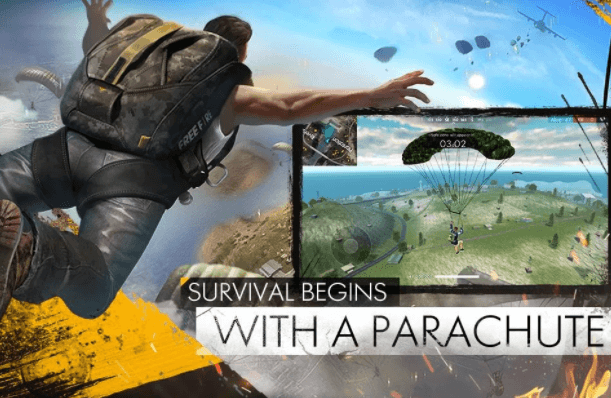
- In order to run any android apps or games (APKs) on Macs or Windows, you have to install an Emulator on your system
- So first, download the latest Nox App Player (v5) On Your Windows PC or Mac then follow the given instruction below to install it
How To Install NoxPlayer 5 On Windows PC and MAC
- Download and Install the Nox Player Emulator (above)
- After you have finished installing Nox Player, search For Free Fire Battlegrounds in the Play Store
- The APK file will be installed using Nox App Player
- After the installation is complete, open NoxPlayer and then locate the installed Free Fire Battlegrounds (Just Like On Android Phone)
- Click on the icon of the game and start playing.Done!!
In case you follow all the steps properly from the above tutorial but get stuck on any step then feel free to comment in the comments section down below so that we can assist you further.
Disclaimer: Image used in this post is the property of the game owner.We have shared this for educational purposes.Image Courtesy: Google Play
Liked this post? Let us know on X (formerly Twitter) - we love your feedback! You can also follow us on Google News, and Telegram for more updates.