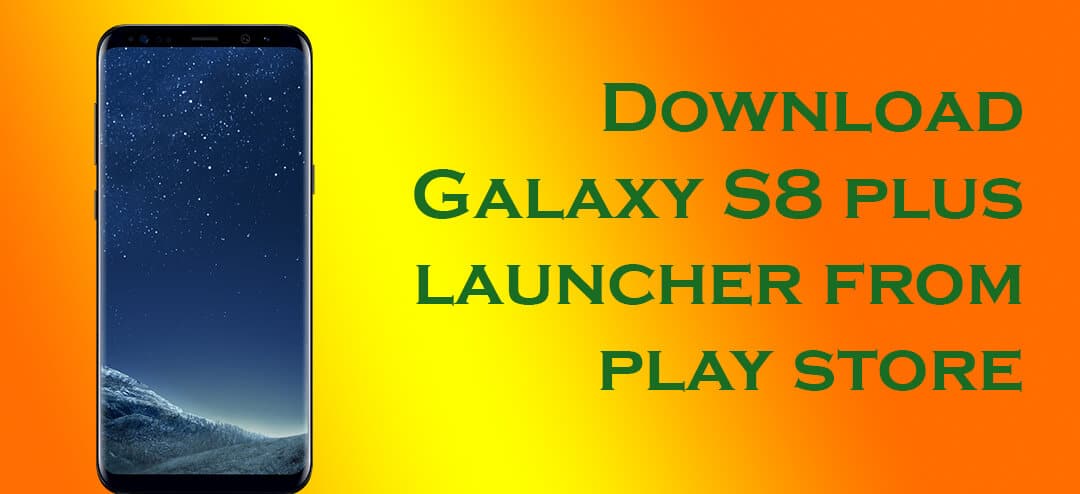Download and Install the official Samsung Galaxy S8 (Plus) launcher from Google Play Store.Samsung has recently launched the official Samsung Galaxy S8 (Plus) launcher for all its devices running stock TouchWiz or Samsung Experience Firmware. TouchWiz is the OS based on Android 6.0.1 Marshmallow and it holds the majority of manufacturer’s devices including Galaxy S4, Note 4, Galaxy S5, Galaxy J5, J7 etc.
It also includes the A series devices like Samsung A5, A7, A8, A9 etc. On the other hand, the firmware based on Android 7.0 Nougat is termed as Samsung Experience. It includes devices like Galaxy S6 (Edge) (Plus), Note 5, Galaxy S7 (Edge) and the latest S8 (Plus). The latest Samsung Experience UI is officially available via Play Store. Download Galaxy S8 Launcher
In this post, we will be telling you from where and how to install Samsung Galaxy S8 (Plus) launcher. There are different ways to download it and different variants have to download different files. A device running on Marshmallow has a different file as compared to devices running on Nougat. Download Galaxy S8 Launcher
Download Galaxy S8 Launcher
- Devices running on Android 7.0+
- Devices running on Android 6.0.1 Marshmallow
How to Install the official Samsung Galaxy S8 (Plus) launcher from Google Play Store
Normally, an APK file in meant to be installed directly but in this case, many users and complaining about package errors while installation which is why a little troubleshooting needs to be done before you can install this launcher.
First, you will need to wipe data and cache of TouchWiz and then install the launcher APK file. If you are still getting package error, reboot your device and install the app. Also disable SIM Lock and Lockscreen temporarily.
- First of all, go to Settings -> App and then search for TouchWiz Home App.
- Now go to storage, and clear Data and Cache.
- Now, reboot your device.
- Clear the cache partition from the stock recovery and reboot to system.
- Finally, install the APK file.
- Clear the TouchWiz’s home data and cache again.
If you have any question related to this post, feel free to leave that in the comment section below 🙂
Liked this post? Let us know on X (formerly Twitter) - we love your feedback! You can also follow us on Google News, and Telegram for more updates.