Finally, Whatsapp Desktop app is launched for Windows & Mac.Follow the steps to Download & Install WhatsApp Desktop App On Windows & Mac.It is a fully functional app for Windows & mac.
Previously users have to use an emulator like BlueStacks or a dedicated OS like Remix OS to use Whatsapp on a Windows or Mac.But thanks to this desktop dedicated app, now users don’t need to use all these things.You can directly use the Whatsapp Desktop app on Windows and Mac.
WhatsApp’s desktop application works in the same way as same as that of the WhatsApp web.You don’t have to open a dedicated web page for it, that’s the only difference. Yo can install the application on your computer like another desktop app.Just like Whatsapp Web, you need to have WhatsApp messenger installed on your phone in order to sync it with your WhatsApp desktop app.
[symple_box color=”gray” fade_in=”false” float=”center” text_align=”left” width=””]
You May Like [icon name=”hand-o-right” class=”” unprefixed_class=””]
- How to Hide Your ‘Online’ Status In Whatsapp On Android
- Parallel Space: Run Multiple WhatsApp, Facebook, Instagram On Android
The login procedure is same as Whatsapp Web.You’ve to scan the QR code by going into the menus by tapping that 3 dotted line on the top right corner of your WhatsApp messenger installed on your device.The Whatsapp Desktop app is compatible with Windows 8+ and Mac OS 10.9+
Download WhatsApp Desktop App for Windows & Mac
How to Install WhatsApp Desktop App On Windows & Mac
Step By Step Guide (Image Source: WhatsApp Blog)
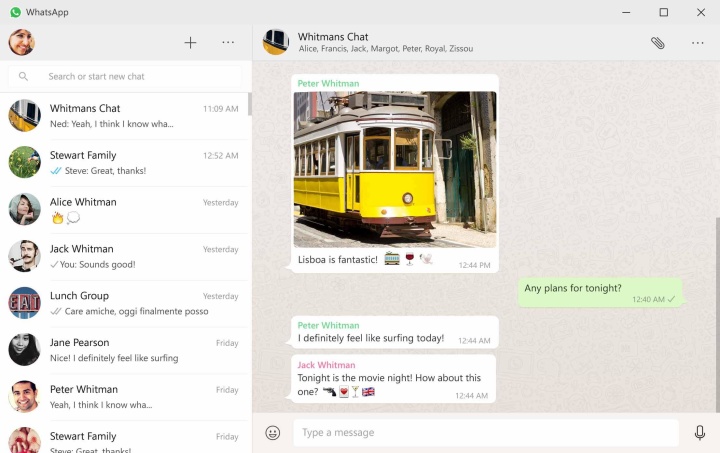
- The Installation process is as same as other desktop app installation
- Download the Whatsapp Desktop app for Windows or Mac (Zip file)
- Then extract the downloaded zip file
- You will get the Whatsapp file
- Launch the file and get into WhatsApp now.
- Scan the QR code using your phone. (You’ve to scan the QR code by going into the menus by tapping that 3 dotted line on the top right corner of your WhatsApp messenger installed on your device)
- All your Whatsapp convo will be synchronized with the desktop app and you can use the Desktop Whatsapp app.
- Done!!!
Via WhatsApp Blog
Liked this post? Let us know on X (formerly Twitter) - we love your feedback! You can also follow us on Google News, and Telegram for more updates.