Steps To Enable Double Tap to Wake on Huawei and Honor Devices (DT2W): Double Tap to Wake is one of the most useful features in Android devices. Double Tap to Wake is the easiest way to wake up the device and check notifications. This feature is especially useful for large screen devices, Double Tap to Wake makes easier to turn on the screen without pressing any buttons. Nowadays most of the LG smartphones include double tap to wake feature, they named it as “KnockON”, you will not see this feature in most of the other devices.
There are some custom kernel like ElementalX, where you can enable double tap to wake on some of the devices. If any custom kernel isn’t available for your device, maybe it is hidden inside somewhere that you have to enable it. In this article, we will guide you how to enable Double Tap to Wake on Huawei and Honor Devices. Thanks to XDA Senior Member ajsmsg78, for discovering this hidden feature, where you can enable Double Tap to Wake feature in Huawei and Honor Devices.
Steps to Enable Double Tap to Wake on Huawei and Honor Devices
To enable double tap to wake feature you should have root access, where you have to edit two files in the root directory on your device.
The first you have to edit build.prop file located in /system. Open the file in root explorer (Here we recommend Es File Explorer). Or you can also download buildprop editor app from play store which will be easy to edit the file without any confusion.
[appbox googleplay com.jrummy.apps.build.prop.editor]
Now change the following line from
ro.config.hw_easywakeup=false
to
ro.config.hw_easywakeup=true
If you cannot see the above line in Build.prop file, manually add it in the file.
Now we will edit the second file called hw_easywakeupmotion_config.xml which is located in /system/emui/base/xml. Once again open the file root explorer and change the above line from
<EasyWakeupMotion name="Double_Touch" support="1" value="0" flag="0" keycode="131" />
to
<EasyWakeupMotion name="Double_Touch" support="1" value="1" flag="0" keycode="131" />
If you cannot see the above line in Build.prop file, manually add it in the file near the end.
After you have completed editing both files, reboot your device. Now you see Double tap feature in Settings –> Smart Assistance –> Motion Control. Enable the Double tap feature, reboot the device once again to enjoy the double tap to wake feature.
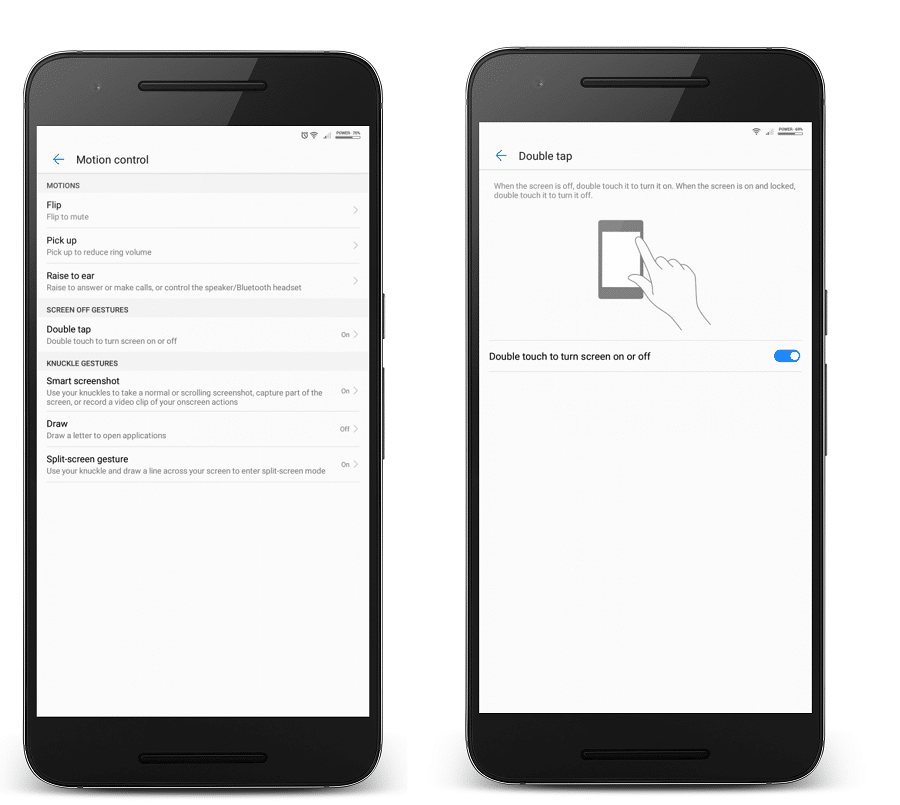
Liked this post? Let us know on X (formerly Twitter) - we love your feedback! You can also follow us on Google News, and Telegram for more updates.