Here in this guide we will be sharing how you can extract and copy text from any Image On Android devices.There are several apps on Play store which do this but here we will be sharing step by step guide using ” Text Fairy” app to extract and copy text from any Image On Android
If you ask some random person to extract and copy the text from a virtual image on your device, they’ll probably think you are irritating them by asking to do something virtually impossible. But what they don’t know is that there is indeed a way to extract and copy text from any image to your android device. Here we will provide you with a trick which will help you in this matter and enable you to show-off in front of friends.
There is an app which helps you in extracting the text out from any image. Different types of texts, whether they are in the form of chats, articles, tweets or in the form of comics, memes, document scans can easily be extracted. By using this app, you can easily scan out the text part from the image as the app will scan the alphabets in the image and give you the text from it.So that you can easily Extract and Copy text from any Image On Android
[symple_box color=”gray” fade_in=”false” float=”center” text_align=”left” width=””]Must Read [icon name=”hand-o-right” class=”” unprefixed_class=””] How to play Pokemon GO without moving anywhere without root
Steps to Extract and Copy text from any Image On Android:
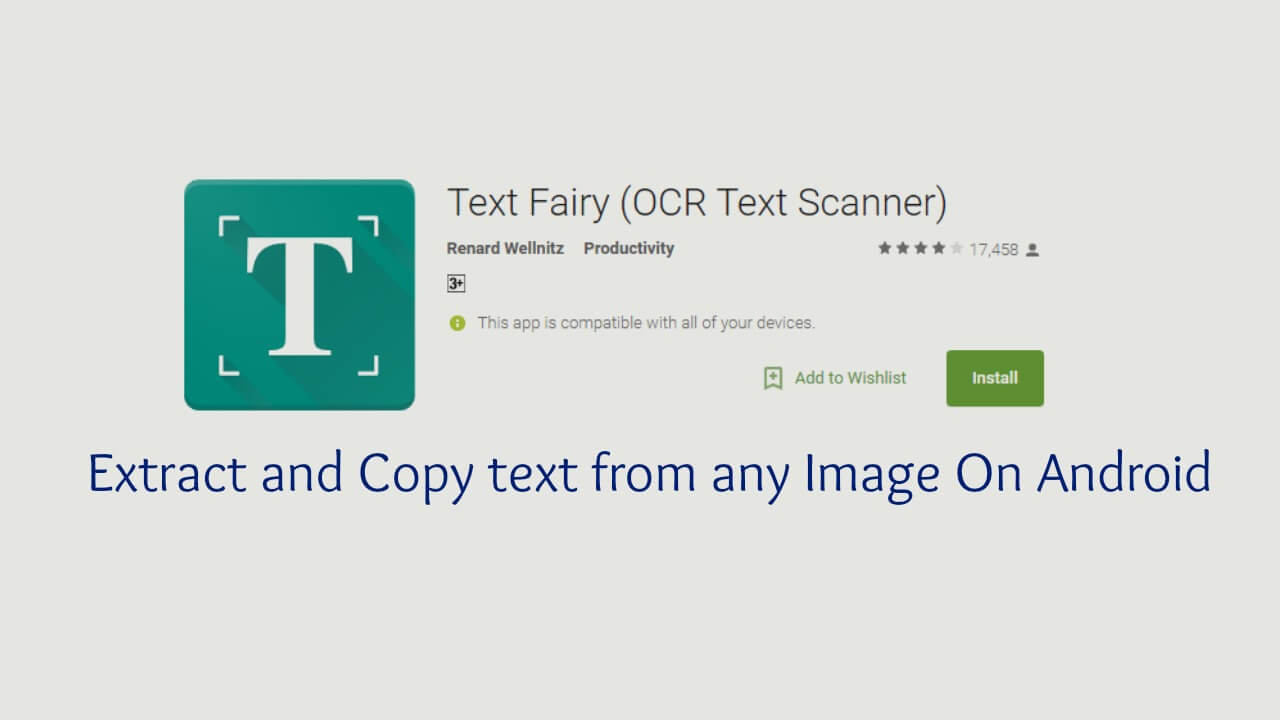
The method to do it is quite easy and straight forward. You will just have to download and then install that app in your android device. It can then be used to scan and extract text from selected images. Here are the steps on how to go through with the process:
Step 1: First of all, you will have to download an android app named ‘Text Fairy (OCR Text Scanner).
[appbox googleplay com.renard.ocr&hl=en]
Step 2: Now install this app on your android device by following the instructions given on the screen.
Step 3: After you have finished the installation, launch it on your device and wait till you see two options on the screen. The first one will be to click the image to scan and the second option will be to select the image from the gallery.
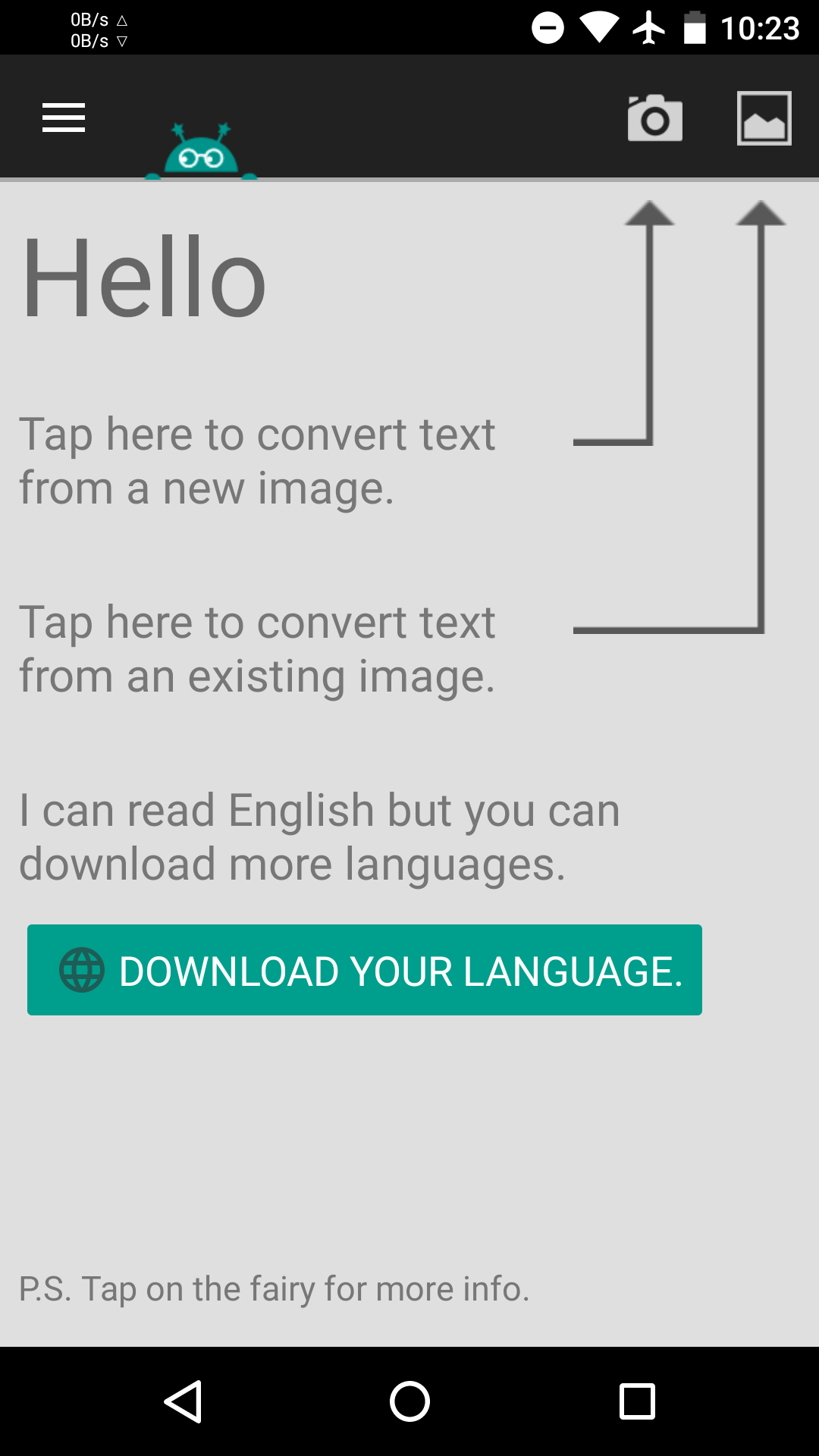
Step 4: Once you choose the image, select the area of the image which you want to copy then click on the blue arrow to proceed (See image below)

Step 5: Now you will be needed to select the language in the image which is to be scanned.
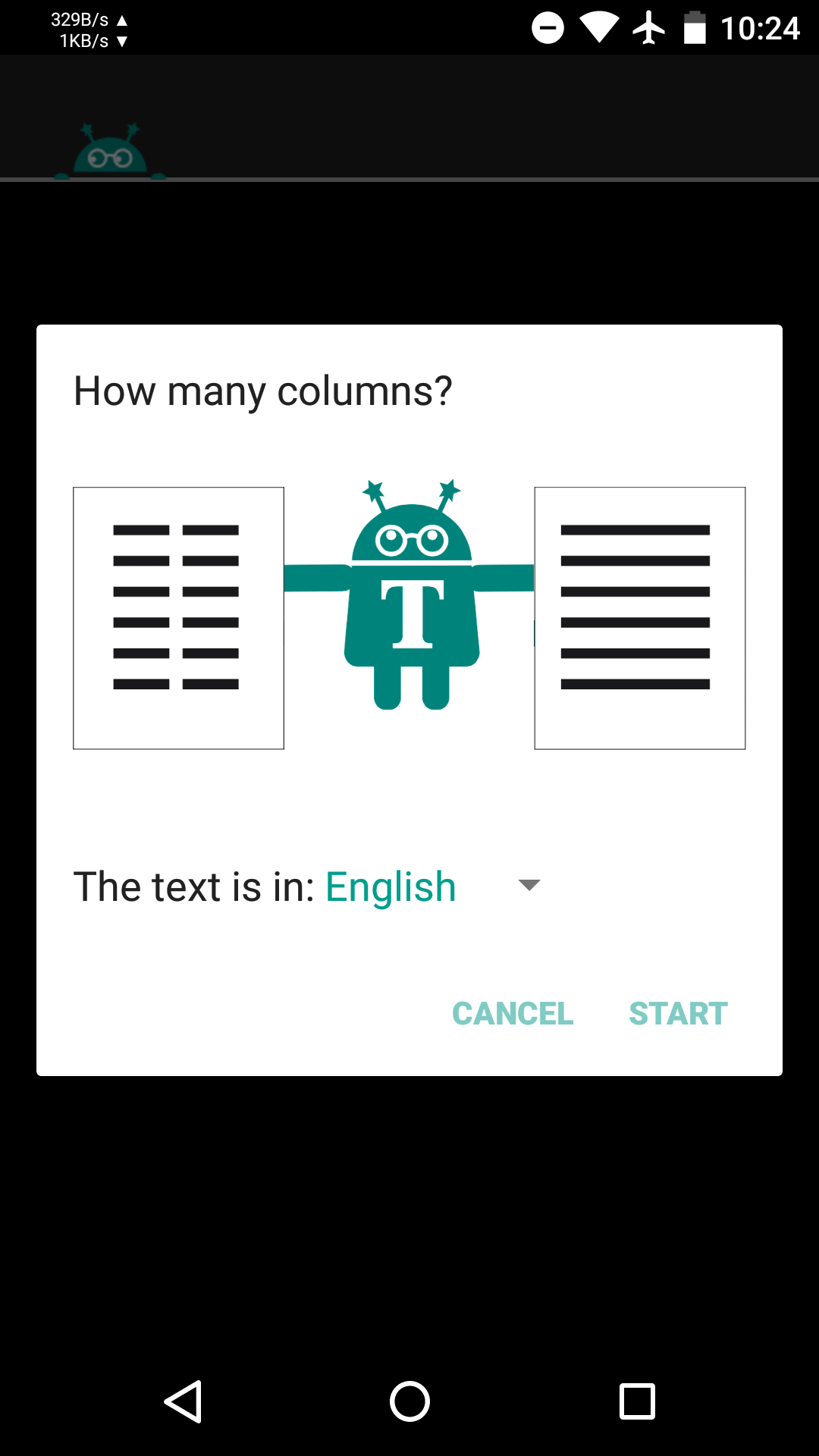
Step 6: After you have finished choosing the image and the language present, just click on the ‘Start text recognition’ button and wait for the app to start scanning the selected image.
Step 7: After the app has finished scanning the image, it will display the result in text form.
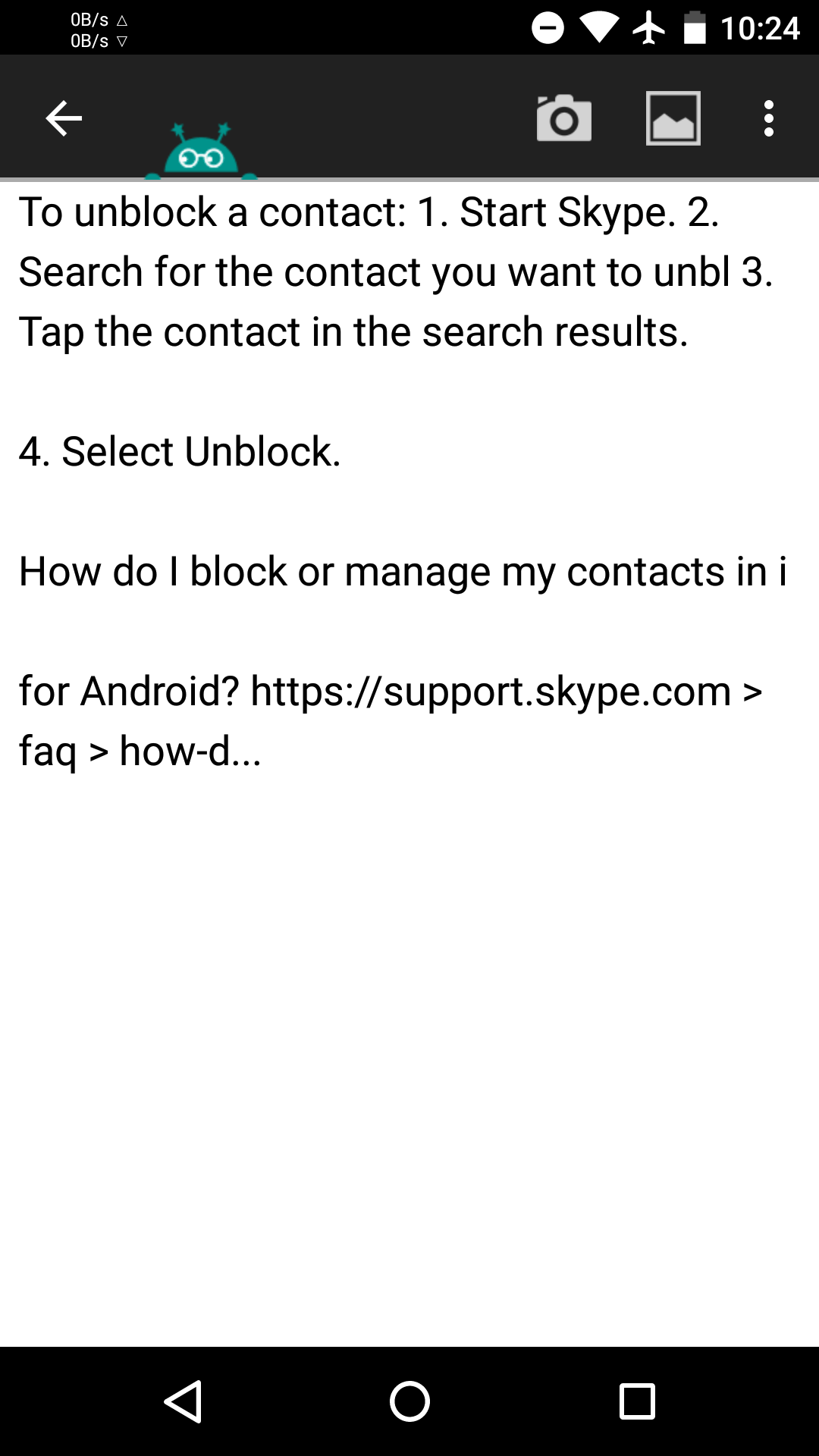
Step 8: Copy the text and paste it wherever you need to paste it.
If you have any question related to this post, feel free to leave that in the comment section 🙂
Liked this post? Let us know on X (formerly Twitter) - we love your feedback! You can also follow us on Google News, and Telegram for more updates.