Today in this guide, we gonna show you How to fix LineageOS Status 7 error while flashing any custom ROMs with the help of TWRP recovery or CWM recovery. So, if you are too who is facing this annoying error in any lineageOS ROM then this article gonna help you for sure, you are landed at the right place. We have shared the full step by step guide on How to fix LineageOS Status 7 error during installation via any recovery weather TWRP or CWM.
Installing recoveries like TWRP or CWM is simple, installing custom ROMs even more. But, most of the users are reported that they are facing some status 7 error on the lineage OS ROM. While flashing any LineageOS ROM, the installation gets interrupted and a message like Error: 7 / Status 7” or zip signature verification failed to start appearing, it is very annoying more than 200 of peoples have faced this error.
We have shared the full step by step guide on this topic which will fix this error, just follow this guide very carefully. This error mainly is shown when you have corrupted LineageOS file, or there are several reasons, you have to try the different solution, below we shared the two methods which will increase the chances of getting rid of this error. So without wasting any further time let’s get started.
How to fix LineageOS Status 7 Error
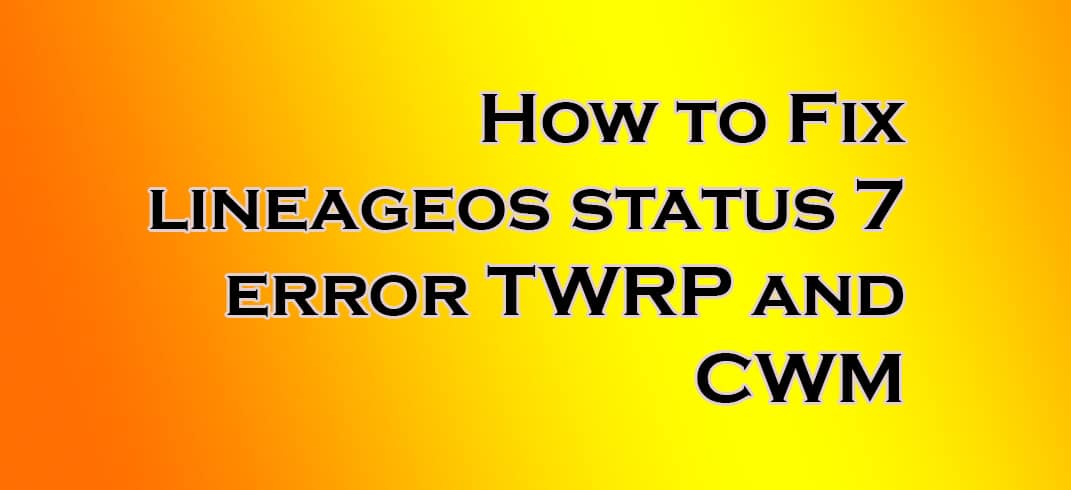
Method 1
- First of all boot your device into recovery mode either TWRP or CWM.
- Now in the recovery mode, you will see many options, you have to click on Advance > Cache > Dalvik Cache and data.
- Wipe Dalvik cache and data.
- In TWRP recovery, it will ask you to format the data, Simply tap on ‘YES’.
- After the above steps, try to install ROMs or flashable zip file, now you might not be facing any error.
- Cheers!
Method 2
Update the Script
As I had already told you above that the reason may be wrong lineageOS ROM file, you can check it whether the file is correct or not by following steps.
- Download the suitable ROM for your device.
- Copy it to your PC or laptop.
- With the help of any extractor program, extract the inner content of the files.
- Inside the folder, you will file an another folder named META-INF, go inside that folder then go to com > google > android > updater-script.
- Right click on updater script, open it with the help of any text editor program like Notepad.
- Go to your mobile device, check out the codename, check whether the code name is same in the Updater script too.
- If it not, then replace it with the code name of your device.
- Search for “assert & getprop” and delete all the line having “assert & getprop” code.
- Save the file.
- Try to flash it again.
So these are the two methods by which you can fix LineageOS Status 7 error. If you have any queries regarding this, feel free to ask in the comment section.
Liked this post? Let us know on X (formerly Twitter) - we love your feedback! You can also follow us on Google News, and Telegram for more updates.