Google Play Store Update Version 8.4.19 Rolling Out Now: October was a busy month for Android users as Google pushed multiple updates of its Play Store app. The same trend seems to be continuing in November as Google has pushed yet another update for its Play Store app and the version number is 8.4.19. The last update was released a week ago with version number 8.4.18 which hyped the release of Audiobooks sooner than later in Play Store as many Android developers integrated.
Similarly, from the current version of Play Store app, developers are interpreting that Google will soon bring a notification system for apps and games. You will be getting certain important notifications regarding your favorite apps but all these changes are speculative, and one has to wait to see them materialize.
The latest Play Store will be officially available in a few days and will take a certain number of days for you to get on your device as there are billions of Android devices. If you cannot wait for that many days, you can obviously download the APK file manually and install it on your device to enjoy the new changes.
How To Download Google Play Store Update Version 8.4.19?
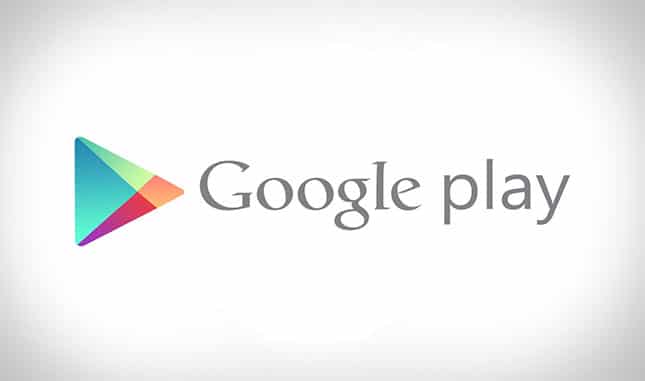
#1 Official Method –
Step 1. Open Play Store app on your device and tap on Hamburger menu icon.
Step 2. Tap on Settings option from the menu. Once the Settings screen opens, tap on Play Store version at the bottom. It will make the app check for updates.
Step 3. If there is an update available, downloading and after that, the installation will start automatically.
Once done, you will get the message that “Google Play Store Is up to date.”
#2 Unofficial Method –
- Download Play Store APK Version 8.4.19
If the update is not available yet, you have to download the latest APK file of the Play Store app on your device from the link mentioned above.
Step 1. Once you have downloaded the APK file, go to Settings of your device. Then go to Security and enable Unknown Sources option. Unless you do that, your APK file will not install and show error.
Step 2. Open the file manager app on your device and go to the directory where you have downloaded the APK file of Play Store app latest version.
Step 3. Tap on the APK file and give the necessary permission to begin installing it. Once the installation is over, go to Play Store app and check the version of the app to be sure.