Guide: How to Enable Spam Protection from Google Phone App (Android).This feature comes with the latest Google Phone app and this guide will teach you to turn on the Spam Protection On Google Phone App
Spamming is one of the most annoying and probably the worst incident that happens on the smartphone these days. Spamming can be through messages, emails, and even calls. These days many mischievous pranksters and even organizations are spamming smartphone users through texts and calls. But there is no need to worry for those of you who are getting spammed frequently.
As always, Google has come up with a solution to this problem, just like it does with every other problem. Google has launched the new version of Google Phone app which now features the option of Spam Protection, this alerts you about the potential spam calls. You can easily get rid of those causing a nuisance with the personal and global block list which is available in the built-in blocking function of this new Spam Protection feature. ‘Google My Business listing’ will enable the phone to search for directories which show all the caller information which enables the app to identify the potential spam calls.
[symple_box color=”gray” fade_in=”false” float=”center” text_align=”left” width=””]Must Read [icon name=”hand-o-right” class=”” unprefixed_class=””] How to Enable Google Prompt To Make Google 2-Step Verification
Here you will be guided towards the steps which will help you enable the Spam Protection feature in your Google Phone app along with blocking spam calls, reporting spam calls and also reporting the mistakes in spam call details. This feature is only available on Android One and Nexus smartphones currently. Spam protection feature will be available automatically in the latest update of Google Phone app if you have the Caller ID feature turned on. You will be notified of ‘suspected spam caller’ and ‘spam’ as the caller ID whenever you receive such calls.
[symple_box color=”gray” fade_in=”false” float=”center” text_align=”left” width=””] Recommend download [icon name=”hand-o-right” class=”” unprefixed_class=””] Download and Install latest Prisma App On Android (apk)
Spam protection feature will be available automatically in the latest update of Google Phone app if you have the Caller ID feature turned on. You will be notified of ‘suspected spam caller’ and ‘spam’ as the caller ID whenever you receive such calls.Now without wasting time follow the given steps to Enable Spam Protection from Google Phone App (Android)
How to Enable Spam Protection from Google Phone App On Android
Image Credit: Google
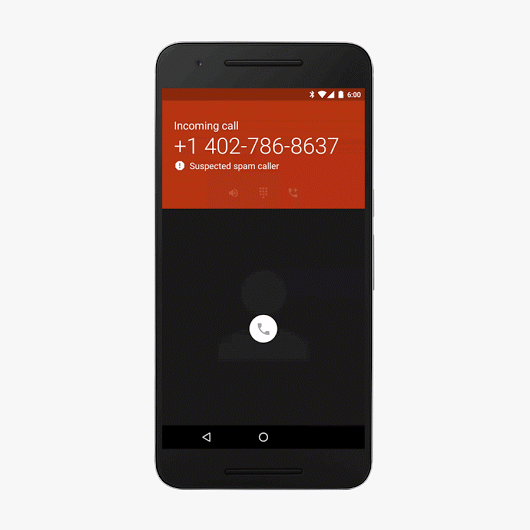
- For starters, you will need to update your phone app to the latest version available on Google Play Store.
- If the update is not available on your device then download the APK file of the latest update.Download it HERE[icon name=”external-link” class=”” unprefixed_class=””]
- Open Google phone app and go to Settings.
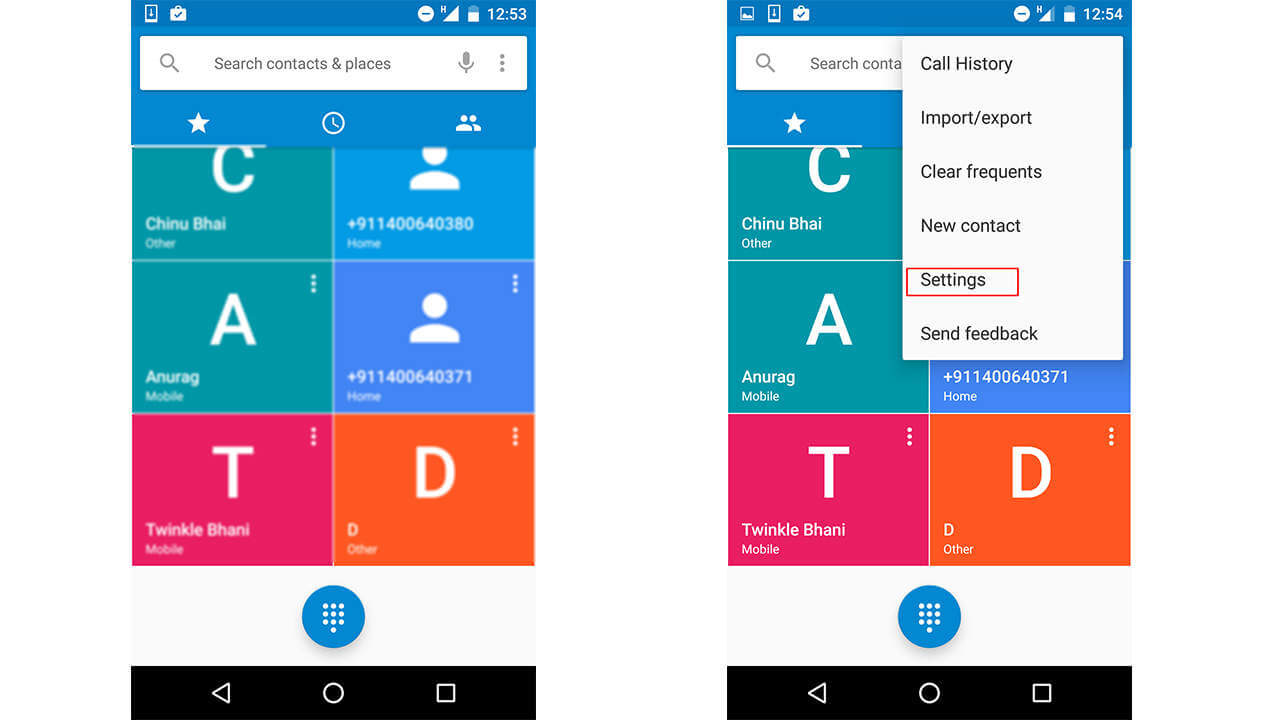
- Locate the option of Caller ID and Spam, now enable it.
[appbox googleplay com.google.android.dialer&hl=en]
Below we share some additional options [icon name=”hand-o-down” class=”” unprefixed_class=””]
Steps to mark a call as spam
- Open the Google Phone app and go to Recent calls.
- Select the call which you want to report as spam.
- Top on the block/ report spam option.
Steps to report a spam protection mistake
- Open the Google Phone app and tap on Recent calls.
- Select the call which you labeled as spam by mistake and tap on Not spam.
Steps to report mistakes in caller ID details.
- Open the Phone app and tap on Recent calls.
- Select the call which had wrong information.
- Go to call details and report the inaccurate number.
If you have any question related to this post, feel free to leave that in the comment section 🙂
Source: Google Support
Liked this post? Let us know on X (formerly Twitter) - we love your feedback! You can also follow us on Google News, and Telegram for more updates.