Very simple and easy guide to Open Apps In Split Screen In MIUI 9: Recently Xiaomi has announced the latest MIUI 9 update for all of their devices and it is coming with a lot of surprises for all Xiaomi users. With a lot of new features and performance improvements, Xiaomi has finally added something that all of their devices missed a lot. This is the new split screen feature which allows users to use two apps at the same time.
From last year when the new Android Nougat bought in the latest split screen feature, Xiaomi devices got a lot of criticisms. The manufacturer was unable to provide the split screen feature on their MIUI running devices. This is finally getting solved as they bring in the split screen feature with their latest MIUI 9 update.
The split-screen feature also known as the multi-window feature has a lot of advantages in increasing the usability of a smartphone. This lets you open two apps at the same time, giving an advanced multitasking experience for the user. You can watch a video, at the same time can send WhatsApp messages to friends, and in total it simplifies your task more effectively. And now you can access this feature on your MIUI running Xiaomi device.
Steps To Open Apps In Split Screen In MIUI 9
Step 1. Tap on recent apps button
Step 2. Tap on “split screen“, which will be on the top left corner
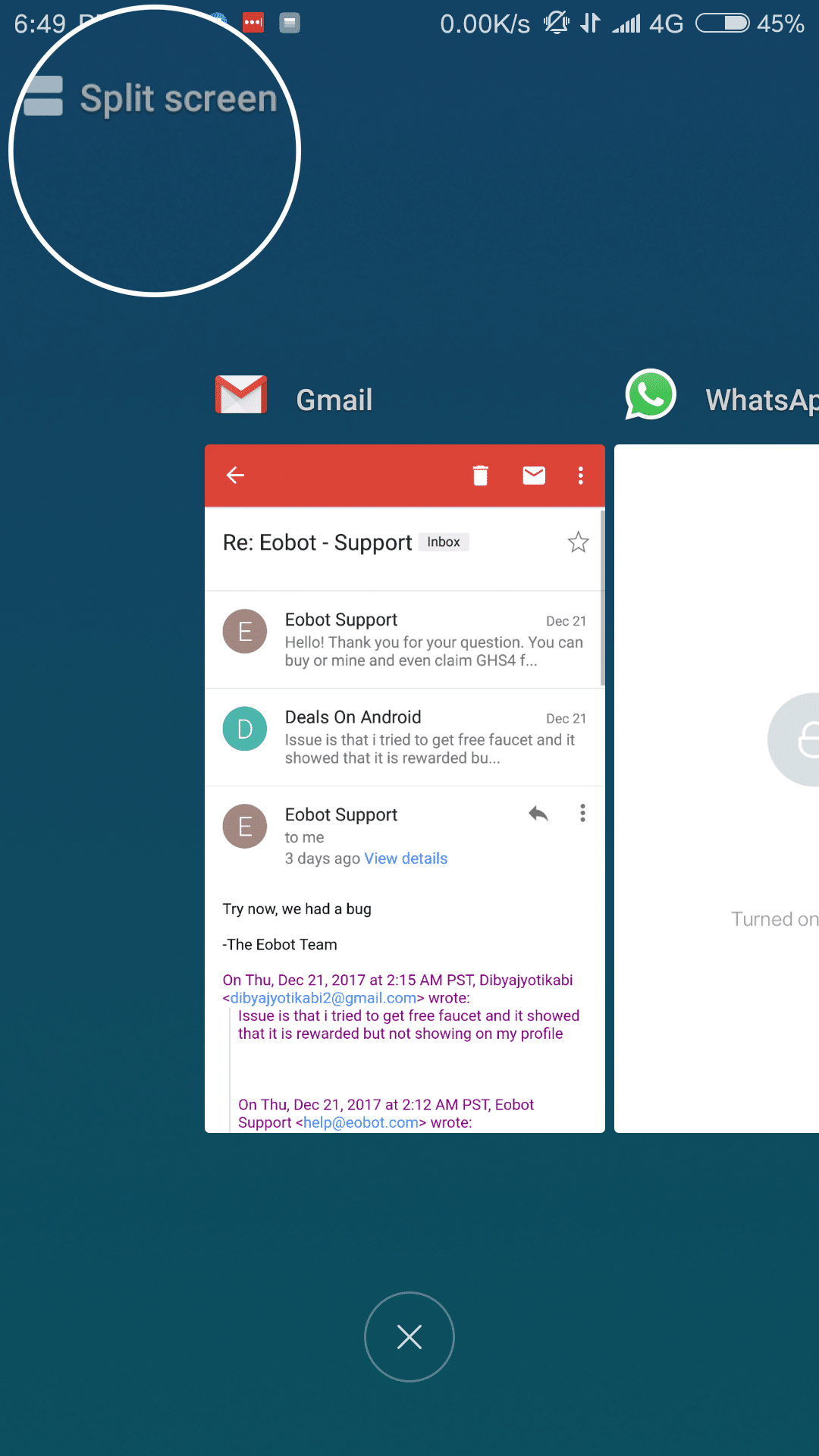
Step 3. From the recent apps Drag one app you want to be on split screen to top of the screen
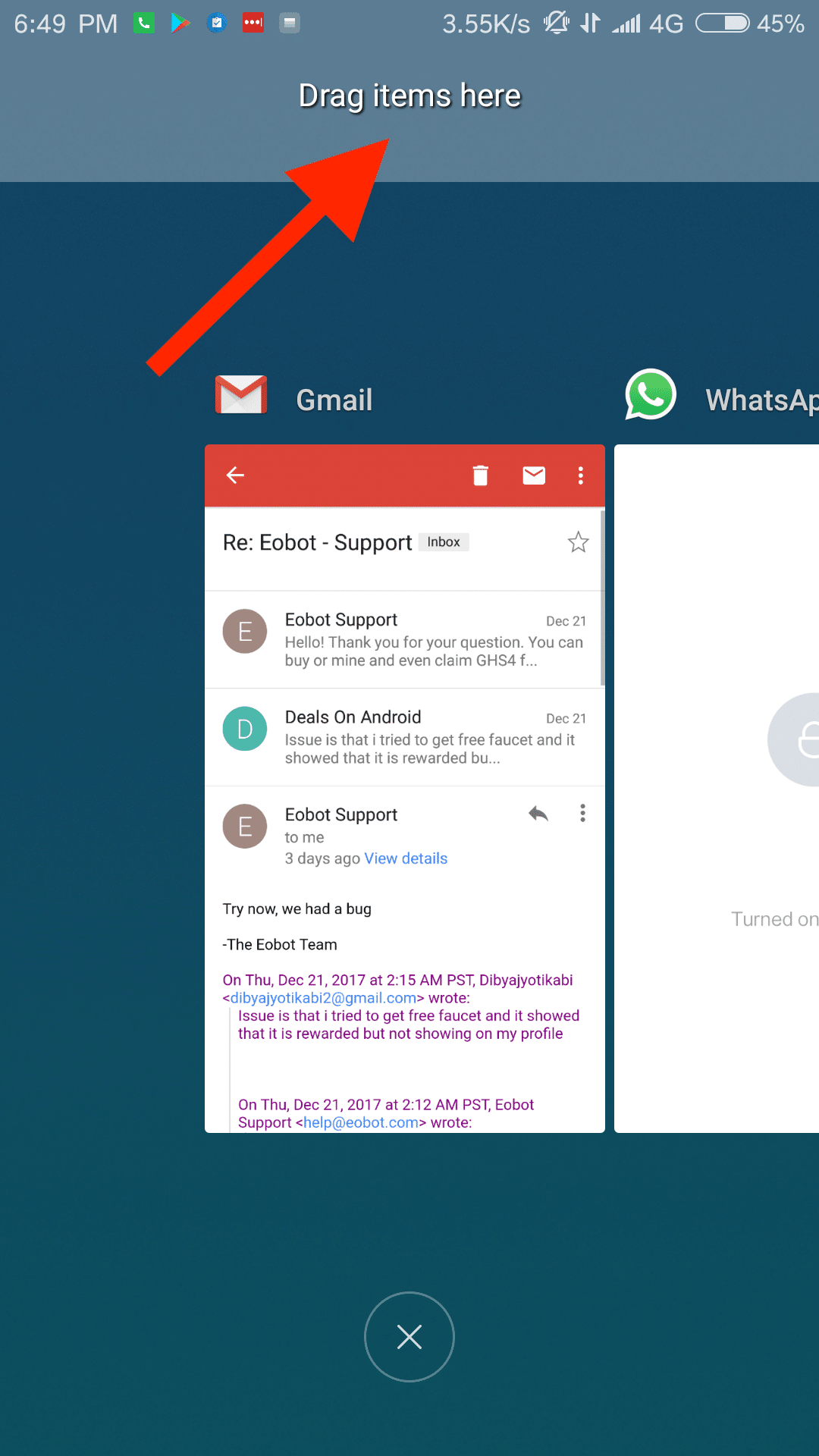
Step 4. Tap on the second app you want to be on split screen
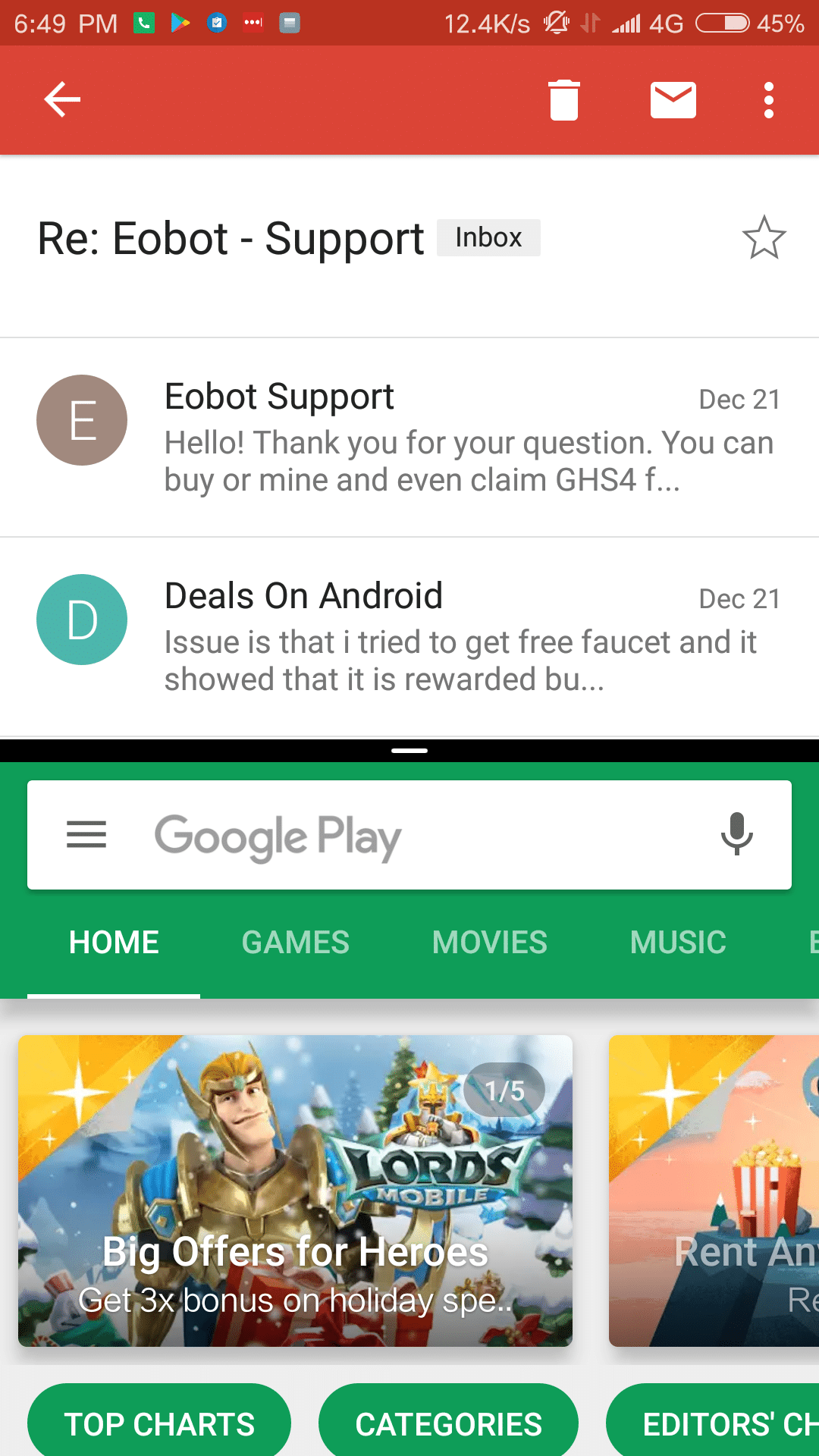
By default when on split screen both apps will take half of the screen. If you want one app to take more space you can do it by dragging the black divider line.
Exiting the split screen
Exiting the split screen on MIUI 9 is very easy and is just a tap away. When on the Split screen you can find an “Exit” button on the top of the screen. Tap on this “Exit” button to exit from the split screen.
Hope you enjoy reading this article keep visiting us. If you have any queries please leave that in the comment section we will try to reach you as soon as possible.
Thank You For Visiting US!!!!!
Liked this post? Let us know on X (formerly Twitter) - we love your feedback! You can also follow us on Google News, and Telegram for more updates.