Download and Install Lineage OS 15.1 On Nexus 6 (Android 8.1 Oreo) | Shamu: Google is always fast in giving out updates, especially for their own devices. Many of the Android devices from ‘various manufacturers started getting the Android 8.0 Oreo update. While the Google devices already started getting the Android 8.1 Oreo update with much more features. Google is always keen on delivering something better for their own devices. They haven’t left the older devices which includes the 2014 launched Nexus 6 too. Nexus 6 had previously got the Android 8.0 Oreo and currently is getting the upgraded version, the Android 8.1 Oreo.
While the majority of population love to get the update, there is another group who see this as something bad. I’m here talking about the developer community of Android. There are a lot of such people who fully rely on Custom ROMs to increase the usability of their devices. So every new update is a pain in the ass for them as they have to still wait until the updated version of their custom ROM arrives for their device. Finally, the Android 8.1 Oreo updated Nexus 6 users can be happy, as the Android 8.1 Oreo-based LineageOS 15.1 is unofficially out.
The Lineage OS 15.1 supporting the Android 8.1 Oreo on Nexus 6 can now be downloaded and installed. This custom ROM is still under developing stage and you may encounter some minor bugs. We will provide you with the download link and a complete guide to flash the ROM to your Nexus 6 using TWRP recovery method. Please read through to find out more.
[su_heading size=”18″ align=”left” class=”Bold”]New Android 8.1 Oreo Related Updated Posts[/su_heading]
- [Download Links Added] Lineage OS 15.1.0 Device List | All Android Devices (Android 8.1)
- [Official List] Android Oreo Device List- List of the devices which will get official Android 8.1 update
- Full List of devices which have received Lineage OS 14/14.1 (Download)
- Download Magisk v14.0 and Magisk Manager v5.3.0 (Oreo Root)
- FlashFire v0.70 is available for download with support for Android 8.1 Oreo
Lineage OS 15.1 Features | Android 8.1 Oreo Features
As Lineage OS 15.1 is based On Android 8.1 Oreo’s Source code, it has all the latest Android Oreo features and in addition to that Lineage OS also has some extra customization features.
#1 AutoFill
Android 8.1 Oreo now comes with Autofill feature which was available in the Chrome browser until now. The feature, Auto Fill mode which means that the OS will save your Email Address as well as Password. This will save your precious time.
#2 Adaptive Icons
Now Android also added Adaptive Icons which means that the smartphone will now have an option to modify the default icons for various applications in many shapes such as squircle, square, rounded and others. This is done to ensure that the icons on different apps are in line with the other apps for uniformity purpose. This will make your phone looks cool and minimalistic
You may Like: How to get Android 8.1 Oreo Adaptive Icons feature on Android 5.0 and above
#3 Updated Emoji
In Android 8.1 Oreo, Google has once again updated the default emojis present in the Android OS to a blob-less emoji version rather than blob version which was seen on Android 7.0.There many new emojis are added to enhance your messaging experience
#4 Notification Dots
This feature is same as the one present on Android 7.0 Nougat where users can long press on home screen to see the options but this feature is now extended to show notifications of that particular app by long pressing the icon.
#5 Picture -In- Picture Mode
The picture in Picture mode which is also known as PiP mode is also added to Android 8.1 Oreo. This will be shown in floating window rather than the split-screen.
#6 Google Play Protect and 2X Boot Time
This “Google Play Protect” is added in the Google Play Store and it will be a background service that will check for apps and its usage and data storage permissions and notify users if it is safe to install and use the app.
Thanks to the great optimization in Android 8.1 Oreo, the boot will now take 10 seconds to do so which is a significant improvement. (Previously 15-20 Sec.)
Above are some of the main features Android 8.1 Oreo (Lineage OS 15.1.0) comes with. But there are much more. Overall Lineage OS is the best Custom ROM available for Android.
Pre-Requirements
- Make sure the bootloader on your device is unlocked and your device is rooted and you have a custom recovery installed.
- Make sure your device has more than 50% battery.
- Make sure you have taken a backup of your important data.Now proceed To Install Lineage OS 15.1 On Nexus 6.
Disclaimer
RootMyGalaxy.net is not responsible for any damage happened to your device(s) while following this guide, proceed at your own risk.
Download Lineage OS 15.1 For Nexus 6 (Shamu)
- Lineage OS 15.1 For Nexus 6
- Download Official GApps For Lineage OS 15.1 ROMs
- Download latest Magisk v13.5 supports Android Oreo | Android 8.1 (If you want root access)
[su_heading size=”18″ align=”left” class=”Bold”]Some Popular Posts You May Like[/su_heading]
- Top 5 Best Nintendo 3Ds Emulators for Android, Windows and Mac
- Top 50 Must Have Root Apps For Android 2017
- 5 Best Text Editor Apps for Android
- Top 5 Best Texting Apps For Android 2017
- Enable root for apps on lineage Os (Supersu zip)
- How to remove “App is Running in the Background” notification on Android 8.1 Oreo
- Android 8.1 Oreo Battery Drain Issue: Here’s How To Fix
Steps To Install Lineage OS 15.1 On Nexus 6 | Android 8.1 Oreo Update (Lineage OS 15.1 For Nexus 6)
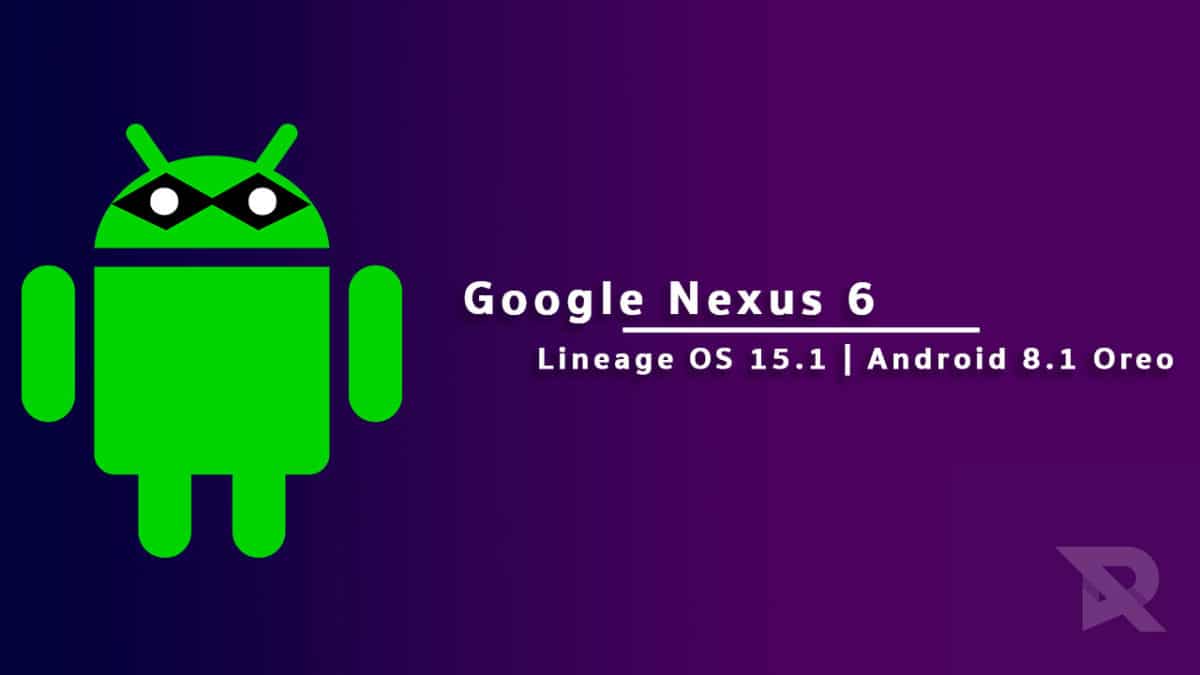
- Make sure your device is rooted and have the latest TWRP recovery installed. (Check the Pre-Requirement Section Above)
- First, download the files from the above link.
- Now transfer the downloaded files to the internal storage of your device.
- Now reboot to the TWRP recovery by holding your Armor and volume down buttons together for a few seconds.
- Take a backup by selecting the option from the home screen and then your data and cache from the recovery menu.
- Now select install and then browse for the downloaded ROM file and then select it.Next flash the Gapps file and then Magisk (optional).
- Once the flashing process is completed, reboot your phone and you will be booted into Android Oreo 8.0.
If you have any doubts regarding this article, feel free to comment below.
ROM Credit: chineel