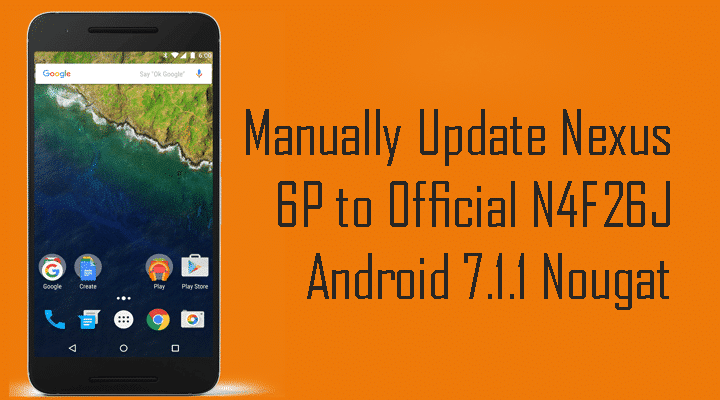Now here we come with a full working guide on How to Manually Update Nexus 6P to Official N4F26J Android 7.1.1 Nougat.This is a very simple and easy guide.Just follow the given steps carefully to Install Official N4F26J Android 7.1.1 Nougat Factory image On Google Nexus 6P
This Update is available Via OTA.If your Nexus 6P is not rooted or its bootloader is locked then you can get the update notification.To update Via OTA, Go To Settings–>>About Phone–>>System Update.But if your nexus 6P is rooted or its bootloader is locked, then you have to manually Flash / Install Android 7.1.1 On Nexus 6P Nougat Official Factory Image.Don’t worry we will be providing Full step by step guide with direct download links to Install Android 7.1.1 N4F26J Nougat Official Factory Image.
Here we shared all the steps in a very simple step by step guide.So let’s get started on How to Manually Update Nexus 6P to Official N4F26J Android 7.1.1 Nougat
DISCLAIMER
RootMyGalaxy.net is not responsible for any hardware/software issues that occur to your device(s) by following this guide. We are certain that the following guide is carefully written, avoiding any mistakes on our side. If you are unsure of the causalities that may occur if the procedure goes wrong, then please don’t proceed.