In this guide, you will be able to learn How to Root devices running on Android O Developer Preview. Rooting nowadays, is very important every user root their device for any reason. So, if you are the one who is looking for the working guide to root his/her device which is running on Android O developer preview, then read this guide carefully. (Root Android O Developer Preview)
As you guys know Google has released the latest Android developer preview which is based on Android 8.0 for all the latest Nexus devices and Pixel devices.The devices which are getting this update are Nexus 5x, Nexus 6P, Nexus Player, Pixel C, Pixel and Pixel XL. If you have any of these Nexus devices and you want to try the latest Android O Developer Preview then we have already posted an article On How to Install Android O Developer Preview on Nexus and Pixel Device.So to check that out.
If you are the owner of above these devices then you must root your device, because after rooting you can enjoy many additional features. So without wasting any further time, let’s get started.
Warning:
rootmygalaxy.net will not be held responsible for any kind of damage occurred to your Nexus device while following this tutorial.Do it at your own risk.
Pre-Requirements:
- Makes sure your Nexus or Pixel device has the TWRP recovery Installed
- Your device must be running on the Android N Developer preview.
- Make sure battery percentage is more than 60%
Downloads
SuperSu file for the Nexus and Pixel Device
How to Root device running on Android O Developer Preview
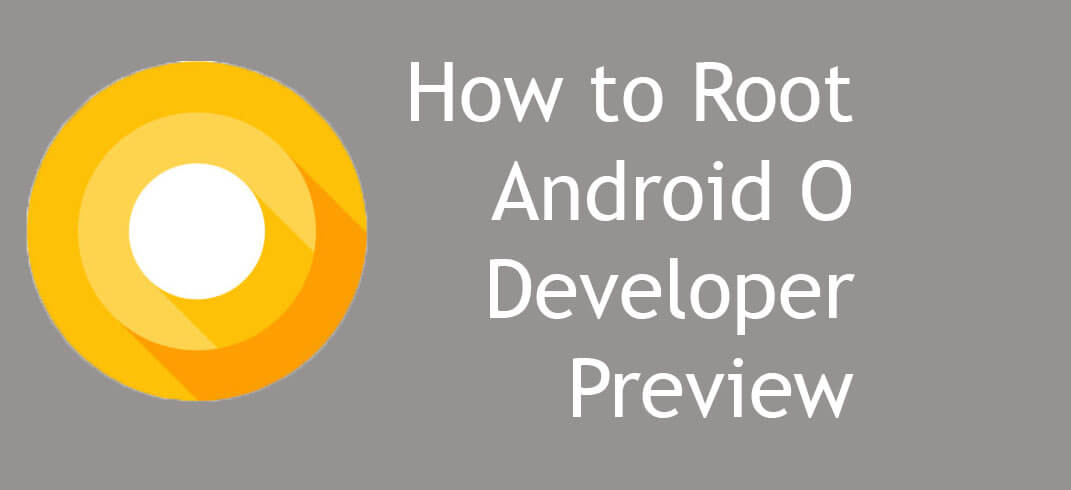
- Boot into TWRP recovery and then click on Wipe.
- Select the option “Format Data” and then click on yes to confirm.
- In TWRP menu, select Mount and then Mount Data by clicking on it.
- Now, from TWRP’s main menu, click on Install.
- Go to the location where you placed the SuperSU zip file and click on it and swipe right to flash it.
- Now, go to the directory where you placed the Boot Image Patcher zip file and do the same.
- Now, go back to TWRP’s main menu and click on Reboot -> System.
If you have any queries regarding this, feel free to ask in the comment section.