WhatsApp is one of the best messaging apps that most users use. This app stands top in adding new features and fixing bugs. WhatsApp added many new features in past three months which includes added GIF’s after emoji section, new emojis, text formatting, WhatsApp status and much more.
Whatsapp allows users to send pictures, videos, Contacts, Location sharing, Audio recording and documents like PDF, Excel, Docs, presentations, and users have no option to send a zip file, a rar file, an apk, a avi video file. While Telegram, Hike and some other popular messenger apps allow users to share any file, under a certain size limit. But by using Steg, you can send any unsupported file in whatsapp.
Steg is an app developed by XDA member LordFME. The name Steg came from Steganography, the practice of concealing messages or information within other non-secret text or data. Steg app encodes the file into the pdf file which is file format supported by whatsapp. The encoded file which is shared on whatsapp, the user who receives the file can decode it using Steg within whatsapp and view. Now you can send a zip file, a rar file, an apk, an avi video file. Just follow the simple steps below.
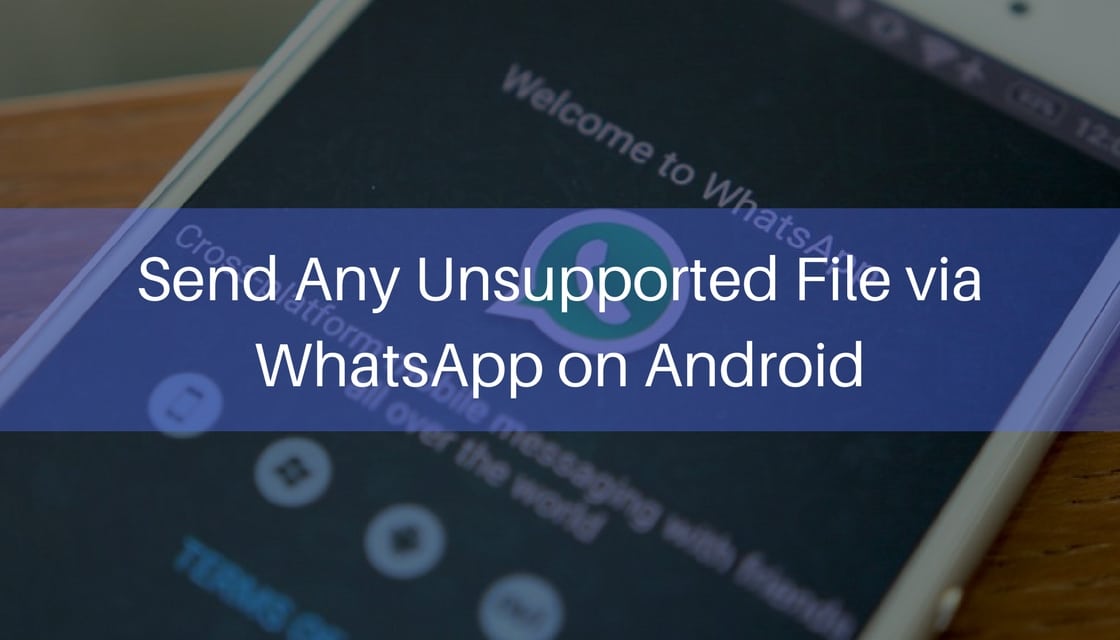
Steps to Send Any Unsupported File via WhatsApp
- First Download the Steg APK file from here
- Save the APK in your device.
- Go to Settings –> Security and enable Unknown sources. (Skip this step if it is already enabled)
- Using any file explorer, tap on the saved apk file and install it.
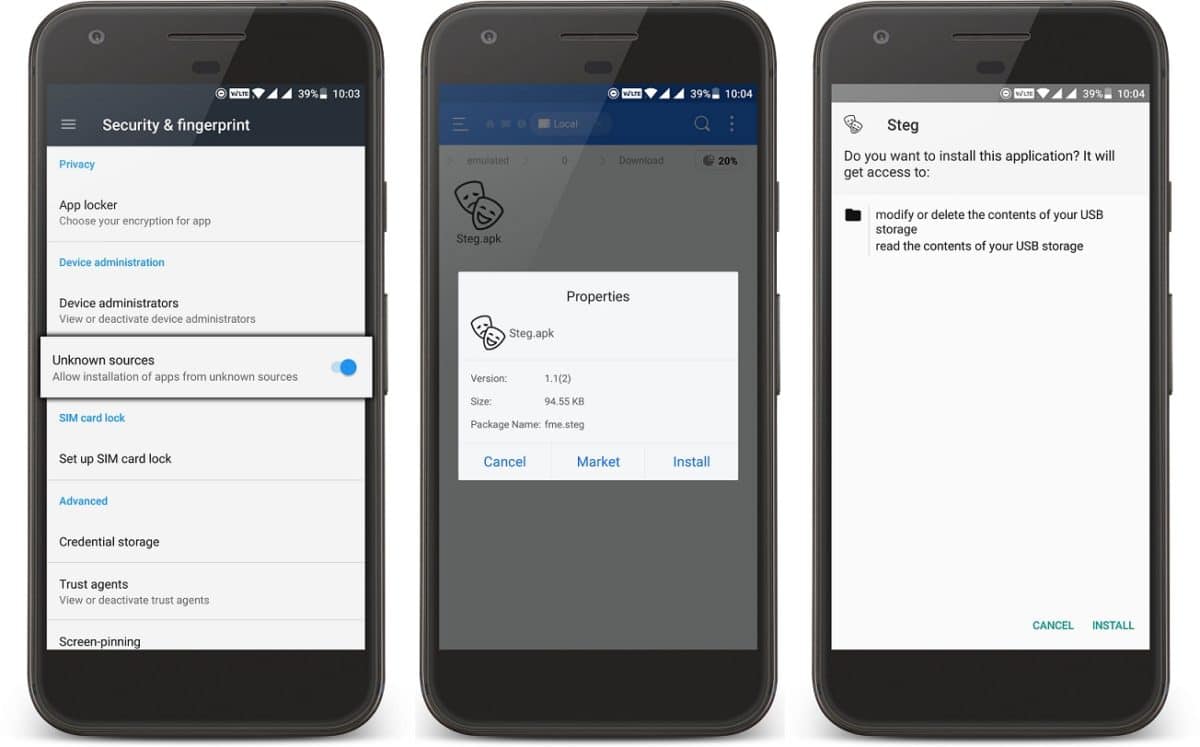
- Now select any file in file explorer. (The file which is not supported by whatsapp)
- Long press on the file click on share, now select the Steg app from the list of choices.
- Now tap on Encode button.
- After the Encoding is completed, tap on Share Encoded File.
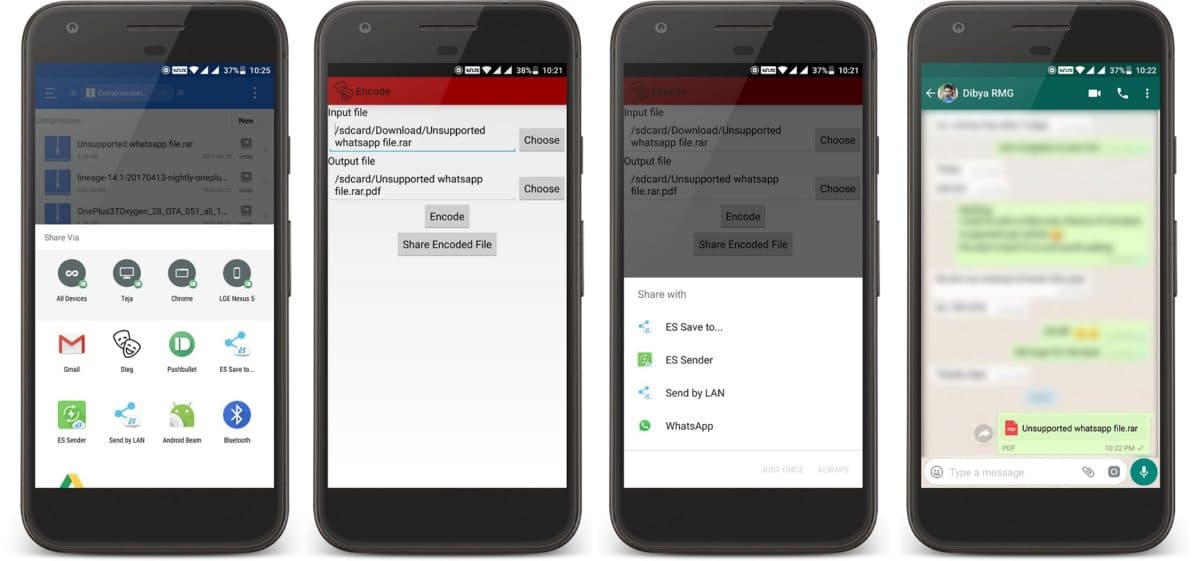
- Now choose whatsapp from the list of apps, select the contact that you want to send the file.
[icon name=”bell” class=”” unprefixed_class=””]Steg should be installed on the receiver’s device as well to view the file.
- In case you receive the file, just tap on the file and select Steg.
- Now tap on Decode and open the decoded file.
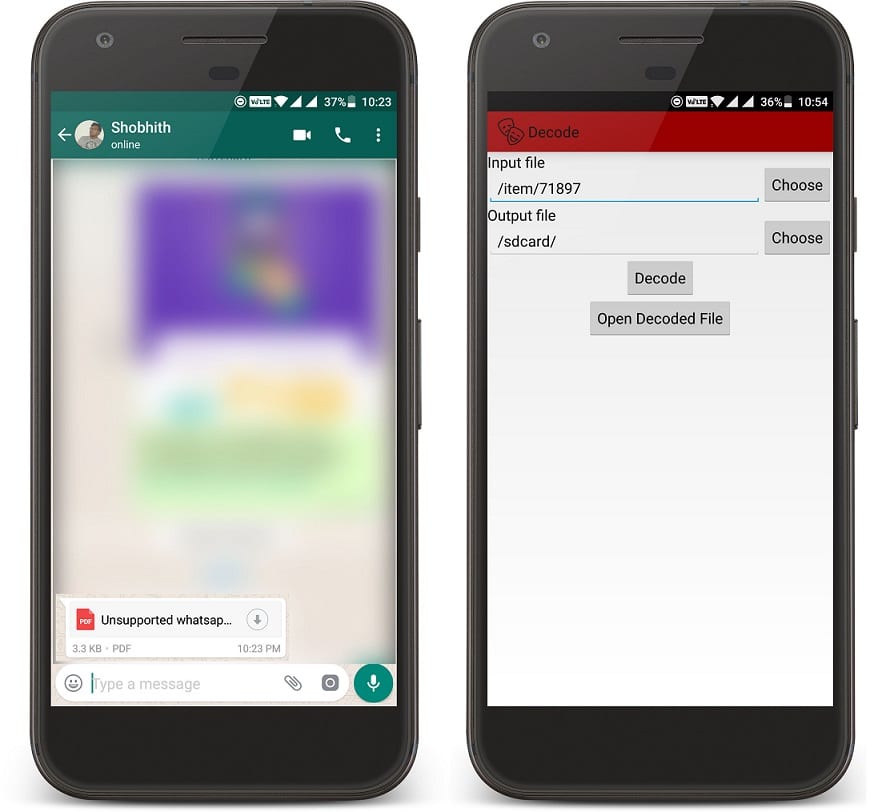
- Done.
If you have any doubts, let us know in the comment section below.