In this guide, we will have a walk through and all necessary steps to How to Root and TWRP Recovery on Asus Zenfone 3. Rooting Zenfone 3 lets you attain privileged control over various Android hidden features. You can customize anything on your device. Rooting your device allows you to remove all the restrictions applied by the manufacturer.
Rooting Zenfone 3 gives you additional benefits like you can install special apps, flash custom ROMs, you can streamline your phone performance and many extra features. The real performance of an Android smartphone can only be unlocked once it is rooted. Rooting your Zenfone 3, lets the user flash different Custom MODs, ROMs, and such stuff onto the device
Now here we come with a full working guide on How to Root and TWRP Recovery On Zenfone 3. While rooting you have to be very careful and proceed with great caution, anything wrongs you may get your device bricked.
DISCLAIMER
RootMyGalaxy.net is not responsible for any damage happened to your device(s) while following this guide, Proceed at your own risk.
PRE-REQUISITES
- Make sure that the USB drivers for your Android device are installed on the PC.
- Follow the below Guide Exactly or else it may lead to brick your device. RootMyGalaxy.net is not responsible for any damage.
- We recommend to take complete backup and proceed.
- Maintain 50-60% battery to prevent sudden shutdown between the process.
DOWNLOADS
Steps to Root And Install TWRP Recovery on Asus ZenFone 3

Unlock Bootloader
- Enable developer option.Guide How to Enable Developer Options and USB Debugging on Android
- Download the Master zip file from the download section above and Unzip the file.
- Reboot your ZenFone 3 device into Bootloader Mode. (To do that Press and hold Volume up + Power buttons together)
- Connect your device to Computer and Trust the connection by checking “Always allow from this computer”
- Double click on these files to unlock the bootloader (Choose according to your device model number)
0.unlock_ze520kl.bat - ZE520KL 0.unlock_ze552kl.bat - ZE552KL
- If the above method doesn’t work then execute the following commands in CMD.
astboot flash all unlock_ze520kl.raw (for ZE520KL)
fastboot flash all unlock_ze552kl.raw (for ZE552KL)
fastboot reboot bootloader fastboot oem unlock-go
Install TWRP Recovery
- Put the downloaded zip file inside the ADB folder
- Rename the TWRP file as TWRP.img
- Now open the command window from the ADB & Fastboot folder. by holding the shift key on the keyboard and right mouse click on an empty space and select “Open command window here” option to launch a CMD window
- Then boot your device into bootloader mode by executing the following command in CMD
adb reboot bootloader
- Execute the below command to flash the TWRP recovery
fastboot flash recovery twrp.img
- To reboot your device in recovery mode, then execute the following command.
fastboot boot twrp.img
- Done
Steps to Root your device via TWRP
- Download the SuperSU zip file from above and transfer the file to your device.
- Boot your device into TWRP recovery.Guide How To to Boot Into Recovery Mode On Android (Various Ways)
- Select “Wipe” from TWRP main menu and do a “Swipe to Factory Reset” on the bottom of the screen.
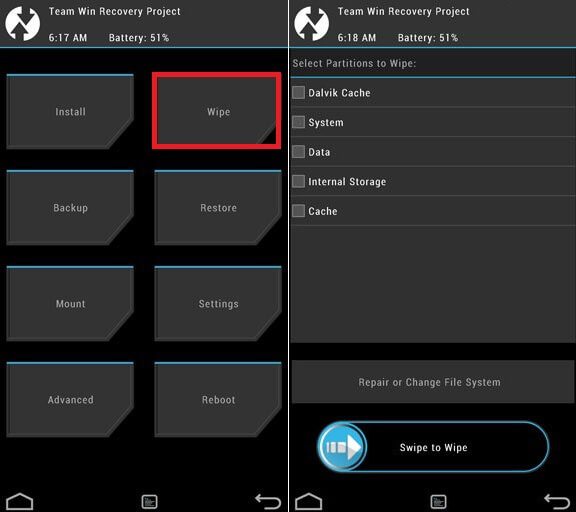
- Once done, go back to TWRP main menu, tap on “Install” and select SuperSU (zip file) that you transferred to your device in Step 1.
- After selecting the .zip file, do “Swipe to Confirm Flash” on the bottom of the screen to begin the custom ROM installation process.
(This may take some time as it is a fresh flashing process).
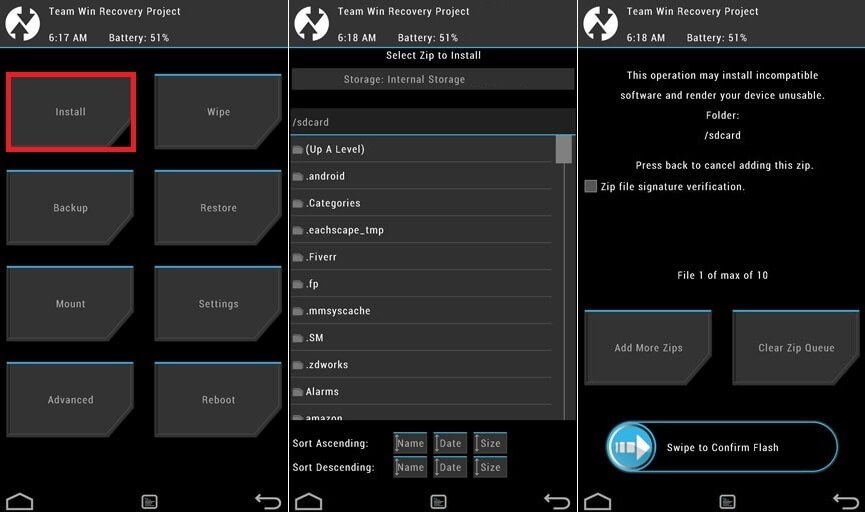
- Once your ROM is successfully installed, go to “Wipe cache/Dalvik” option, select it and then do “Swipe to wipe” on the bottom of the screen.
- Once done, reboot your device from the TWRP main menu
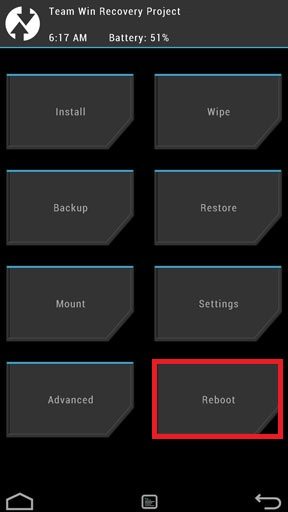
- Done!!!
Hope you found this article helpful. If you have queries let us know in the comment section below.
Перезвоните мне пожалуйста по номеру 8 (812) 200-42-68 Алексей, для связи со мной нажмите кнопку 1. На заставку не обращайте внимания, Атс подвисла.
Please in english