Ludo has now become the most played game in the subcontinent which consists of India, Sri Lanka, Pakistan and Bangladesh and now, we have a board game which is played online and available for Android on the Google Play Store which is known as Ludo Star.This game has been played widely all around the world by the fans of Ludo but the most active users of this game are the people from the subcontinent. Now, the game was developed by Gameberry a game development company and the app has gained massive popularity thanks to its ease of use and various features as well as availability for Android smartphones.
Some of the features of the Ludo Star game include logging into the game with Facebook as well as inviting your friends to play along with you. The fan base of the game has already grown up to a huge level but the app has recently been faced by some issues from its users. One of the issues that the users face when they open the app is the message that the game has stopped working. The exact message reads “Unfortunately, Ludo STAR has Stopped“.
Now, if you are one of the fans of the Ludo Star game and have been addicted to the game then you will have definitely faced this problem but we have a solution to this problem. Below mentioned are the steps which you can apply to solve this, Unfortunately, Ludo STAR has Stopped error On Android
[symple_box color=”gray” fade_in=”false” float=”center” text_align=”left” width=””]
Similar Ludo Star MODs/Hack
Fix for the “Unfortunately, Ludo STAR has Stopped” error on Android
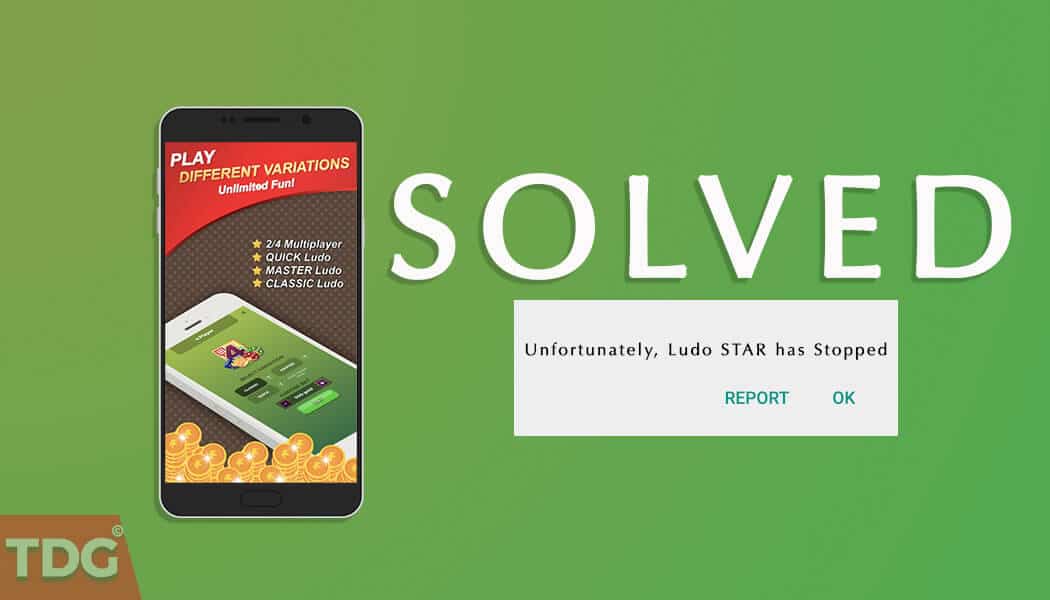
- Whenever you open the app and face such an error message, you should go to your device’s settings app
- Then go to the Application Manager which can be found from Settings -> Apps and find the Ludo Star application from the list
- After that, tap on the application and you will see a new card which reads App Info
- In the app info section, there will be an option to Clear Cache and Clear Data of the application
- Now, it is recommended that you click on both the options one after the other but keep in mind that doing this will erase all the data from your game such as player history and the like
- After clearing cache and data of the application, restart your device
- After the device has been restarted, open the Ludo Star app and the error message should have been fixed
If you are facing troubles in following any of the steps mentioned above or your issue has not been fixed even after following these steps then let us know in the comments section down below.
When I play ludo star on screen connecting why
i cannot open my ludo star since yesterday . i want you to solve this problem as soon as possible
I have only one option clear data not clear cache available therefore my ludo star still not working ? What I do ?
Share your device’s name
I’ve done all the steps but still its not working
i have done all the step but still its not working and there is clear data option only not cache
get the latest version from official site
i couldnt start ludo star 2 in iphone , what to do