Android OS is the ultimate destination when it comes to the customization or flashing any file. There are plenty of tools and drivers available online that you can easily install on your PC/Laptop in order to start connecting your handset. But when it comes to the MediaTek chipset devices, there are a few and Android CDC Driver is one of them. Here in this guide, we will share with you the manual steps on how to download and install it on your computer in an easy way.
That means for the MediaTek device users, the CDC Driver will come in handy a lot in order to connect your Android smartphone with the computer. Once you install the driver on your PC, simply attach your device using the USB cable and you’re good to go. Now, you can either transfer data or flash firmware or any other file using the flashing tools.
What is the Android CDC Driver?
Here CDC means ‘Communications Device Class’ which is a Universal Serial Bus device class. It’s also known as CDC Serial Driver MTK (Mt65xx). This tool is developed by MediaTek and free-to-use. It fully works on Windows XP/Vista/7/8/8.1/10 version.
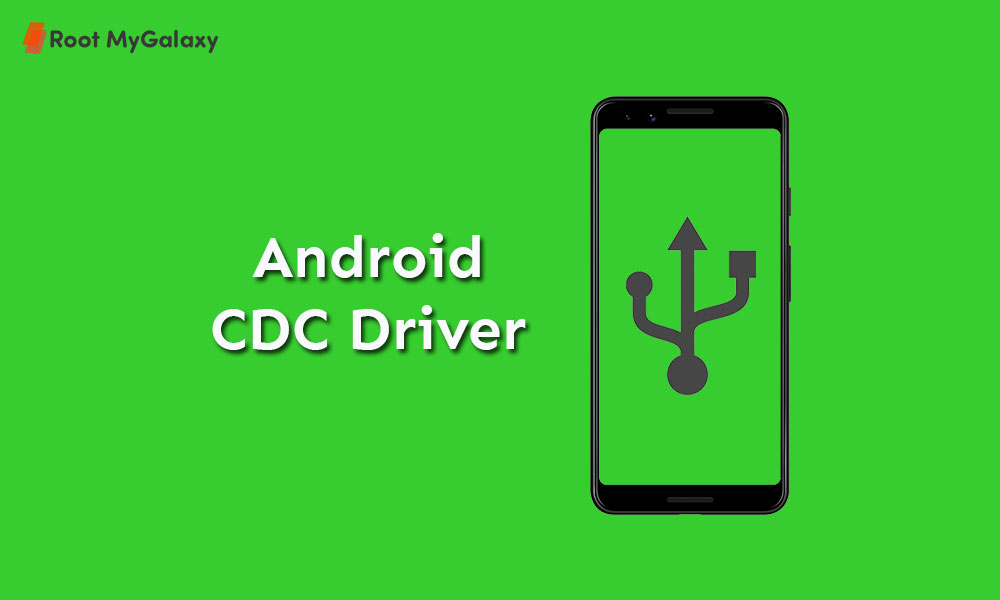
While generally, the USB Drivers allows the device system to transfer or sync device data with the connected computer or ADB commands to implement tasks. Meanwhile, if you want to flash the firmware file or any other third-party file on your MediaTek chipset running devices then you will require SP Flash Tool.
Download Link
Steps to Install Android CDC Driver {Manual Guide}
- Click on Start > Type Device Manager and select it.
- From the Device Manager page, click on Action.
- Next, click on Add legacy hardware.
- Click on Next from the wizard and follow the on-screen instructions.
- You have to select Install the hardware that I manually select from a list (Advanced).
- Now, click on Next > From Common hardware types section, click on Show All Devices.
- Click on Next > Browse and select the downloaded CDC driver file (inf).
- Finally, click on Open and then Next.
- You may have to select Install this driver software anyway if prompted.
- Wait for the installation process to complete.
- Once done, click on Finish to close the wizard.
- You’re done. Now, restart your PC and start using the CDC Driver.
Keep visiting the blog for more info.
Liked this post? Let us know on X (formerly Twitter) - we love your feedback! You can also follow us on Google News, and Telegram for more updates.