ASUS Zenfone Max Pro M1 (Codename: X00TD) is one of the best in class budget segment all-rounder smartphones by ASUS in 2018. The handset has gained a lot of appreciation and better reviews in terms of its performance to price ratio. Though the device is still running on the Android 10 AOSP developer version instead of the stable build, users are quite impressed with its performance or stability due to the Pure Android UI. Well, as you’re one of the Asus Zenfone Max Pro M1 users, you should know that Asus isn’t active in terms of pushing the latest software updates or even patch updates to its devices periodically. So, if you’re using Asus Zenfone Max Pro M1 and want to download/install Android 11 AOSP ROM then follow this article.
Talking about the Android 11, it’s the latest stable Android OS version right now and only running on the compatible Pixel devices. Whereas some of the non-Pixel Android devices are currently running on the Android 11 Developer Preview version. Although thanks to Android’s open-source nature, Google has already uploaded the Android 11 source code to AOSP (Android Open Source Project). That means now all the custom firmware developers can easily pull out the Android 11 source code and implement their own Custom ROM easily with all the native features.
What is AOSP ROM?
As already mentioned, AOSP stands for Android Open Source Project. A big thanks to XDA Senior Member SagarMakhar for providing the AOSP 11 ROM for the Asus Zenfone Max Pro M1 (Codename: X00TD).
According to the developers or contributors of AOSP ROM, it’s their one and only mission to offer the maximum possible stability and security, along with essential and useful features for the proper functioning of the device.

Android 11 Features
Now, before heading over to the firmware details and flashing steps, let’s take a quick look at the Android 11 features below.
- Scheduled Dark Mode
- Smart Reply & Smart Folders
- Improved App Suggestions
- Conversations Notification
- Built-in Screen Recording
- Pin Apps to Sharing Menu
- Improved Voice Access (Accessibility)
- Bluetooth Active in Airplane Mode
- Improved Privacy & Security Features
- A New Power Menu
- Redesigned Device Controls
- Redesigned Music Control
- One-Time App Permissions
- Permissions Auto-Reset
- Chat Bubbles
- Notification History
- Wireless Android Auto
- Google Play System Update (Security Patch)
- Talkback braille keyboard
- Improved Lookout Mode
- Improved Camera features (Bokeh Mode, Built-in HAL, and Camera2 API support)
- Enhanced Digital Wellbeing
- Improved Enterprise Mode
- Improved Autofill Keyboard Suggestions
- Nearby Share
- Scoped Storage
- Resume on Reboot
- Blocked Permissions
- Soft Reboot
- Background Location
- Improved Call Screening (Identify Spams)
- Picture-in-picture mode
- 5G detection API
- Hinge angle sensor support
- Ethernet tethering
- Gesture sensitivity
Read This: [FIX] Asus ROG Phone 3 Ghost Touch Issue while playing games
What’s Working?
- Boots
- RIL (Calls, SMS, Data)
- Fingerprint
- Wi-Fi
- Bluetooth
- Camera
- Camcorder
- Video Playback
- Audio
- Sensors
- Flash
- LED
- Volte
- VoWiFi
- GPS
What’s Not Working?
- Selinux permissive
Asus Zenfone Max Pro M1: Download/Install Android 11 AOSP ROM
The installation is pretty simple and easy. If you have installed any custom ROM before then you will have no issue flashing the ROM as the process is exactly the same. But before proceeding to the installation let me clear that this build is in the very early stage which means there will be bugs and many functions may not work properly. So, we do recommend not to flash the ROM on your primary device.
Please Note:
- Flashing ROM and Gapps file at the same time may cause issues. Contacts Sync may not work. So, flash the ROM first and then Gapps.
- Flashing Mods and Custom zip files may fail.
- This is neither a GSI build nor a Ported ROM. Don’t try to flash on other devices.
- Other Gapps package may not work properly. Flash only the mentioned one from the download link below.
Pre-Requirements
- Enable USB Debugging on your Asus Zenfone Max Pro M1. Settings > About Phone > Tap on Build Number 7 times > Go back to Settings > System > Advanced > Developer Options > Enable USB Debugging.
- Also, enable the OEM Unlock from the Developer Options.

- Make sure the bootloader on your device is unlocked and your device is rooted and you have a custom recovery installed.
- Make sure your device has more than 50% battery.
- Make sure you have taken a backup of your important data. Now, proceed to install AOSP ROM (Android 11) on your Asus Zenfone Max Pro M1 device.
- Make sure that you have installed TWRP recovery on your Android device.
Must Read: OnePlus OxygenOS 11 (Android 11) update tracker: List of Asus devices
Disclaimer
RootMyGalaxy.net is not responsible for any damage happened to your device(s) while following this guide, proceed at your own risk.
Download Link:
- AOSP 11.0 Custom ROM (Zenfone Max Pro M1)
- Download Android 11 Gapps
- Download latest Magisk (If you want root access)
Flashing Steps:
- Make sure your device is rooted and have the latest TWRP recovery installed. (Check the Pre-Requirement Section Above)
- First, download the files from the above link and extract them
- Now transfer the downloaded files to the internal storage of your device.
- Now reboot to the TWRP recovery
- Take a Nandroid backup by selecting the option from the home screen and then your data and cache from the recovery menu.

- In order to Wipe data: Go to Wipe —> Advanced Wipe and select Dalvik/ART cache, cache, System, Vendor, and Data and then swipe to wipe. (Don’t select the internal storage)
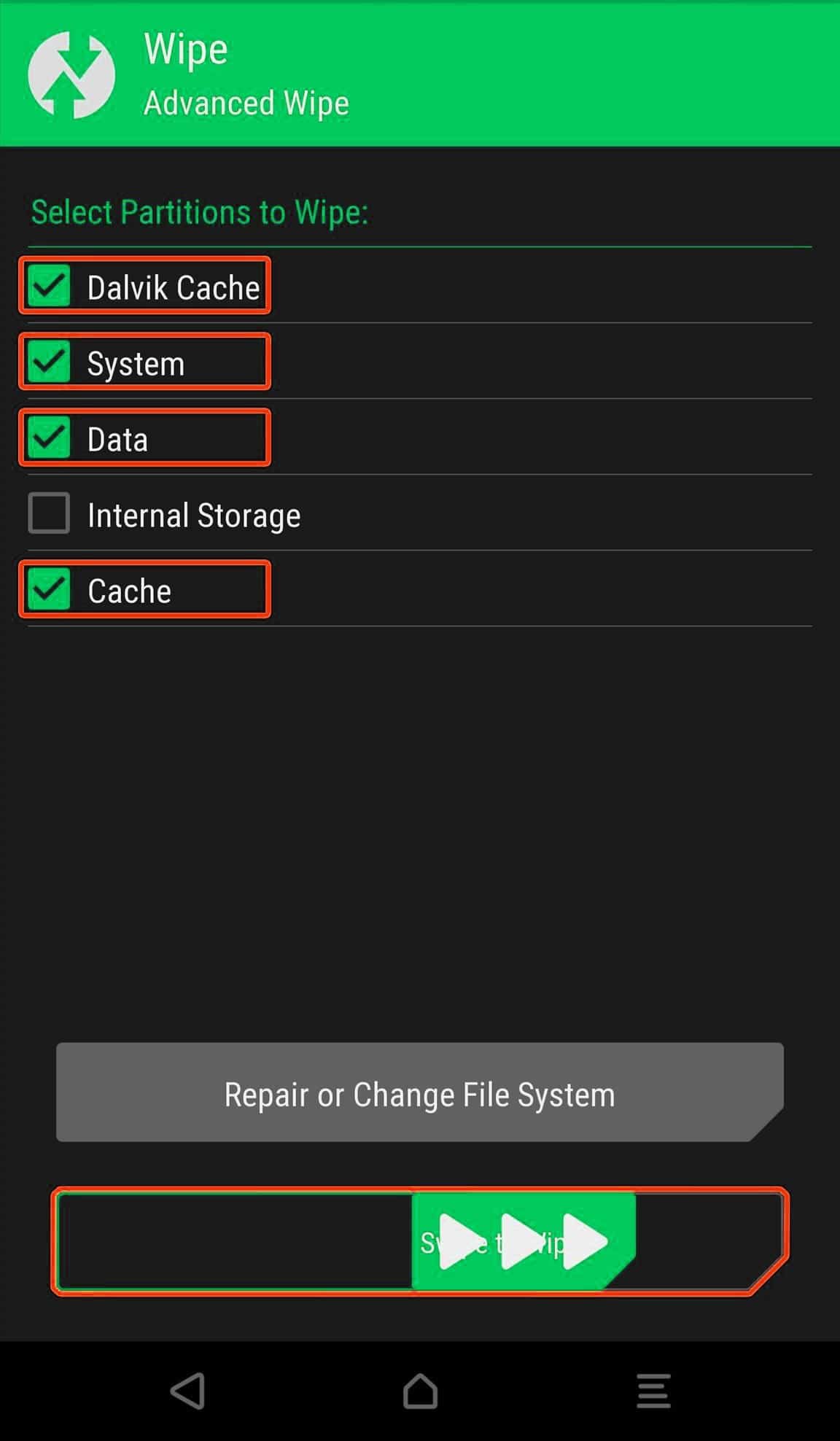
- Now return to the main menu of TWRP again and install the ROM which is just a .zip file
- Go to Install -> Install Zip > ROM File (.zip)

- Next flash the Gapps file like custom ROMs
- Last but not least, flash Magisk (optional) if you want to root (not recommended as all devices have different methods)
Once the flashing process is completed, reboot your Asus Zenfone Max Pro M1 phone and you will be booted into AOSP ROM Based on Android 11. If you have any doubts regarding this process, feel free to comment below.
Source: XDA Developers