Blu Studio 5.0 CE D536 was released in Aug 2014. It offers 5.0″ TFT display, has a 3.15 MP primary camera. It houses an 1800 mAh battery. It has 4 GB storage and 512 MB RAM. It is powered by Dual-core 1.3 GHz Cortex-A7 MT6571 MediaTek CPU. If you own the device and looking for the stock firmware, then follow the guide to download and install the Blu Studio 5.0 CE D536 Android 8.1 Oreo Firmware.
Here we are sharing step by step guide to Install Stock ROM On Blu Studio 5.0 CE D536, so follow the guide carefully. Don’t try to skip any step because every step has it’s importance in this guide if you don’t follow the guide correctly you may end up bricking your device. We have collected more information about Blu Studio 5.0 CE D536 Stock ROM down if you want you can read it from down.
The installation process is quite easy just you have to download the required things from the download section. For installing this stock ROM you have to take the help of SP Flash tool software. If you already knew the process of installing then you don’t need to take the help of installation part or if you don’t know the process then you can take the help of the installation part.

Blu Studio 5.0 CE D536 Stock ROM Details:
- Download Format: rar/Zip Verison
- Firmware Type: Official
- Tool Supported: SP Flash Tool
- Gapps File: Included
- Device Supported: Blu Studio 5.0 CE D536
Related Post
Disclaimer:
RootMyGalaxy.net is not responsible for any damage happened to your device(s) while following this guide so please proceed at your own risk. However, we would be happy to help with any problems within our reach
Pre-Requirements:
- Make sure the battery percentage is more than 60%
- Install the VCOM driver on your phone.
- Install ADB & Fastboot drivers on your computer. Guide: For Windows or For Mac or Linux
- Now Enable Developer option.
- Take a Full backup of your device. If you have TWRP installed on your device, then create a nandroid backup.
Download Blu Studio 5.0 CE D536 Flash File / Stock ROM
- Download Latest SP Flash Tool
- Download Stock ROM For Blu Studio 5.0 CE D536 (Blu_Studio_D536_MT6571_V11.zipp – 502 MB)
Steps To Install Official Stock ROM On Blu Studio 5.0 CE D536
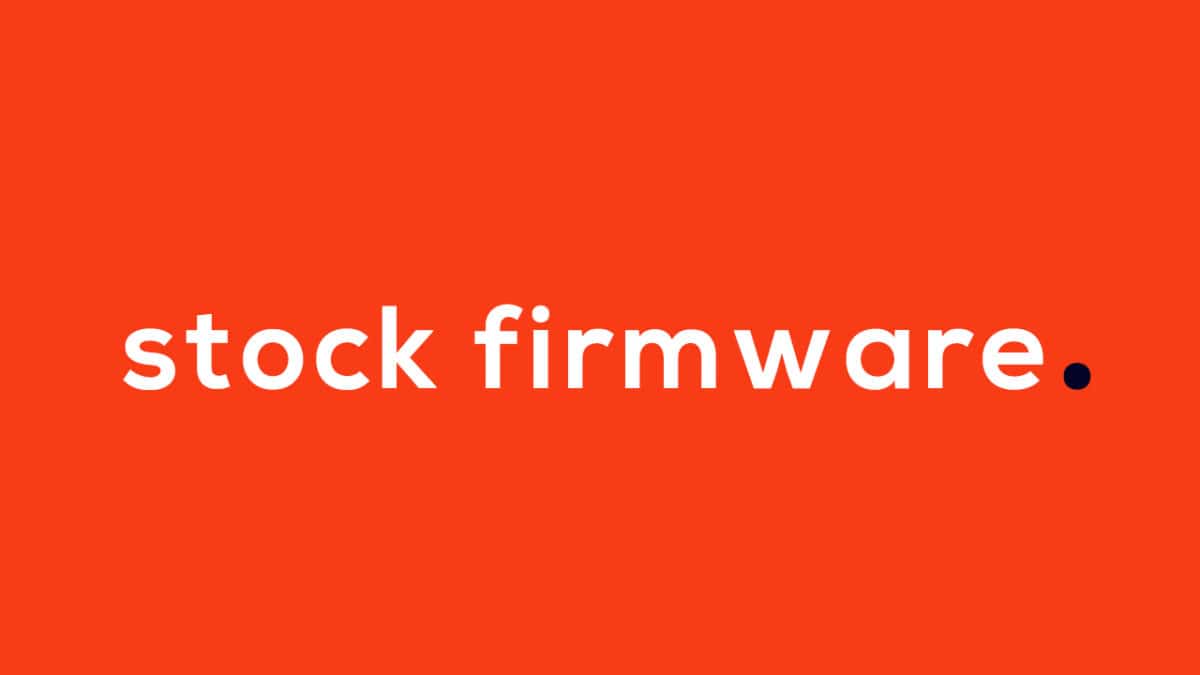
- First of all, make sure you have followed each and every step mentioned in the pre-requisites section
- After that, you have to download the files mentioned in the Downloads section and transfer them to your phone
- Once transferred, follow this guide from below to install the Stock Firmware/ROM on your smartphone.
- Once you have done all the steps mentioned in the guide, your phone should be booted into Stock ROM.
Liked this post? Let us know on X (formerly Twitter) - we love your feedback! You can also follow us on Google News, and Telegram for more updates.