YouTube Vanced was the go-to choice for enjoying ad-free content on YouTube without spending a single penny. Not just ad-free content, the application is loaded with many useful features like background play, google sign-in, sponsor block, and more. You could even see the number of dislikes on a video, which can no longer be seen on the official YouTube app. Unfortunately, no fresh developments are being made as the project has been discontinued due to legal reasons. But thanks to some developers, a new project called ReVanced has been developed to offer you a similar experience. In this article, we’ll show you how to build and install ReVanced APK.
Installing ReVanced project on your Android smartphone is not as easy as it was with YouTube Vanced. But, once you put a little bit of effort installing ReVanced, things will become easy for you. Unlike Vanced Manager, there’s no such thing for ReVanced project. Hence, we’ve to compile and build the APK. But it should not be though in future as ReVanced manager is coming, but there’s no ETA at the time of writing this article.
Thankfully, we have a patcher that will do most of the work for you. You just need to perform some simple steps and you’ll be ready to enjoy ad-free YouTube content without getting worried about discontinuation of YouTube Vanced. The A big shoutout to developer xemulat for developing ReVancedPacker. It comes with a Window application and while deploying APK you’ll get the option to choose the features you want in the app.
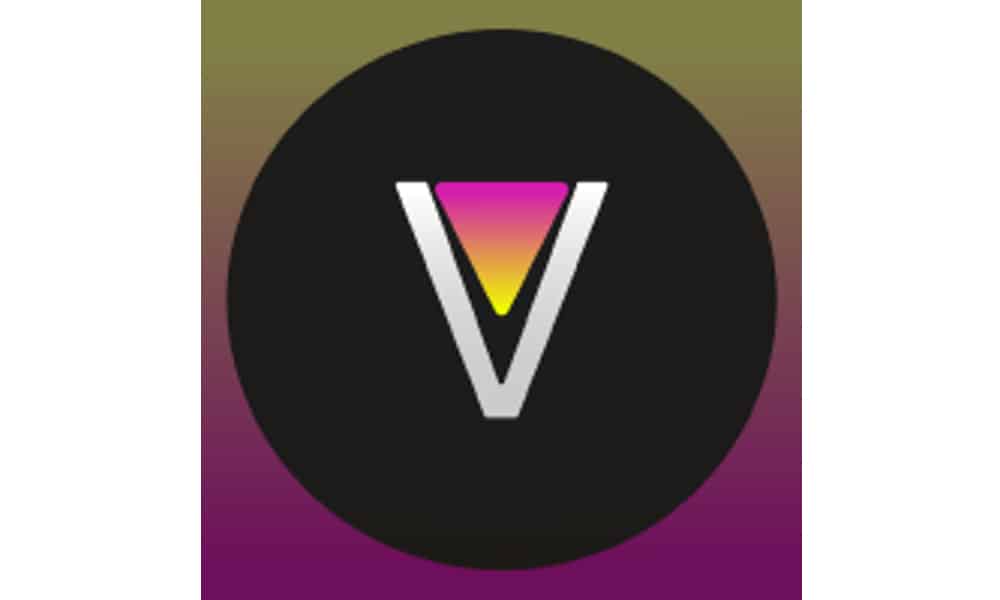
How to build YouTube ReVanced APK
Step 1: Download ReVanced Packer exe file on your computer
You can go to the GitHub project ReVancedPacker or use the direct link given below to download the ReVanced Packer.
RV.Apk.Packer.1.7.exe – Download Link
Step 2: Build YouTube ReVanced APK
1. Open ReVancedPacker exe file by tapping two times on it. A command window will open.
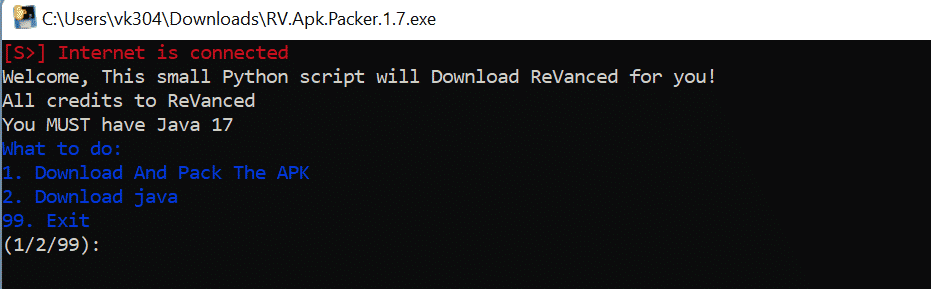
2. If you have installed Java 17 on your computer, press 1, otherwise press 2 and hit the Enter button.
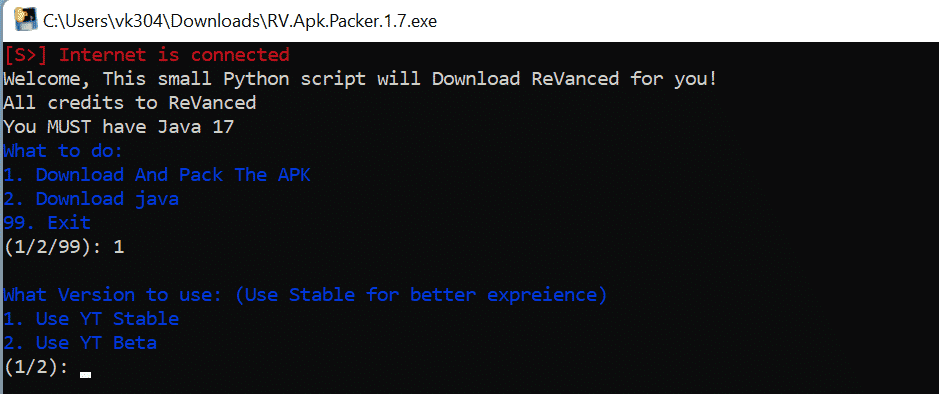
3. Press 1 for the stable version (recommended) and press 2 for beta.
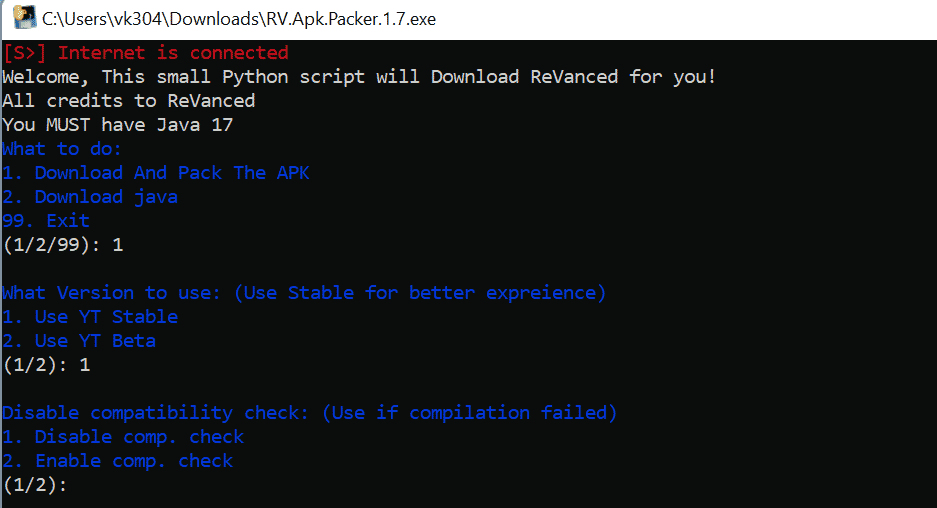
4. Click Enter.
5. Press 2 to enable compatibility check and click Enter.
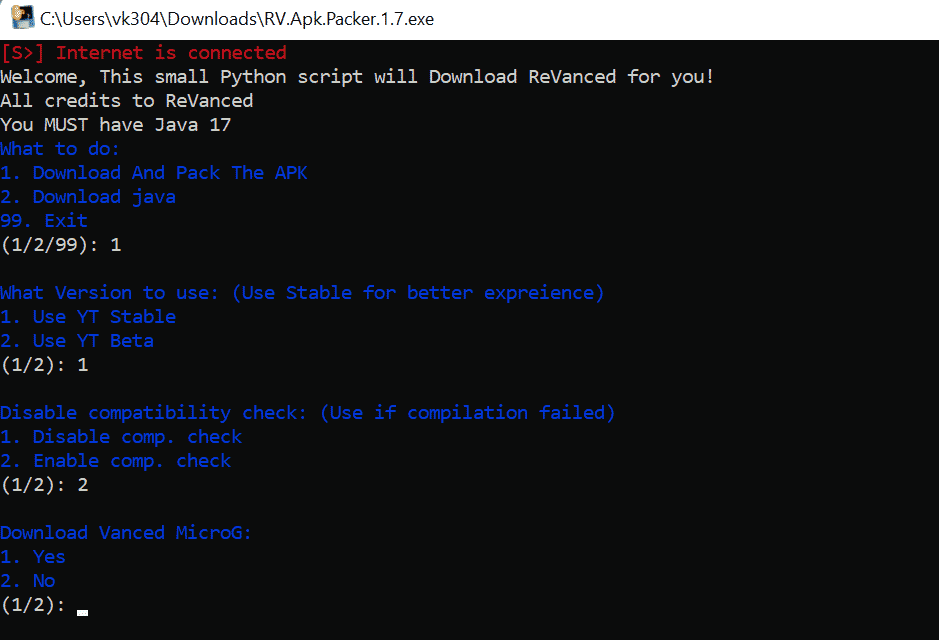
6. Press 1 to download Vanced MicroG and hit the Enter button. It is required for Google account sign-in.
7. Press 1 if you want to build ReVanced with all features. Or press 2 to select features.

Here is the list of features you can choose to enable/disable:
- Include Remove Ads
- Include Seekbar Tapping
- Include Amoled Theme
- Include Premium Heading
- Include Custom Branding
- Include Hide Cast Button
- Include Disable Create Button
- Include Minimized Playback
- Include old Quality Layout
- Include Hide Reels
- Include Disable Shorts Button
- Include Locale Config Fix (Recommended if compilation failed)
- Include Microg Support (Recommended on Non-Rooted Devices!)
- Include Resource Provider For Resource Mapping (Unknown)
8. Press the Enter button to build ReVanced APK.
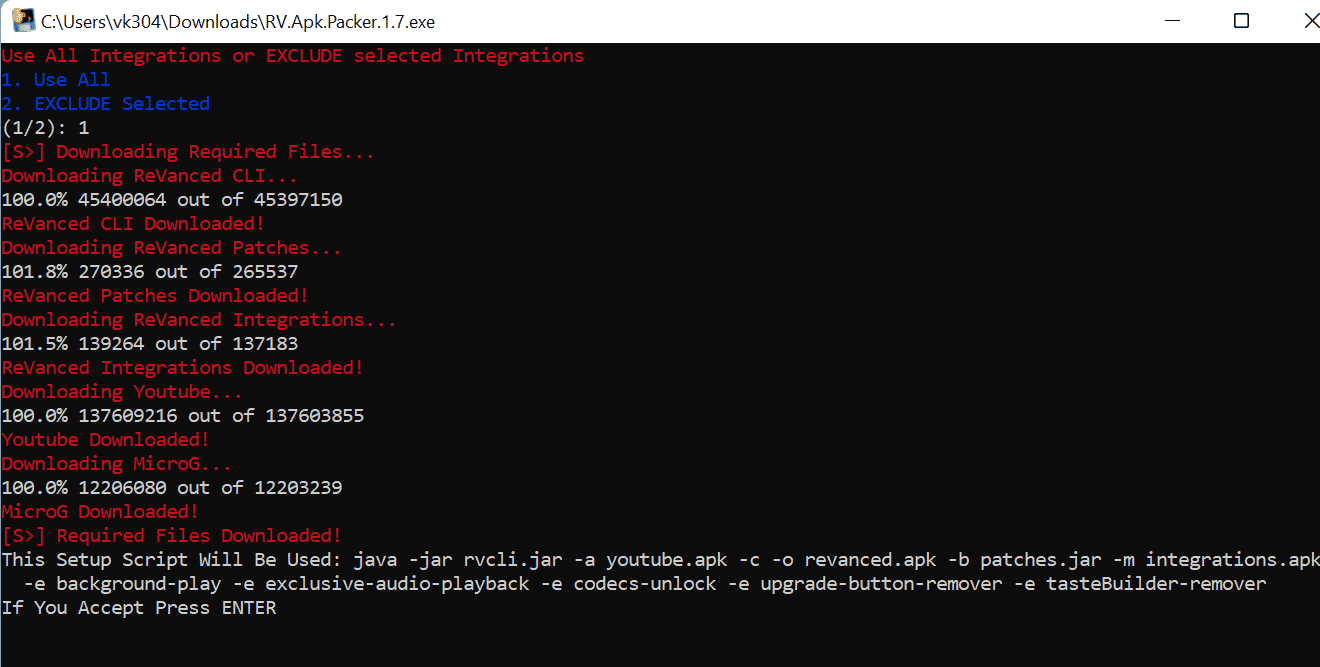
9. Again, press the Enter button to pack the APK.
10. Once the process finishes, you’ll find revanced.apk and MicroG.apk where you saved the ReVanced Packer exe file. If you didn’t change its location, you’ll find both the apk files in the Downloads folder.
[Note: If the process fails, you’ll have to install Java on your computer before trying again. For a simple installation, use Azul Zulu JDK 17.]
Step 3: Install MicroG and revanced APKs on your phone
- Copy MicroG.apk and revanced.apk from your computer to mobile phone.
- Install MicroG.apk first on your phone.
- Now, install revanced.apk file.
- Open ReVanced app.
- Sign-in your Google account and enjoy ad-free experience.
Also Read:
- How to hide your Android mobile number with *67
- How To Install Comic Sans Font On Android Phones
- How to record WhatsApp calls on your Android Phone
I hope that you were able to successfully install ReVanced app on your phone. In case you face any error, let us know in the comments below and we’ll respond to you as soon as possible.
i cant find revanced.apk when the whole process completes
The revanced.apk file will be saved to the folder where the ReVanced Packer file is saved. By default, it’s the Download folder. Also make sure that you’ve installed Java 17 on your PC.