In this article, We will show you How To Create and Open Zip Files on Android. If you downloaded any Zip of Games, music, movies or any other software on your android smartphone and you don’t know how to open Zip file on Android then this article will help you out in opening any type of Zip file.
As there is no pre-installed software for Opening zip file on Android. So we have to download and install the third party android app in order to open the zip file. Also, this article will help you in creating the zip file. We will use an application called ‘Es File Explorer’ which help you to open and creating the zip file.
We have shared full step by step guide on How To Create and Open Zip Files on Android. So If you are interested then check out our detailed guide given below
Download
[appbox googleplay com.estrongs.android.pop]
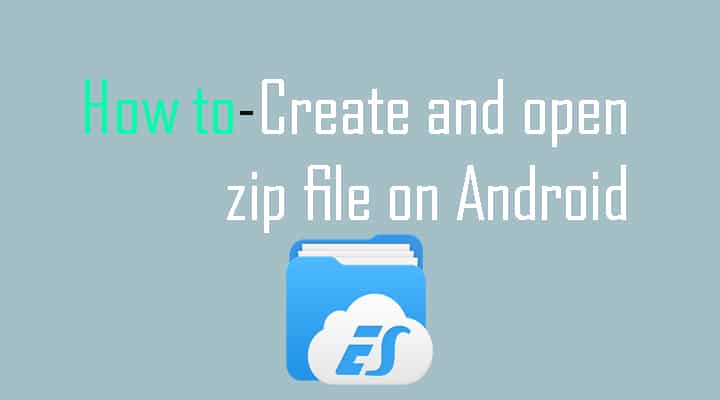
How to open a ZIP or RAR file on ES Explorer
- In order to open a zip or RAR file on your android device, firstly you have to download and install Es file explorer from above.
- Once installation gets done, Open Es file Explorer on your smartphone
- Now Tap on Menu option on left-hand side and then tap on Local and from the list choose the Home Option
- Select any folder where your Zip or RAR file is located.
- Now tap on your zip or RAR file which you want to extract and then select ES Zip Viewer.
- Now long press on your zip or rar file and then select extract option.
- After that, choose any path where you want to extract your file. ( like I want to extract it on current path).
- Done !!
How to create ZIP files on ES Explorer
- In order to create a zip or RAR file on your android device, firstly you have to download and install Es file explorer from above.
- Once installation gets done, Open Es file Explorer on your smartphone
- Now Tap on Menu option on left-hand side and then tap on Local and from the list choose the Home Option
- Select any folder where your desired file is located which you want to compress.
- Now long press on any file you want to compress ( you can select multiple files at one time)
- Once you selected the file, long press on them and then tap on More.
- After that, you have to tap on compress option
- After that, simply click on ‘OK’ you can also make your zip file password protected.
- Done!
You have successfully Learned How To Create and Open Zip Files on Android.
Liked this post? Let us know on X (formerly Twitter) - we love your feedback! You can also follow us on Google News, and Telegram for more updates.