Spotify is an incredibly popular music streaming platform and it offers a wide array of features. On this platform, you’ll be able to access millions of songs and artists. Despite the popularity of this app, there are many reasons why you might want to delete your account. Maybe it is costing you too much, maybe it drains your device’s battery, or just want to try out the alternatives. Either way, deleting your Spotify account is pretty easy. In this guide, you will get to know how to delete a Spotify account.
How to delete a Spotify account?
Delete a Premium account
Note: First You need to cancel the Premium subscription, once that’s done you can follow the step mentioned for the free account to delete it.
The Premium subscription offers superior audio quality, limitless skips, an ad-free experience, access to any song in your library, and offline listening capabilities. Duo or Family plans enable multiple users to share the same account.
To cancel your Spotify Premium subscription, visit Spotify.com and sign in. Click your name in the top-right corner and select Account > Available plans. Scroll down to the Spotify Free section and click Cancel Premium.
Spotify Plans
By canceling your membership, you’ll be downgrading to a free account. Spotify informs you about the features you’ll lose and when they’ll be gone. Click Cancel Premium.
Cancel Premium
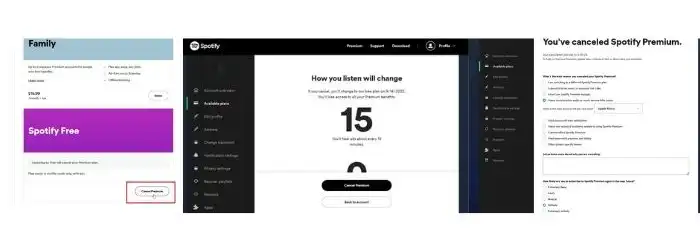
Spotify will prompt you to complete a survey regarding your reasons for canceling your Premium subscription and your likelihood of re-subscribing. If desired, complete the survey and click Submit.
Delete a Free account

Step 1: First, you’ll need to use this link for heading over to the account deletion support page. Here, you should click on the “Close your account and delete your data” link below the “Don’t Have Premium?” option.
Step 2: After clicking the link, it’ll initiate a 5-step Spotify account deletion process. In the first step, you should confirm your decision by clicking on the “Close Account” button.
Step 3: In the next step, you will have to confirm the account details for the account that you want to delete before clicking on “Continue”.
Step 4: After that, Spotify will let you know the data that you’ll be losing access to after deleting the account. You should select the “I Understand” option before clicking on “Continue” to proceed further.
Step 5: As part of the process, Spotify will send an account closure link to the registered email account.
Step 6: In the email, you should press the “Close My Account” button. You should remember that this link will automatically expire within 24 hours. Moreover, you’ll have to manually confirm the decision to close your account. Spotify won’t be able to delete your account unless you provide consent to do it.
Step 7: Once it is done, the account deletion process will be complete. Your account will get deleted alongside your data after 7 days.
Liked this post? Let us know on X (formerly Twitter) - we love your feedback! You can also follow us on Google News, and Telegram for more updates.