Google Assistant was launched back in 2016 developed by Google itself for the Android OS and then it’s available for Chrome OS, iOS, iPadOS, KaiOS, Linux as well. Currently, it’s one of the most popular voice assistant services all over the world and people are preferring this over Apple’s Siri, Amazon’s Alexa, and Microsoft’s Cortana in most cases.
These days, most of the Android and iOS device users use Google Assistant for their daily-life activities or tasks like setting an alarm, reminder, notes, calendar, checking weather or news, asking questions over the internet, and more. But Google keeps all the records of all your activities, commands, the replies as well on their servers.
But fortunately, you can delete all of the histories from the server easily. So, if you want to completely remove the activities, check out the guide on How to Delete Google Assistant History on Android.
Now, according to Google, the company stores all the voice data and activity histories only for better user experience and improves the overall services as well. Follow the steps below in order to remove the Google Voice data history on your Android device easily.
Read More:
- How to Enable Google Assistant for Work Accounts
- How to Enable Google Assistant while installing Open GApps
Steps to Delete Google Assistant History on Android
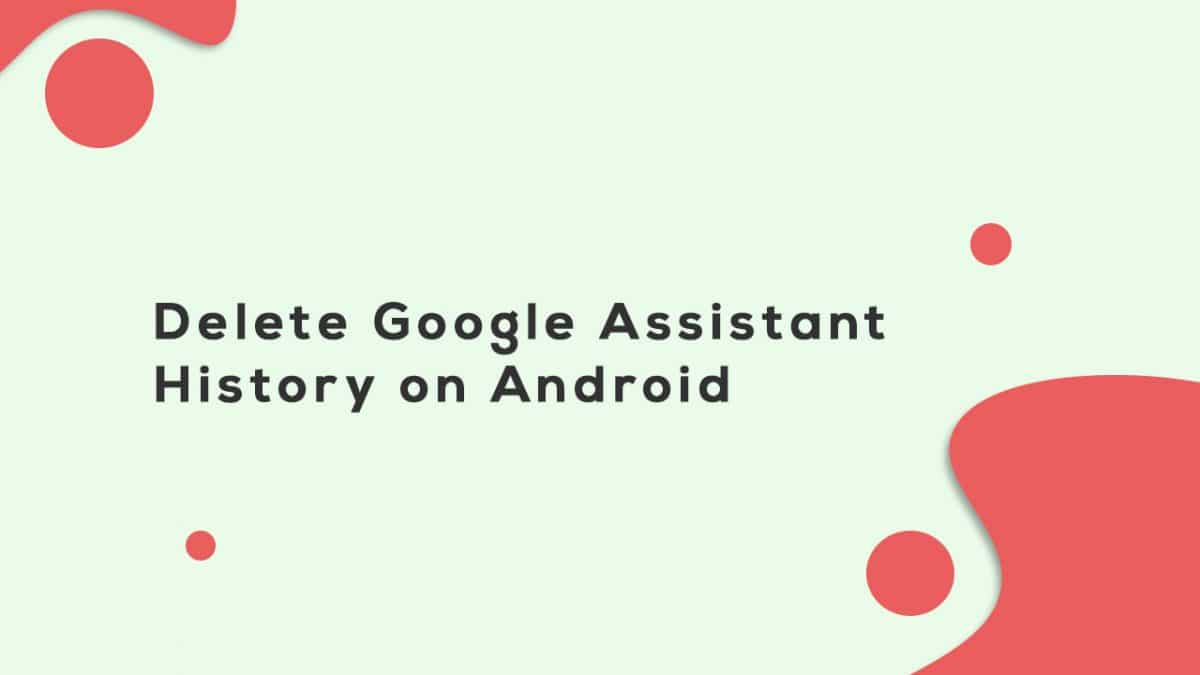
There are a couple of options to remove the user activity history on your phone. Let’s take a look:
1. Delete Google Voice Assistant Data History via Web Browser
- First of all, open the “myactivity.google.com” link on your Android web browser.
- Tap on the “Delete activity by” option from the left side of the screen.
- Next, you can select a timeframe from which you want to delete the activity history. Or select “All time” in order to delete all the activities.
- Choose the “Voice and audio” option from the drop-down menu.
- Tap on the “Delete” option and it will ask you to confirm again in a pop-up window.
- Confirm it and you’re done.
2. Delete Data from Google App History (Voice Data)
- Launch the pre-installed Google app on your phone. Or you can install it from the Google Play Store and sign in with your existing Google ID.
[appbox googleplay com.google.android.googlequicksearchbox&hl=en_IN]
- You can tap on the “More” option from the bottom of the app interface.
- Tap on the “Search activity”.
- It will redirect to the myactivity.google.com webpage automatically.
- Next, tap on the three-bar icon from the upper left corner of the screen.
- Choose the “Delete activity by” option and select any particular timeframe or choose “All time” according to your preference.
- Choose the “Voice and audio” option from the drop-down menu.
- Tap on the “Delete” option and it will ask you to confirm again in a pop-up window.
- Confirm it and enjoy it!
We hope that this brief guide is useful to you and you’ve easily deleted your Google Assistant activity history easily via your Android device.
Liked this post? Let us know on X (formerly Twitter) - we love your feedback! You can also follow us on Google News, and Telegram for more updates.