ADB is a command-line tool developed for facilitating communication between a computer and an Android or emulator device. By using ADB and ADB Shell commands, you’ll be able to perform different actions on your Android device. For executing ADB commands, the Android SDK Platform-tools package needs to be installed on your Windows, macOS, or Linux computer.
ADB Shell Commands list and cheat sheet
-
adb shell
This command will activate the remote shell command console on the connected Android smartphone or tablet.
-
adb shell pm uninstall
This is a very useful ADB Shell Command. Using that, you’ll be able to uninstall any unwanted system apps. To properly execute it, you need to issue the “adb shell” command first. You can use the “pm uninstall –k—user 0” or “pm uninstall –user 0” followed by the Android app package name: pm uninstall – k –user 0 com.facebook.appmanager
If you don’t know the exact app package name for the apps that you wish to remove, you can always use the “adb shell pm list packages” for finding it.
-
adb shell cmd package install-existing
By using this command, you’ll be able to reinstall an uninstalled system app.
You should make use of the command “cmd package install –existing com.facebook.appmanager
-
adb shell pm disable-user –user 0
If you wish to disable a system app on your Android smartphone, you will be able to execute the above command and follow it with the app package name.
-
adb shell pm clear –user 0
By using this command, you’ll be able to delete all of the data associated with the app.
-
adb shell pm hide –user 0
If you wish to hide an installed app on your Android smartphone, you will be able to execute the command line, followed by the app package name.
-
adb shell pm list packages
By using the ADB Shell command, you’ll be able to print the list of the app package names for all of the apps installed on your Android device. You’ll be able to use this command with different parameters and get a more specific list of app packages.
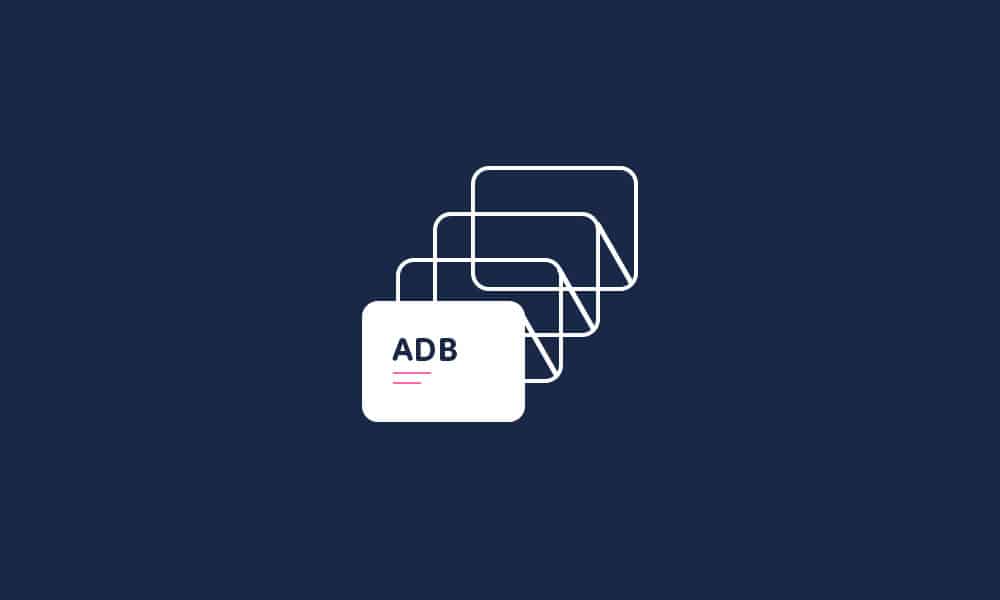
For instance, if you’re looking to list the system apps, you should use –
- adb shell pm list packages –s
If you want to list all the third-party apps installed on your Android device, you should use the following command –
- adb shell pm list packages -3
If you want to use ADB Shell for showing the list of all the enabled/disabled apps on your smartphone, you can try the commands with parameters such as –e (for enabled apps), -d (for disabled apps), -u (for uninstalled apps).
- adb shell pm list packages -d
- adb shell pm list packages -e
- adb shell pm list packages –u
For listing app packages with specific keywords filters, use this command –
- adb shell pm list packages <keywords>
For finding out the list of apps with the associated packages, you should execute this command –
- adb shell pm list packages – f
- adb shell pm path <package-name>
This command will display the APK path on the device’s film system.
-
adb shell pm create-user
You will be able to use the command for creating a new user on your Android device.
-
adb shell pm remove-user
If you wish to remove a user from your device, you will be able to use this command followed by the user_id.
-
adb shell pm get-max-users
By using this command, you’ll be able to print the maximum number of users supported on your Android device.
-
adb shell pm list features
By using this command, you’ll be able to print all the supported features of the system.
-
adb shell settings
You’ll be able to use this command for getting information about certain things on your Android smartphone. By adding different parameters, you’ll be able to find out the Android settings provider, notification sound, current system volume level, Bluetooth MAC, device ID, current mobile data status, address, and current Wi-Fi status.
- adb shell settings list system
- adb shell settings get system volume_system
- adb shell settings get system notification_sound
- adb shell settings list secure
- adb shell settings get secure android_id
- adb shell settings get secure bluetooth_address
- adb shell settings list global
- adb shell settings get global mobile_data
- adb shell settings get global wifi_on
-
add shell dumpsys
It is an extremely flexible command that you can either use standalone or with different parameters to get related to battery, CPU, display, RAM, storage, and more. The execution of this command would give you detailed information about your device’s software and hardware configuration.
For using this tool, you shouldn’t forget to add permission to your Android manifest automatically “android.permission.DUMP”
The other variations of the command are –
- adb shell dumpsys input
- adb shell dumpsys display
- adb shell dumpsys battery
- adb shell dumpsys batterystats
- adb shell dumpsys activity
- adb shell dumpsys cpuinfo
- adb shell dumpsys battery
By executing the “adb shell dumpsys cpuinfo” command, you’ll be able to print the list of CPU usage according to the running process and apps on your Android smartphone.
Liked this post? Let us know on X (formerly Twitter) - we love your feedback! You can also follow us on Google News, and Telegram for more updates.