In this article, I Gonna show you How to Downgrade Honor 8 From Android Nougat to Android Marshmallow. If you own Honor 8 and had updated your device to nougat and now want to roll back to the Android Marshmallow 6.0.1 for any reason then this article Gonna help you for sure. This guide is for only Honor 8. We have shared the download link of the stock marshmallow ROMs for all the variants of Honor 8. Downgrade Honor 8 from Nougat to Marshmallow
Many users across the globe updated their Honor 8 to the Android Nougat out of them 50% were satisfied but rest 50% were not. So, this article is for those 50% users who wish to downgrade Honor 8 to the Android Marshmallow. We have shared full step by step guide with Minimum mistakes.
Users are facing some issues Most of the problems could be solved by factory reset easily but some issues will require you to downgrade your device to Android 6.0. All the users who are facing such issues should factory reset the device if the problems continue just downgrade the device by following this guide.
Disclaimer: RootMyGalaxy.net is not responsible for any damage happened to your device(s) while following this guide. Proceed at your own risk.
IMPORTANT
- Make sure there is at least 70% battery left on your smartphone before beginning the process.
- This firmware update is only for Huawei Honor 8
Downloads
- Honor 8 Rollback Package For FRD-L19 C432 (EU): Download
- Honor 8 Rollback Package For FRD-L09 C432 (EU): Download
- Honor 8 Rollback Package For FRD-L09 C185 (MEA): Download
- Honor 8 Rollback Package For FRD-L02 C675 (IN): Download
Download Honor 8 full OTA Software File – This file will switching back your Honor 8 to Marshmallow.
- Honor 8 FRD-L19C432B131: Download
- Honor 8 FRD-L09C432B131: Download
- Honor 8 FRD-L09C185B130: Download
- Honor 8 FRD-L02C675B140: Download
How to Downgrade Honor 8 from Nougat to Marshmallow
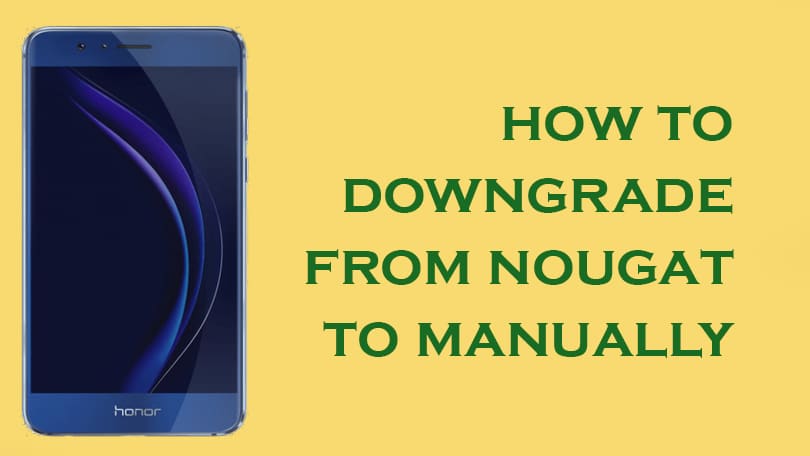
- Download the firmware file according to your device model number, and extract it.
- Create a new folder named ‘dload‘ in the root storage of your smartphone, and move the update.app file over there.
- Navigate to Settings > Update, and select Local Update.
- If you’ve downloaded the correct file, then you will be able to install the update. The process will take a lot of time, so be patient.
- Once done, reboot your device for maximum performance.
- Now, delete the first file, and repeat the safe procedure with the second file as well.
If you have any question related to this post feel free to leave that in the comment section.