Download and Install dotOS 2.3 With Android P Look On OnePlus 3: Have you ever tried to root your device and in the end changed your mind because someone suggested you that rooting is unsafe? If yes, then we are here to clear all your doubts and make sure that you have access to this amazing feature of all Android smartphones. Rooting is an exceptionally easy task that can easily be performed by anyone who knows the proper steps. Once you have rooted your device, you will have access to a lot of options to make changes to your smartphone, delete the bloatware, upgrade/downgrade the firmware, optimize battery, and most importantly install custom ROMs. Custom ROMs can help improve the performance of your smartphone. There are a lot of exciting custom ROMs like Viper OS, Lineage OS, dotOS, and more that you can download and install. Today, we will be talking about dotOS 2.3 and how you can easily install it on your OnePlus 3.
OnePlus 3 comes equipped with a 5.5-inch Optic AMOLED display screen with full HD resolution of 1920x1080p, a 73.1% screen-to-body ratio, and a 401 PPI density. It comes packed with a Qualcomm MSM8996 Snapdragon 820 chipset, a Quad-Core processor, Adreno 530 GPU, a mammoth 6 GB RAM, and 64 GB internal storage capacity. It runs on Android 6.01 Marshmallow firmware (upgradable to Android 8.0 Oreo) and it has a non-removable 3000mAh Li-Ion battery. Its other features include a fingerprint sensor, Wi-Fi, a 16.0 MP rear camera, an 8.0 MP front camera, Bluetooth v4.2, GLONASS, USB Type-C, and more.
If you are a OnePlus 3 user who wants to experiment by installing a custom ROM, then dotOS 2.3 is an excellent choice. Today, in this post, we will be giving you not only a step-by-step guide to help you install this custom ROM but we will also be clearing all your doubts by giving you all the basic information which you must know before starting the installation.
| Note: The ROM is based on Android 8.1 Oreo but comes with Android P system theme and features.
What’s New In dotOS 2.3
- Redesigned settings and QS panel
- Full OMS support
- Colour Engine Support
What is Custom ROMs On Android?
Custom ROMs are based on Official Android source codes which are customized or developed by developers or a community of developers. Custom ROMs come with loads of extra customizations which makes them unique and popular among the android lovers. Remember, Custom ROMs are not provided by Google or other mobile vendors but are developed and maintained by the community and its contributors.
Some example: Lineage OS (Previously known as CyanogenMod), Paranoid Android etc.
Benefits Of Custom ROMs
1) Vanilla Android (Pixel Style)
Most Of the AOSP Based Custom ROMs are bloatware free and have very close to the stock look and feel which makes them super snappy. These ROMs are very optimized for battery and performance.
2) Root Access
Most of the Custom ROMs are pre-rooted. The process of gaining full admin control of the Android device is called Rooting On Android. It’s similar to running programs as administrators in Windows.
After rooting your device you can install different MODs, kernel, ROMs on your device. You can install latest Android updates (like the Android 8.0 Oreo) On old device by installing third party ROMs like EXTENDED or 15. You can overclock the CPU and GPU of your device to get the best performance. You can hibernate any app you want. You can underclock the CPU to get better battery life.
For more information about Android rooting, check out our detailed post here > What Is Rooting Android Phone? Advantages And Disadvantages
3) Regular Updates
Most of the Android smartphone manufacturer provides 2-year software support and after that, the devices won’t get any official update. In that case, users have to fully depend on Custom ROMs to test the latest Android on their devices.
Most of the developers of the Custom ROMs provide a 4)regular update which is one of the best things about Custom ROMs.
4) Customization
Android is famous for Customization and Custom ROMs take this to another level. Unlike Stock vanilla android Custom ROMs come with various customization options. We are sharing few of them below
- Users can enable or disable navigation bar
- Users can customize navigation bar and Status bar icons
- Some Custom ROMs come with different MODs
- Some Custom ROMs come with Custom Kernels which allow users to Overclock or underclock the CPU and GPU.
- Some Custom ROMs come with support for Third party themes
5) Battery and Performance
Most Of the Custom ROMs are very close to stock vanilla android in look. The Custom ROMs are very optimized which results in better battery life and smooth performance.
[su_heading size=”18″ align=”left” class=”Bold”]Related Posts[/su_heading]
- List Of Android Devices Getting Lineage OS 16 (Android 9.0 P)
- [Official List] Android Oreo Device List- List of the devices which will get official Android 8.0 update
- Top 5 Best Nintendo 3Ds Emulators for Android, Windows and Mac
- Top 50 Must Have Root Apps For Android 2017
- 5 Best Text Editor Apps for Android
- Top 5 Best Texting Apps For Android 2017
- Enable root for apps on lineage Os (Supersu zip)
Pre-Requirements
- Make sure the bootloader on your device is unlocked and your device is rooted and you have a custom recovery installed.
Guide: How To Unlock Bootloader Of Any Android Using Fastboot
- Make sure your device has more than 50% battery.
- Make sure you have taken a backup of your important data. Now proceed To Install DotOS Oreo On ONEPLUS 3.
Disclaimer
RootMyGalaxy.net is not responsible for any damage happened to your device(s) while following this guide, proceed at your own risk.
Download dotOS 2.3 With Android P Look
Download Android P Look Like ROM (dotOS 2.3) For ZTE Nubia Z9 Mini(nx511j)| Related Post: OnePlus 3 Custom ROMs Collection (Android Oreo and Nougat ROMs)
Steps To Install dotOS 2.3 With Android P Look On OnePlus 3
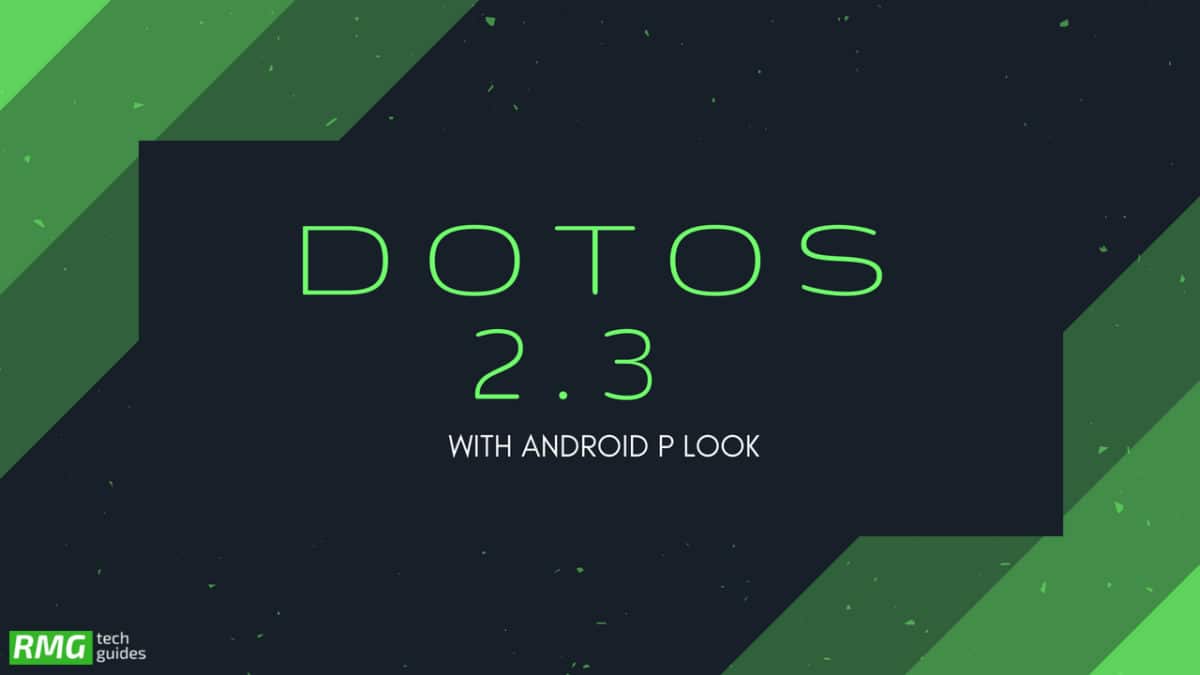
- Make sure your device is rooted and have the latest TWRP recovery installed. (Check the Pre-Requirement Section Above)
- First, download the files from the above link.
- Now transfer the downloaded files to the internal storage of your device.
- Now reboot to the TWRP recovery by holding your Armor and volume down buttons together for a few seconds.
- Take a backup by selecting the option from the home screen and then your data and cache from the recovery menu.
- Guide: How To Create & Restore Nandroid Backup On Android Devices
- Now select install and then browse for the downloaded ROM file and then select it. Next flash the Gapps file and then Magisk (optional).
Guide 1 > How To Install A Custom ROM Via Recovery On Any Android
Guide 2 > How To Flash GApps (Zip) via TWRP Recovery
Guide 3 > How To Install Magisk On Android Oreo To Gain Root
- Once the flashing process is completed, reboot your phone and you will be booted into the latest Android
If you have any doubts regarding this article, feel free to comment below.
Note: Image and the ROMs shared in this post are properties of team dotOS (www.droidontime.com), we don’t own this