Download and Install Stock ROM On Vivo V3 Max [Offficial Firmware]: Here we are with the Stock Firmware file of Vivo V3 Max and the latest QFIL Tool. This guide has been arranged step by step for the ease to follow but doesn’t try to skip any step because every step has it’s importance in this guide if you didn’t follow the guide correctly you can end up bricking your device. We have collected more information about Vivo V3 Max Stock ROM down if you want you can read it from down.
Android is an open source operating system so there are loads of modified ROMs or firmware commonly known as Custom ROMs are available for Android devices. Users love to root and install these custom ROMs to get more features which were missing from the official firmware. But if the user misses a single step, he/she may brick the android phone and only install the stock firmware can restore the device.
If you are a Vivo V3 Max user and looking for the stock firmware of the device, then you have landed on the right page. The official stock firmware is now made available which means if any user wants to flash the stock ROM for some reason, they can now. Follow the given steps carefully to Safely Install Stock ROM On Vivo V3 Max
The installation process is quite easy just you have to download the required things from the download section. For installing this stock ROM you have to take the help of QFIL tool software. If you already knew the process of installing then you don’t need to take the help of installation part or if you don’t know the process then you can take the help of the installation part.
|New Post: Download dotOS 2.3 ROM With Android P (9.0) Look and Features For Android devices
Install Official Stock ROM On Vivo V3 Max (Back to stock, Unbrick, Unroot and Fix Bootloop)
There are loads of benefits of having the stock ROM of an Android device. You can Fix Bootloop and Black screen issue by flashing back the stock firmware.If you are facing some software related issues, then you can flash the stock ROM to fix that. You can Unbrick and unroot your device by flashing back the stock firmware which will give you your device’s warranty back.
What Is Stock ROM and What are its benefits?
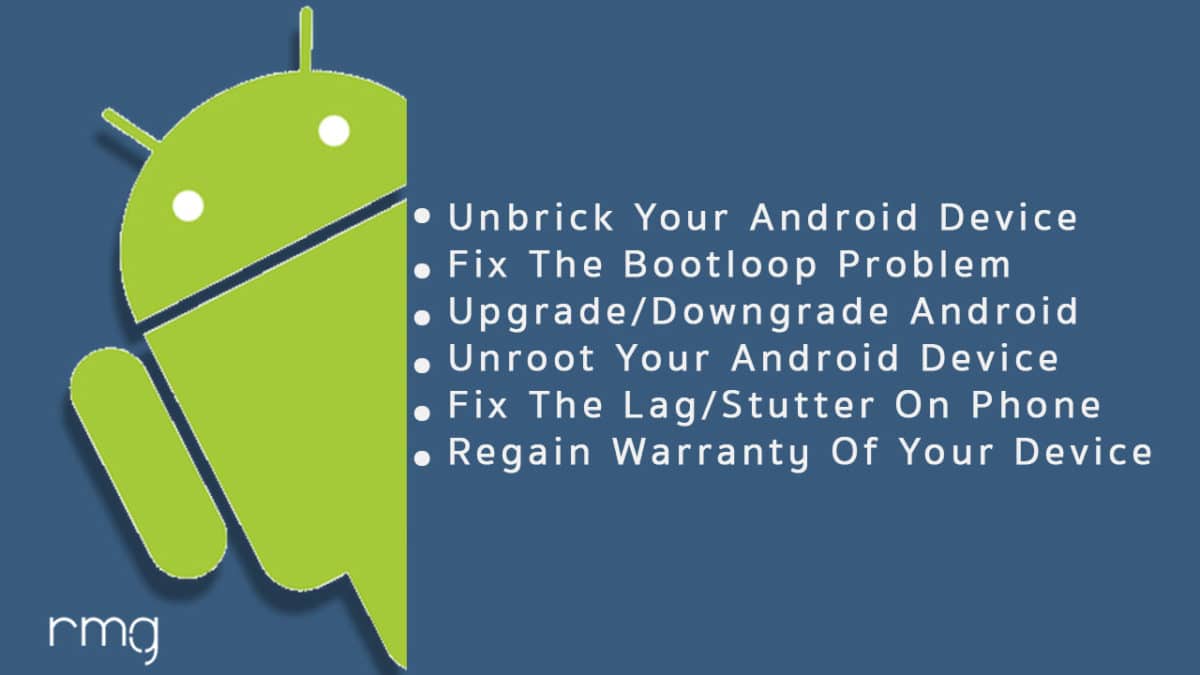
Stock ROM’s are the ones that come pre-installed on phones or tablets. These are the versions of Android developed by the OEM’s for making their phones look unique. They also come with pre-installed with certain apps.
The reason for the usage of Custom ROM’s over Stock ROM’s are:
1) Security: These ROM’s are developed by big companies and hence there are fewer chances of malware/ virus affecting the phone.
2) Warranty: Installing a Custom ROM needs root access and this voids warranty of your smartphone in most cases. A lot of OEM’s do not allow the root access or customization.
3) Pre-installed apps and features: A lot of these ROM’s come with pre-installed apps which are sometimes useful. These apps vary between different manufacturers and even for models. Some OEM’s also give their customers premium features like Launchers, wallpapers, home screen, etc.
The Advantages Of Vivo V3 Max ’s Stock Firmware
- Flash Stock To Unbrick your Vivo V3 Max
- Flash Stock ROM to Fix the bootloop problem
- Upgrade and Downgrade Vivo V3 Max
- Unroot or Fix Bugs on your phone
- To fix the lag or stutter on Vivo V3 Max
- Revert back to stock to gain your warranty
Related Posts
- List Of Android Devices Getting Lineage OS 16 (Android 9.0 P)
- Download Android P Stock Wallpapers [18 Wallpapers]
- Android 9.0 Release Date and It’s Probable Name
- Download Magisk v14.0 and Magisk Manager v5.3.0 (Nougat Root)
- FlashFire v0.70 is available for download with support for Android 7.0 Nougat
Disclaimer:
RootMyGalaxy.net is not responsible for any damage happened to your device(s) while following this guide so please proceed at your own risk. However, we would be happy to help with any problems within our reach
Pre-Requirements:
- Make sure battery percentage is more than 60%
- Install the VCOM driver on your phone.
- Install ADB & Fastboot drivers on your computer. Guide Quickest Way To Install Android ADB and Fastboot (with drivers) on Windows or How to Install ADB and Fastboot on Mac or Linux
- Now Enable Developer option. Guide How to Enable Developer Options & USB Debugging on Android
- Create a nandroid backup on your device How To Create & Restore Nandroid Backup On Android Devices
Download Vivo V3 Max Flash File / Stock ROM
Steps To Download and Install Official Stock ROM On Vivo V3 Max
![Download and Install Stock ROM On Vivo V3 Max [Offficial Firmware]](https://rootmygalaxy.net/wp-content/uploads/2018/06/dotOS-2.3-1-9.jpg)
Step 1: Make sure that your PC has Qualcomm USB drivers installed on it. (If not download and install them, check pre-requirement section)
Step 2: Download the Qualcomm Flash Image Loader (QFIL) on your computer and Extract that using any unzipper app like WinRAR.
Step 3: Now go to the extracted folder and Open QFIL.exe.

Step 4: Once you enter the QFIL tool, you will see the basic user interface of the tool.

Step 5: Now, Switch Off your Smartphone or Tablet.

Step 6: After your Device is powered Off, Press and Hold Volume UP Key and Connect the Device to the Computer using USB Cable.

Step 7: Now, In QFIL, Click on Browse Button
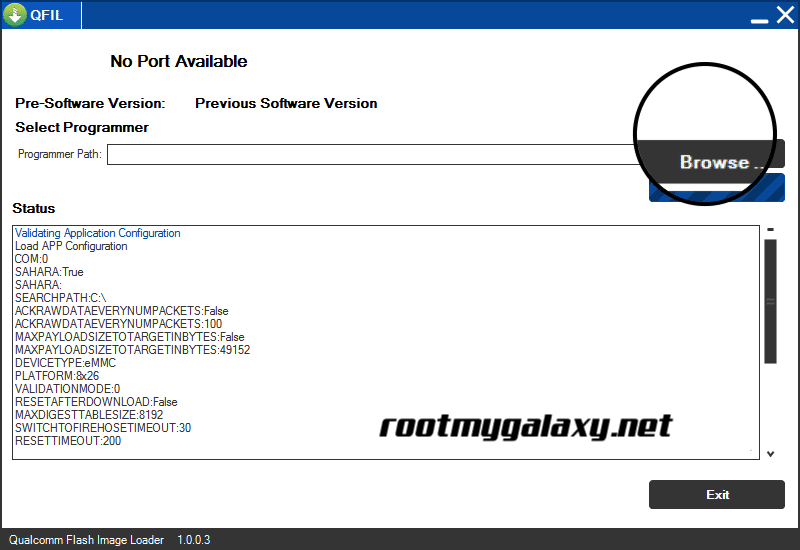
Step 8: Now locate the Firmware File (.mbn).

Step 8: Once, you have added the firmware file, QFIL will automatically load the rest of the firmware data.
Step 9: Now, Click on the Download button to begin the Flashing Process.

Step 10: Like all other devices and tool, this flashing Process will take up to 10-15 minutes to complete. Once Flashing process is completed your device will be reboot automatically.
You have successfully installed the stock firmware on your device. If you have any question related to this guide, feel free to leave that in the comment section down below.