Samsung is always a step ahead of the competitors and launches stunning Galaxy smartphones with exciting features in every price segment. Its Galaxy S20 FE was among the best handsets launched in 2020. The smartphone got its successor in the form of Galaxy S21 FE and it was meant to push the premium features from a flagship device in the mid-range segment. The second-gen S21 FE is no different. It comes equipped with the advanced Snapdragon 888 SoC, a 32MP selfie shooter, a triple-lens camera setup, and much more. The camera is definitely the leading highlight of the smartphone but you can sideload a GCam port for even better results.
Google Camera for Galaxy S21 FE (Exynos and Snapdragon versions)
Talking about the options, the Samsung Galaxy S21 FE comes with a triple-lens camera setup, the same one that was present on its predecessor. The Galaxy S21 FE sports a 12MP primary, a 12MP ultra-wide-angle lens, and an 8MP telephone camera. As for the software, it features the default camera app that is seen in most handsets these days. While it supports Night Mode and Pro Mode, if you’re looking to capture better low-light photos, then you must give the Google Camera app a try.
GCam port can be used for both Snapdragon and Exynos variants of Samsung Galaxy S21 FE. In case you own a Snapdragon variant, you’ll be able to sideload the new version of the GCam app, i.e. Google Camera 8.1. The app will come with numerous features like Night Sight, Astrophotography mode, HDR Enhanced, Beauty Mode, PhotoSphere, Lens Blur, RAW support, and more.
- Google Camera for Galaxy S21 FE (Exynos) (ZGCAM 7.1 V1.03387.apk)
Download and install the GCam 8.1 on Samsung Galaxy S21 FE
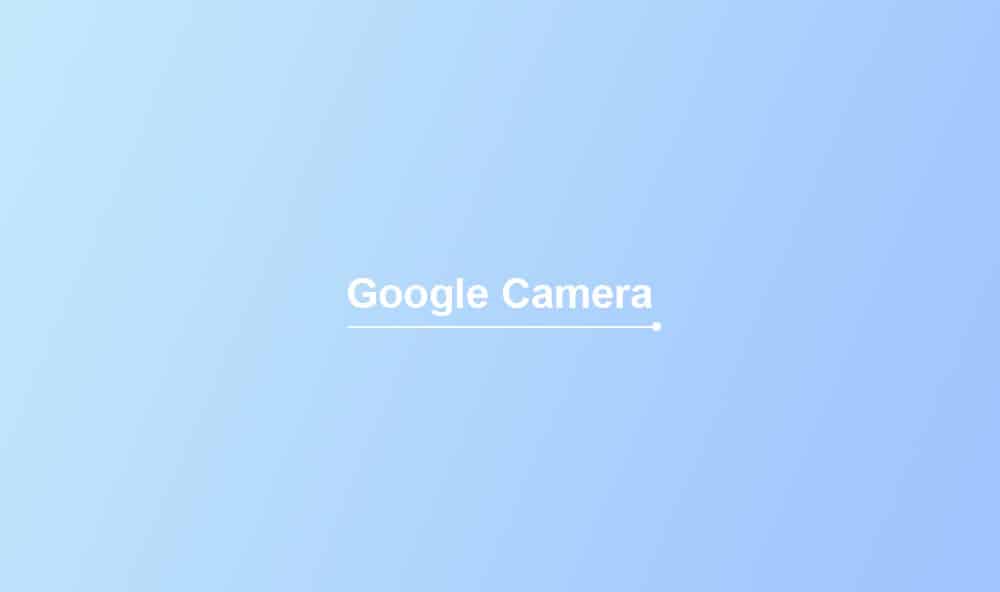
- Download the app from the link mentioned above
- Once you’ve downloaded the apk, head over to the settings and then enable the Unknown Sources
- Install the GCam 8.1 app
- Once the installation is complete, open the app, and grant the necessary app permissions
- Enjoy the benefits of GCam 8.1 on your Galaxy S21 FE
Recommended settings for ZGCAM 7.4 V1.03387
- Download the config file on your device
- Create a new folder with the “GCam” name
- Open the folder and create another folder with “configs7” name
- Paste the config file in the config7 folder
- Once you’re done, Open the Google Camera app and then double-tap on the blank area next to the shutter button
- Tap on the settings in the pop and then press the restore button
- Return to the app drawer and open the app again