Here we are sharing a full detailed guide which will help users to Download, Install and Use Xender for PC Windows 10/7/8. Xender is a file sharing application which works both on iOS and Android. It is one of the most downloaded Apps both in the play store and app store. It is totally free and compatible with all most all Android and Apple smartphones.
Nowadays files are very large and sending them via Bluetooth will take ages. The best way to share the large files is using the same wifi network. This file sharing apps play a very pivotal role in these case and make the task very simple. Xender basically shares file creating a WiFi hotspot. Xander’s main UI is very simple and user-friendly. You can view all the images, videos, music, documents, apps and other files stored on your device (Android/iOs/PC) by switching from one tab to another.
Xender for PC
Xender was available in the Windows store but later removed. So there are 2 ways to use Xender on Windows PC. 1) Using Emulator 2) Xender Web. We will be go through both the method in detail. Xender allows users to connect two computers over wireless connections and exchange files without using any LAN connection. It makes all the process very simple and easy.
Similar Post: Top 5 Free Android File Sharing Apps
Methods To Use Xender for PC Windows 10/7/8
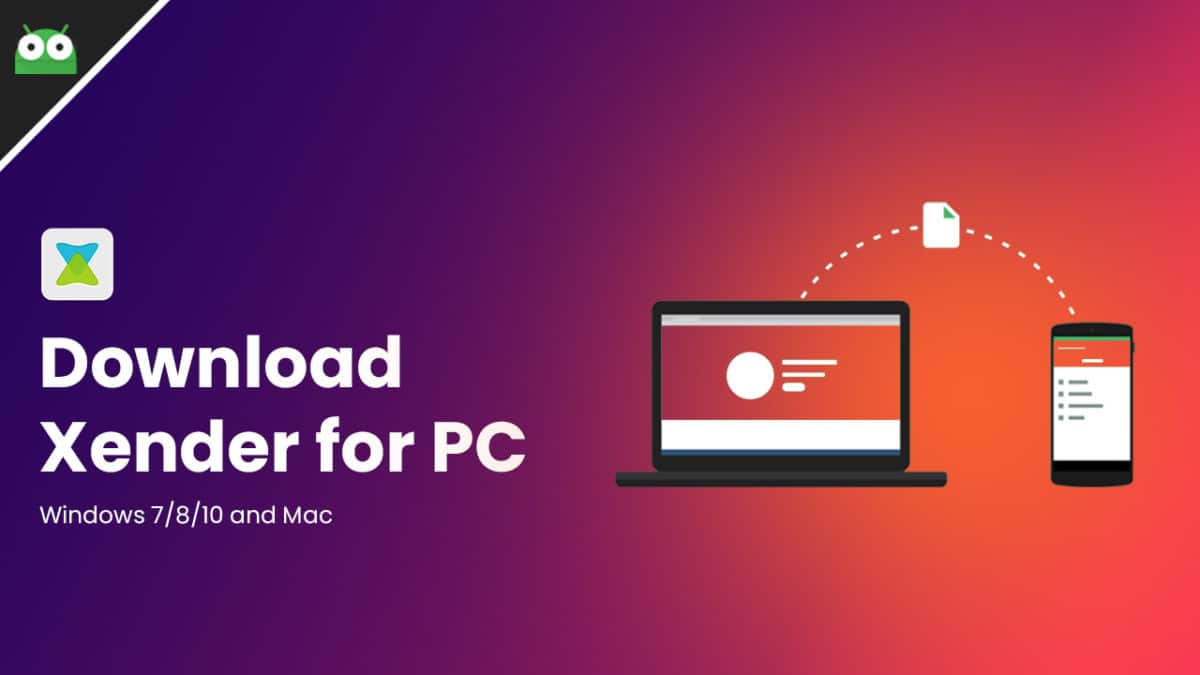
#1 Using Emulator
- In order to run any android apps or games (APKs) on Macs or Windows, you have to install an Emulator on your system
- So first, download the latest Nox App Player (v5) On Your Windows PC or Mac then follow the given instruction below to install it
How To Install NoxPlayer 5 On Windows PC and MAC
- Download and Install the Nox Player Emulator (above)
- After you have finished installing Nox Player, search For Xender in the Play Store (Just like on any android device)
- The APK file will be installed using Nox App Player
- After the installation is complete, open NoxPlayer and then locate the installed Xender (Just Like On Android Phone)
- Click on the icon of the app start sharing the files.
#2 Using Xender Web
(Only exchange files between phone and PC)
- Visit the link http://web.xender.com/
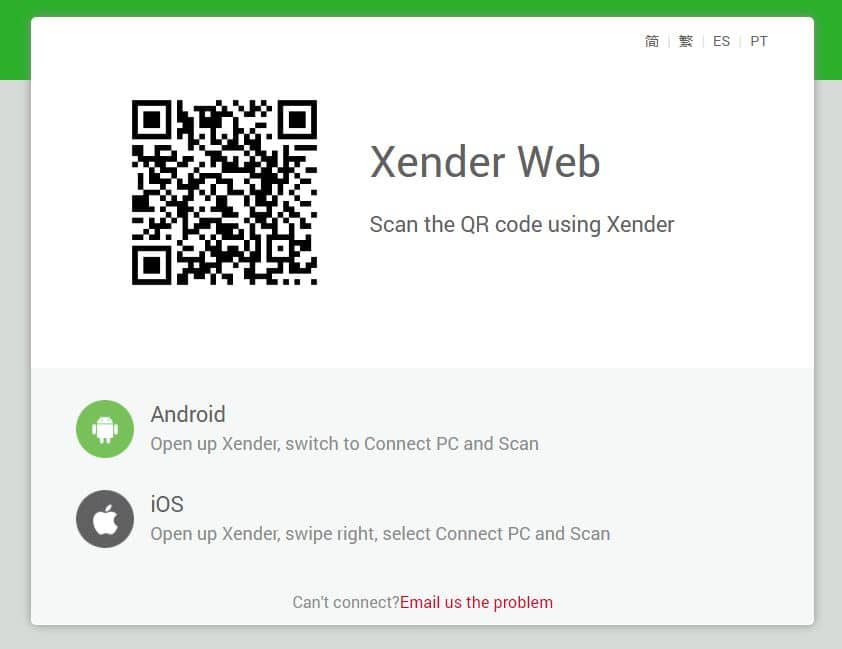
- Now Open Xender on your phone
- Swipe Right to get to the settings
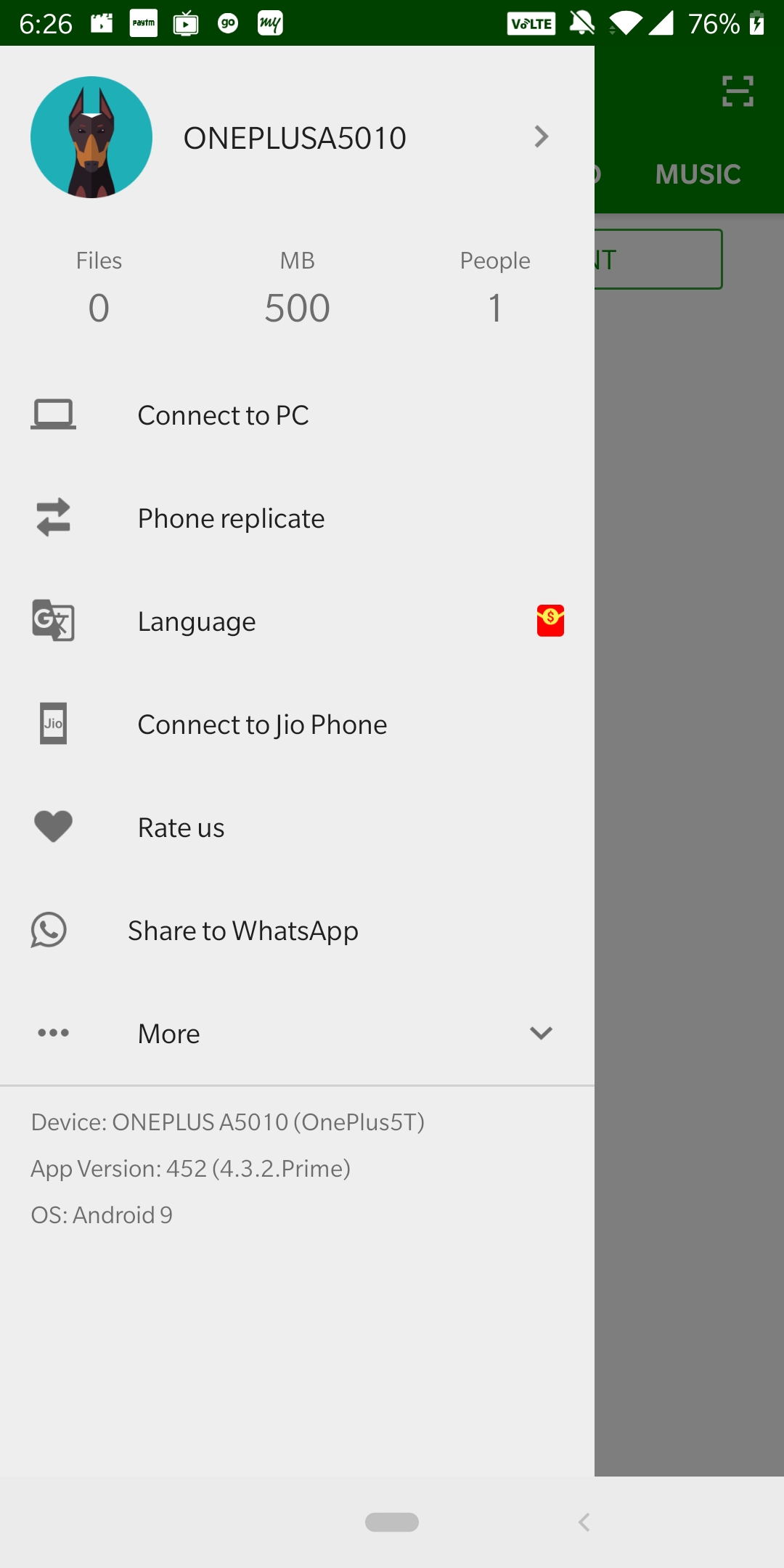
- Now select Connect to pc > Click Scan

- Just scan the QR Code appearing on your PC screen and both devices will be connected