Google has released Android O 8.0 Developer Preview 3 for Google devices and it sounds great. The developers will be more benefited from this Android O 8.0 Developer Preview 3 as final Android O APIs and an official SDK are available to start building their apps.
There will be more stability to third party app testing in this update. As Google already mentioned before developers can start building their apps based on Android O 8.0 and Publish it in play store. Obviously, Android O 8.0 developer preview is only available for Google Devices for now. So, if you own any one of the Google devices then you can taste the Android O 8.0.
If you have already enrolled in Android O Beta Program then you will receive update notification to download and install Android O 8.0 Developer Preview 3 onto your device. If you didn’t get any notification then go check in settings –> about device –> Software update. If there is no update, then you have to wait for the update to come to your region. It may take few weeks to reach all corners of the world. But if you can’t wait for the official OTA Update then you can manually update your device to Android O 8.0 Developer Preview 3.
Disclaimer
RootMyGalaxy.com is not responsible for any damage to your device(s) by following this guide. Proceed at your own risk.
Pre-Requisites
- This guide is only for Google Pixel C.
- Back your device data.
- Install USB Drivers.
- Follow this guide carefully or else it may lead to brick your device.
- Maintain at least 50-60% of charging to prevent accidental shutdown.
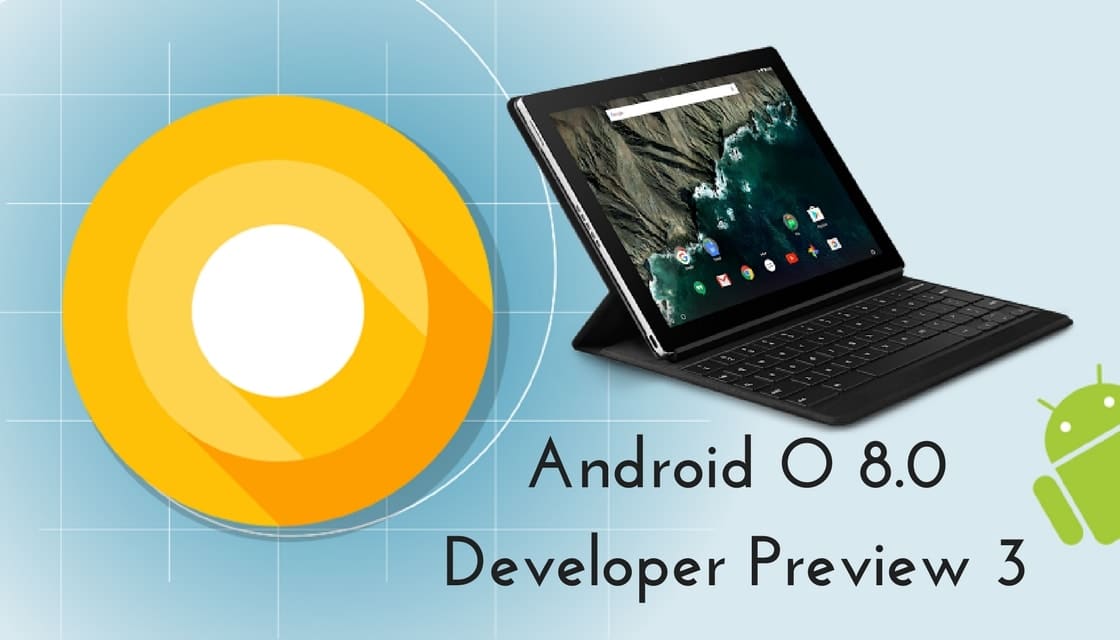
Downloads
Android O 8.0 Developer Preview 3 Beta for Google Pixel C
Steps To Install Android O 8.0 Developer Preview 3 on Google Pixel C
- Download the Android O 8.0 Developer Preview 3 from above link
- Unlock bootloader of your Pixel C device, if you haven’t done this already.
- Now Connect your Pixel C to PC using its USB
- Next, Extract the factory image file you downloaded In Step-1, using a free software like 7-zip on your PC. You should get flash-all.bat file. If not, then extract again.
- Then Disconnect your Pixel C device from PC if it’s connected.
- Boot your Pixel C into bootloader/fastboot mode:
- Power off the device.
- Press and hold both Volume Down and Power buttons together until you see anything on the screen.
- Connect your Pixel C to PC now using USB cable.
- Double click the flash-all.bat file on Windows — it’s in the folder where you extracted all contents of the downloaded file.
If you’re in Linux or Mac, use this command in terminal: sh ./flash-all.sh - DONE!!!.
Liked this post? Let us know on X (formerly Twitter) - we love your feedback! You can also follow us on Google News, and Telegram for more updates.