Whether you’re an adult or a teenager, you probably have a hectic life and wouldn’t want to be disturbed by unwanted calls. It’s within your rights to avoid any notifications that can disturb your daily routine of productivity. This is why Apple has come up with an Emergency Bypass feature and it lets the clients be notified about important calls during modes like DND.
With this feature enabled, users can be notified about calls, messages, and FaceTime, even when on DND or silent mode. They just need to add the contact to the list of Emergency Bypass so that they don’t have to miss a call or notification, even when on meetings or vacation time.
Enable Emergency Bypass on iPhone for FaceTime and Calls
The process to enable Emergency Bypass for contact remains the same for FaceTime and calls. It doesn’t matter even if someone important tries to call you from their mobile number or FaceTime, you’ll be instantly notified with the selected ringtone.
- Open up the Contacts app on your device
- Tap on the desired contact from the list
- Hit the Edit link for modifying the selected values
- Navigate to the Ringtone tab for the contact specifically
- Enable the Emergency Bypass toggle and then tap on the Done button
Enable Emergency Bypass on iPhone for iMessages
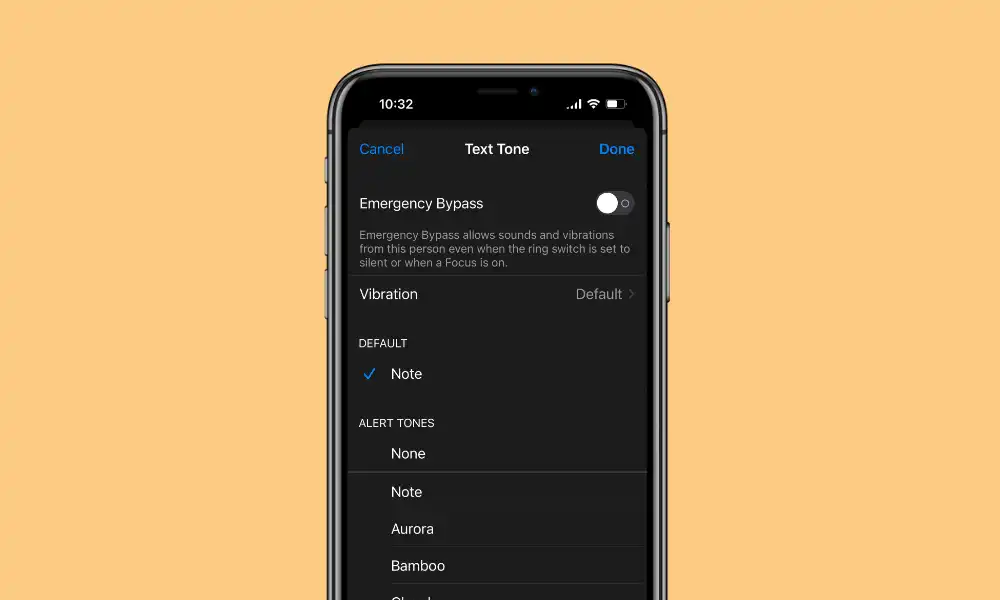
With text messages, the users are needed to follow different criteria. As you need to enable the Emergency Bypass for the messaging app, you’ll need to perform a different procedure.
- Open the Contacts app on your device
- Select the desired contact from the provided list
- Tap on the Edit link for modifying the selected values
- Head over to the Text Tone tab for the contact specifically
- Enable the Emergency Bypass toggle and then tap on the Done button
Enable notifications and calls on DND with Focus
Alternatively, there’s another way of allowing an important person to contact you, even if you’ve enabled DND on iOS. With the help of the Focus Facility, you’ll be able to let your contacts call, message, or FaceTime you.
- Open the Settings app
- Head over to the Focus tab
- Now, tap on the Do Not Disturb option
- Under Allowed Notifications, you should tap on the People section
- Tap on the “+Add” button and then select the desired contacts
- Change the Allowed Calls from option to Allowed People Only