We’re living in a state of technology and a numerous number of smartphones where smartphones are getting much powerful than we thought earlier. There are plenty of flagship smartphones available in the market and Samsung Galaxy devices are one of them. This year Samsung has released Galaxy Note 10 series flagship devices like Galaxy Note 10 and Note 10 Plus. But we all know nothing is permanent and nothing is perfect at all. Some times, even the flagship devices can face software issues or any unfortunate problems. Here in this article, we will guide you on How To Enter and Exit Safe Mode On Galaxy Note 10 and Note 10 Plus.
Due to the Android open-source platform, some of the third-party apps or any custom files can cause a performance drop on your device. Some times, users can’t find the actual reason or any particular app. Therefore, you have to enter your device into safe mode in order to recognize the actual issue or the source of the problem. Let’s take a look below.
Is Safe Mode Required?
If you’re an avid Android user or even a normal user for a quite long time, then you should probably know that even the Android smartphones are powerful enough, but the Android OS has plenty of flaws. There are a humongous number of apps and games available of the Google Play Store, a huge range of third-party APK files also available on websites as well.
Read More: How To Take Screenshots On Samsung Galaxy Note 10 and Note 10+
And if you search for the actually usable apps with maximum productivity, you will end searching with very few of them according to your activities or preferences. Most of them bring stability issues, compatibility issues, adware, malware, background running issues, unnecessary app permissions, etc. Therefore, some times any app or service or any file (malware) can trouble your user experience.
In order to figure out the actual issue, the SAFE MODE is required. When you turn on the Safe Mode on your device, disables or blocks all the third-party apps and games in order to check your device performance. On the device home screen, all of those blocked app icons will be greyed out. If you find that your device is running well on the safe mode, that means any one of the third-party apps is causing trouble.
How To Enter and Exit Safe Mode On Galaxy Note 10 and Note 10 Plus

Please Note: Using the Safe Mode won’t delete any of the device data. So, don’t worry about that.
- First of all, press and hold down the Power button and the Power off the menu will appear.
- Now, touch and hold the Power off > then you will see Safe mode prompt on the screen.
- Tap on Safe mode to boot your device into safe mode. It can take a couple of seconds.
- Now, the “Safe Mode” will appears in the bottom-left of the home screen.
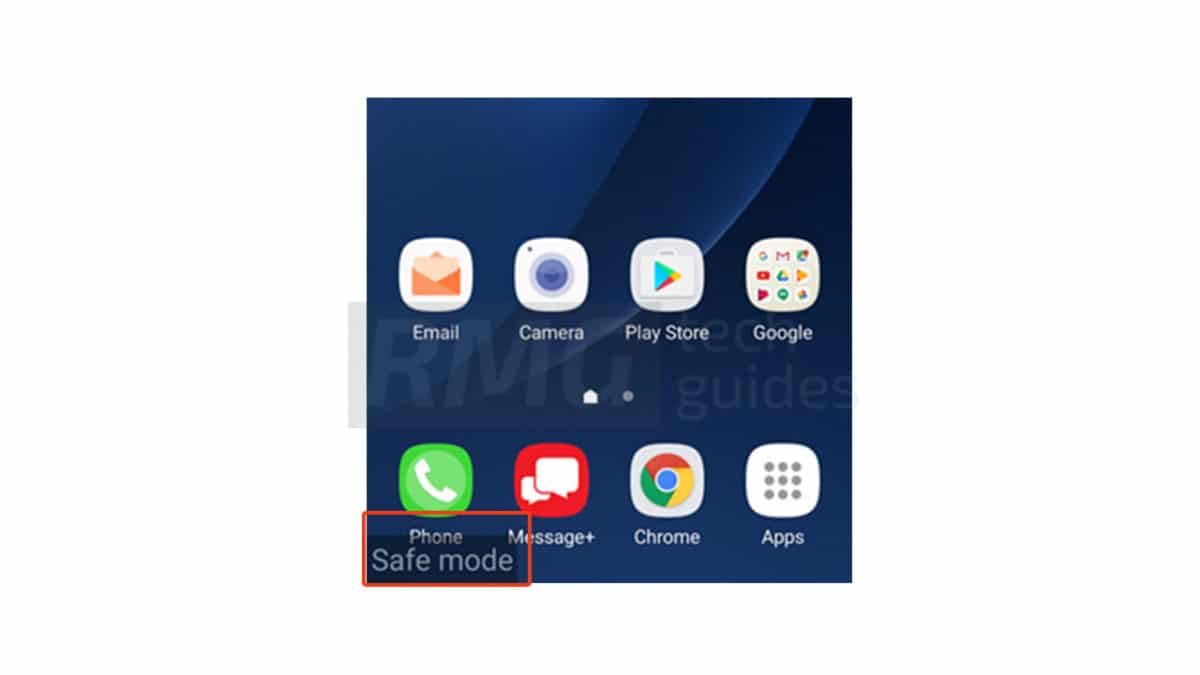
- Look for the problem that you’re facing.
- Once done checking the issue, reboot your device normally.
- That’s it. Your device should run on the normal mode again.
We hope you’ve found this guide useful.
Liked this post? Let us know on X (formerly Twitter) - we love your feedback! You can also follow us on Google News, and Telegram for more updates.