A comprehensive guide to Factory Hard Reset Cubot R15: The Cubot R15 is a mid-range device from the company released in Feb 2019. The device comes equipped with 6.26 inches with IPS technology and the resolution is 1080 x 2240 pixels. The smartphone is powered by MediaTek MT6580P Processor coupled with 2 GB RAM and 16 GB of internal storage with support up to 256GB via microSD. The Cubot R15 runs on Android 9.0 Pie out of the box.
The device sports an 8 MP rear dual camera setup on the back side with Dual-LED and AF. There is a 5 megapixels camera on the front. The device houses a 3000 mAh, Li-Polymer Non-Removable battery
One of the best methods that can be applied to a smartphone when it facing problems and not working smoothly is a hard reset. Hard reset is used to revert back to the factory settings as it deletes all the data while also uninstalling all the apps which were added apart from the factory apps.
Today, in this post, we are going to tell you how any Cubot R15 user can easily hard reset their device in no time. We will be giving two methods to you and you can choose the one which is more suitable for you. These methods are very easy to follow and need no technical knowledge.
Steps To Hard reset/ Factory reset Cubot R15
Method: 1
- Go to the Settings of your device.
- Tap on Backup and Reset option.
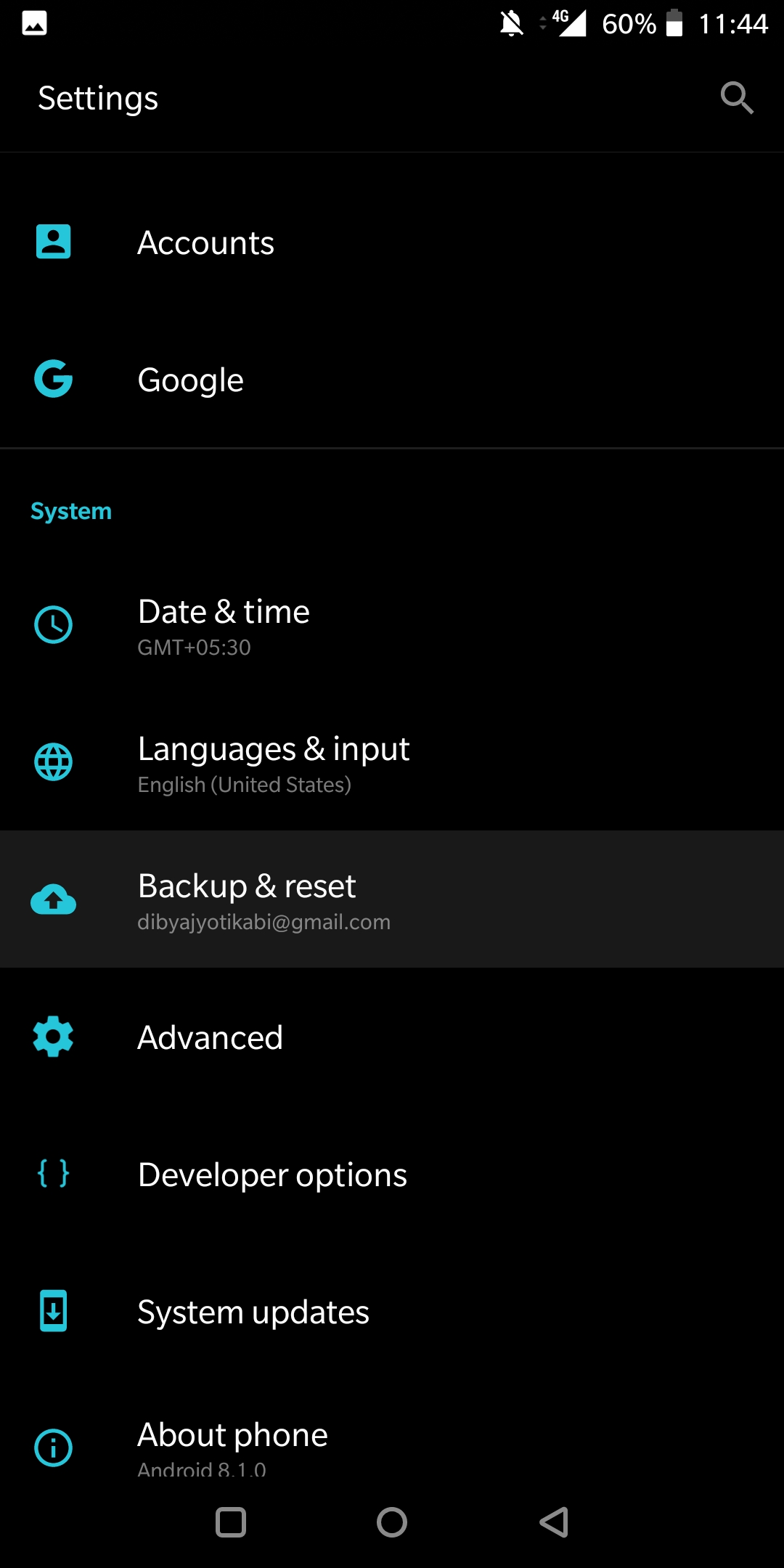
- Choose Factory data reset

- Select the option ‘Erase Internal Storage’ and then Click Reset Phone
- A new window will appear, click Reset Phone Again and wait for the process to finish.
- Once done, your device will be boot up. Done!!!
Method: 2
- Boot your device into stock recovery
- Now Select Wipe data and Cache (use vol keys to navigate and power key to select)
- Done!! Once the process finishes, your device will boot up into factory settings.
If you have anything related to this post, feel free to leave that in the comment section down below.
Liked this post? Let us know on X (formerly Twitter) - we love your feedback! You can also follow us on Google News, and Telegram for more updates.