A comprehensive guide to Factory Hard Reset OnePlus 7 Pro Easily: The OnePlus 7 Pro Edition was recently launched. It sports a 6.67-inches, 1440 x 3120 pixels, 90Hz, AMOLED display. The OnePlus 7 Edition has the most powerful CPU currently available in the market. It is powered by an Octa-core Qualcomm Qualcomm Snapdragon 855 processor coupled with 6/18/12 GB of RAM.
The device comes with 128 GB/ 256 GB of internal storage. It carries a triple rear camera set up on the rear which is the first time for a OnePlus device. It sports a 48MP+16 MP +8 MP triple rear camera set up and a 16-megapixel front camera. The OnePlus 7 comes with Android 9.0 Pie out-of-the-box. OnePlus has finally removed the headphone jack from its flagship device. It houses a 4000 mAh battery.
One of the best methods that can be applied to a smartphone when it facing problems and not working smoothly is a hard reset. Hard reset is used to revert back to the factory settings as it deletes all the data while also uninstalling all the apps which were added apart from the factory apps.
Today, in this post, we are going to tell you how any Mate 20 user can easily hard reset their device in no time. We will be giving two methods to you and you can choose the one which is more suitable for you. These methods are very easy to follow and need no technical knowledge.
Steps To Hard reset/ Factory reset OnePlus 7 Pro
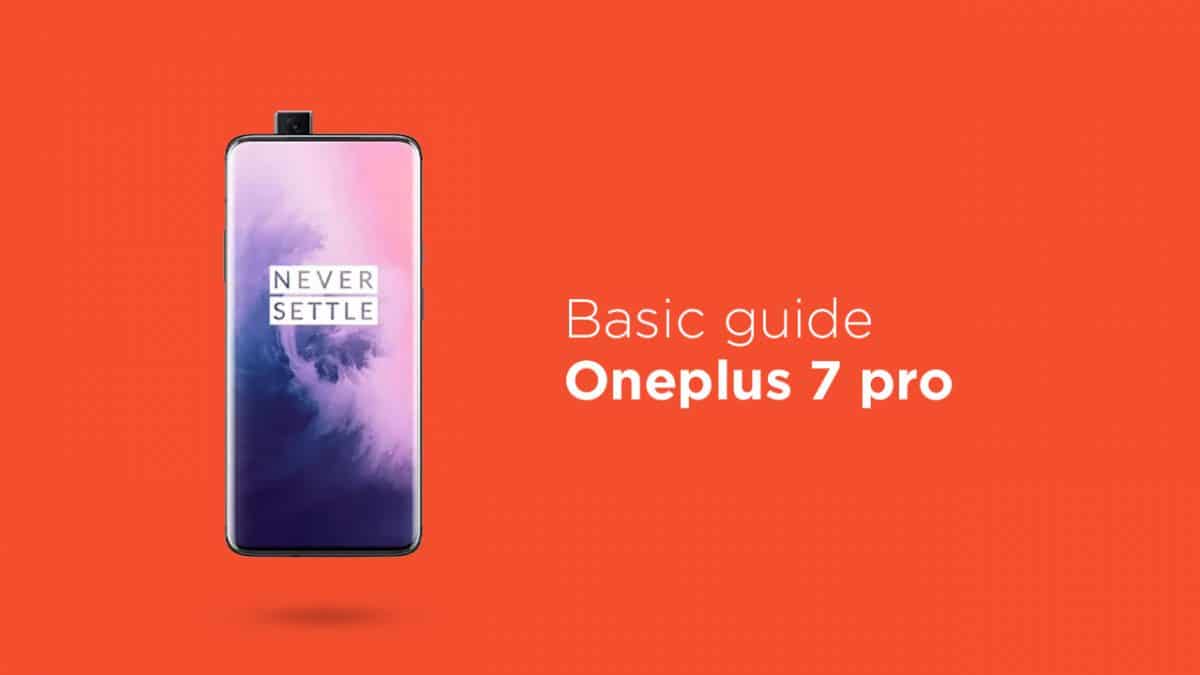
Method: 1
- Go to the Settings of your device.
- Tap on Backup and Reset option.
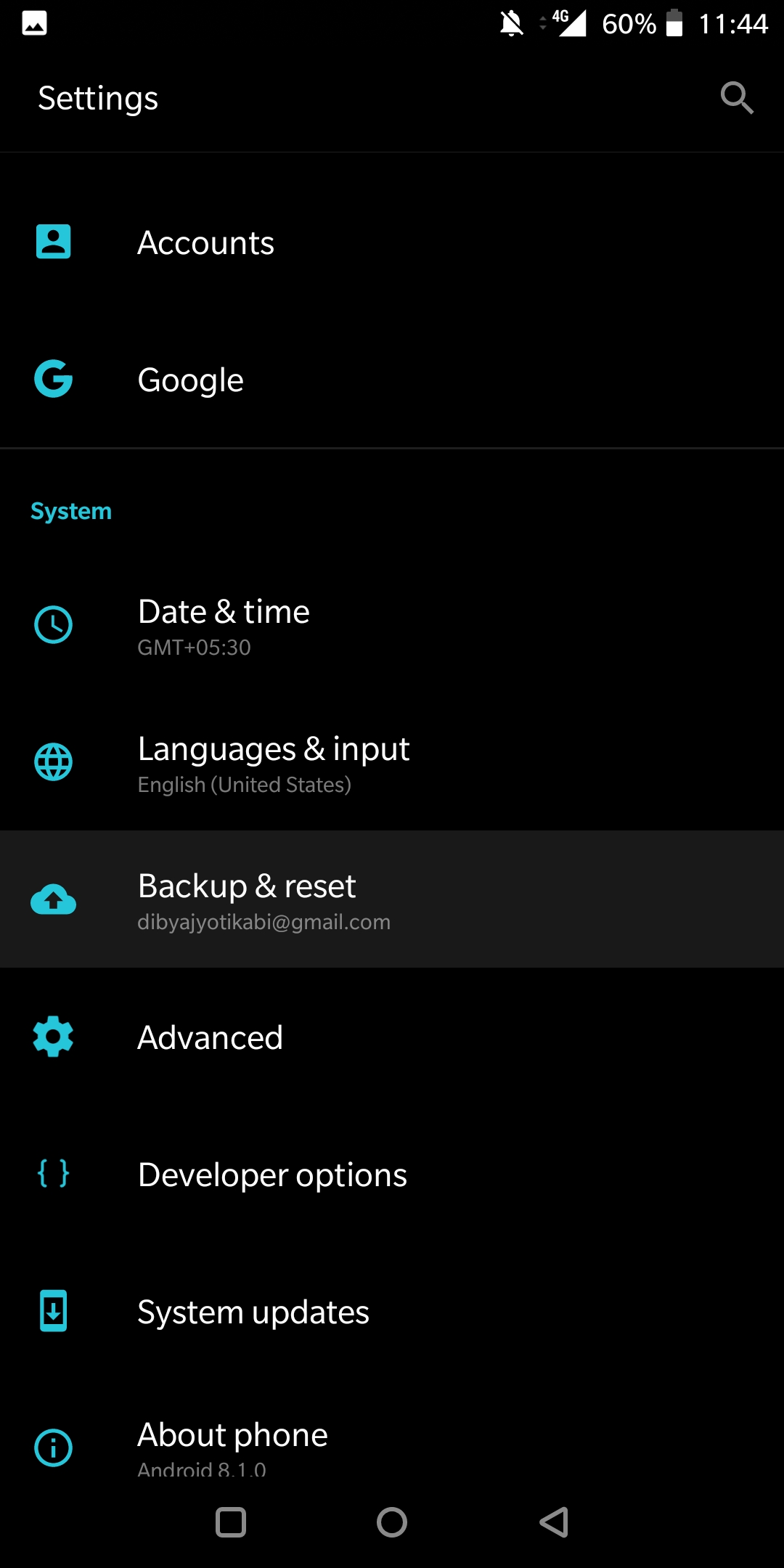
- Choose Factory data reset

- Select the option ‘Erase Internal Storage’ and then Click Reset Phone
- A new window will appear, click Reset Phone Again and wait for the process to finish.
- Once done, your device will be boot up. Done!!!
Method: 2
- Boot your device into stock recovery
- Now Select Wipe data and Cache (use vol keys to navigate and power key to select)
- Done!! Once the process finishes, your device will boot up into factory settings.
If you have anything related to this post, feel free to leave that in the comment section down below.