VPN or also known as Virtual Private Network is a tunneling protocol that allows users to share and exchange data privately and securely.
It’ll create a virtual private channel or route for sharing data safely while remaining connected to a public network. If you’re facing a VPN Not Working Issue on Android 13, then this guide is just for you. Here, you’ll find out different methods to fix the Android 13 VPN Not Working Issue.
Page Contents
show
Method 1: Reboot your device
First, you should reboot your device in which you’re not able to use the VPN. The error might be on your device due to cache files stored on your device. By rebooting your device, you’ll be removing the cache files.
Method 2: Update the VPN app
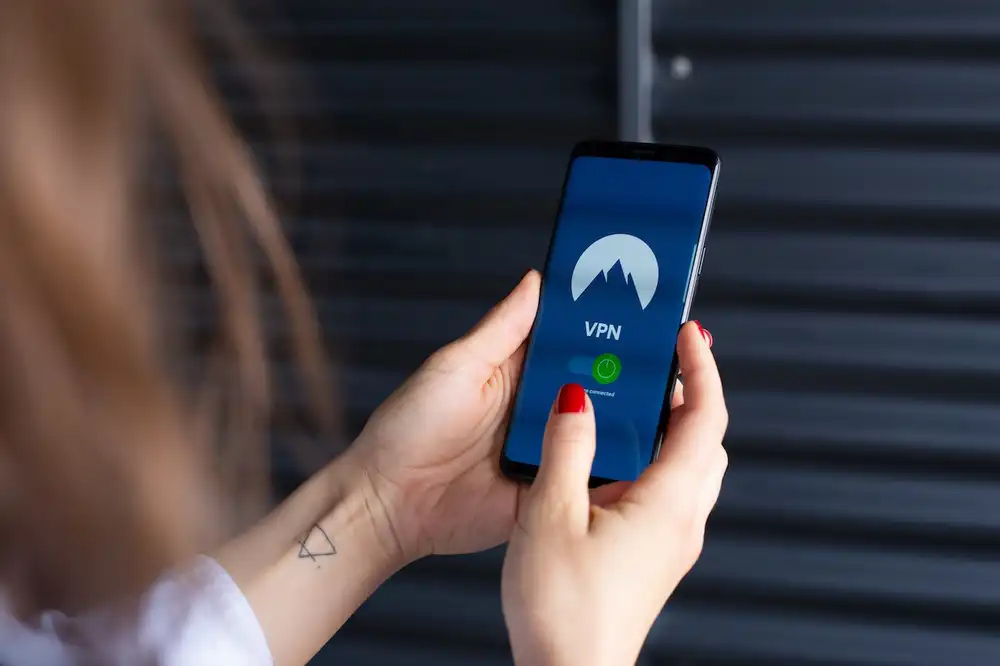
- Open Google Play Store and tap on the three-dots icon
- Click on My Apps & Games and check if there are any updates for your preferred VPN app
- If there is, tap on the update, and the update will be installed automatically
- Once you’ve updated the VPN app, launch it and connect it to a region server again
Method 3: Remove the VPN app cache files
- Open the Settings menu and then tap on Apps & Notifications
- To see the installed apps, tap on See All Apps
- Locate and select the VPN app and tap on Storage & Cache from the list
- For deleting the cached data, click on Clear Cache
- You’ll now be able to delete your app storage data by selecting Clear Storage and OK
- Return to App Info once again and choose Force Stop
- Check the VPN app once more to verify whether or not it is working
Method 4: Uninstall/reinstall the VPN app
- On your device, hold down the VPN app icon and uninstall the app
- Once you’ve selected the Uninstall option, confirm that the removal process is completed
- Head over to Google Play Store or iOS App Store and search for the VPN app and reinstall it
Method 5: Disable the smart switch
- Tap on the Network option present in the Settings menu
- Tap on Wi-Fi and head over to the three dots menu before selecting Wi-Fi
- Turn off the toggle for disabling the automatic switching between mobile data and Wi-Fi
- For applying the changes, reboot the device once you’ve finished