WhatsApp is an incredibly popular online cross-platform instant messaging service that is offered by Meta. Billions of users take advantage of this reliable messaging platform to contact others on the internet.
Not only do you get to text or call others but you can also video call your family and friends. However, some users have been facing the issue where they’re having blurry WhatsApp video calls. In this guide, you’ll get to know all about how to fix the blurry WhatsApp video call issue.
Method 1: Poor internet connection
- Open your device and click on Settings
- Click on Wireless and Network before selecting the mobile data option
- Enable it and head over to Wi-Fi and then turn its toggle on. Check the network connection on your mobile
- Wait patiently until your device gets connected to a local internet
- Once your phone is connected to a local network, it’ll ask for a password
- Enter the correct password
- Head back to WhatsApp and then video call with your internet
Method 2: Check the room light
The video quality degrades if there are any spots and smudges on the mobile camera. First, you’ll need to ensure that the legs of the camera are clean otherwise the image might appear blurred. Alongside that, the room light must be good and you must stand near it so that the images formed are clear. The camera will be able to easily detect your face. This will help you resolve the problem to an extent.
Method 3: Adjust the device’s camera position
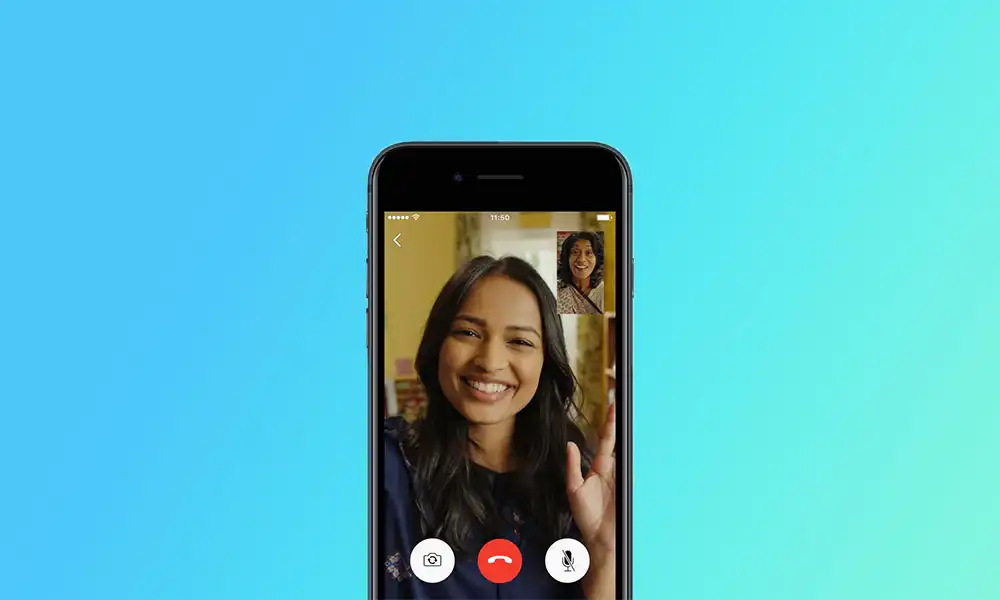
The position of your device’s camera plays a key role when it comes to the quality of images and video calls. It’s important that you ensure that your smartphone sets in a proper position. This way, the images appear on the screen clearly and the video doesn’t get blurred and the camera can easily detect the face properly. Moreover, you need to refrain from standing close to the camera for improving the results.
Method 4: Adjust the data usage for video call settings
- Unlock your device and then launch WhatsApp
- Click on the three-dotted icon before going to its Settings
- Click on the Storage and Data option
- Disable the option to use less data for calls as it’ll help you improve the video call quality
Related:
- WhatsApp Beta V2.22.18.4 and Stable V2.22.16.75 update released!
- Android to iPhone WhatsApp transfer with WhatsApp v2.22.14.5
- WhatsApp adds group call mute button
- How to send 1000s of messages at once on WhatsApp?
Liked this post? Let us know on X (formerly Twitter) - we love your feedback! You can also follow us on Google News, and Telegram for more updates.