Do you regularly use Cricut, a material cutting machine capable of cutting materials like vinyl, paper, thin wood, etc.? If so, then you might have come across the Cricut Make It Button Not Working or Greyed Out issue on the Cricut Design Space. In this guide, you’ll get to know how you can fix this problem and get your Cricut running without any issues.
Method 1: Restart your computer and Cricut Machine
If you find yourself in such a situation, the first thing that you should try is to restart all the devices. Before that, remember to save your current project so that your hard work isn’t lost. Then, close the browser and then restart your computer. Moreover, unplug the power cable of your Cricut Machine, wait for a couple of seconds, and then plug it in again. Once you’ve restarted your devices, try to craft items on Cricut and check if the error has gone or not.
Method 2: Use another web browser
There are many available web browsers to surf content online. When it comes to designing online, prefer going for a powerful web browser. Your current web browser might be taking too much time to second commands to the Cricut Machine and giving the Make It Button Not Working issue.
Some browsers will take too much time to load projects and sometimes the screen could start freezing and not responding. You should look for a different browser like Chrome, Mozilla Firefox, or Microsoft Edge.
You should also try out the Incognito tab as it won’t load any cached pages so you can edit and print the items on the Cricut cutting machine.
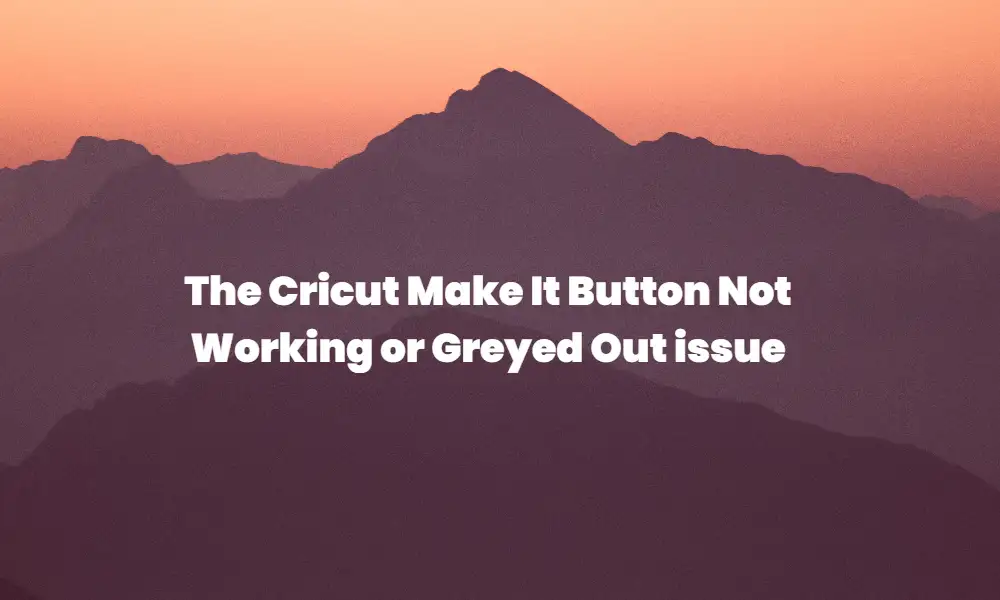
For deleting the browsing data, cache, and cookies, follow these instructions –
- Head over to your Browser’s settings
- Click on the Security and Privacy option
- Clear all the browsing data, cache, and cookies from there on the Cricut Design Space site
Method 4: Check the internet connection
Ensure that your internet connection is working just fine to click the Make It Button. If your internet is too slow, then it won’t be easy to click the Make It button as the design tool would prevent the image before it prints.
Try to use another internet network or perform a power cycle on your Wi-Fi router. First, turn off the router and then unplug the power cable. Wait for a minute or so and plug back the cable before turning off the power button on the Wi-Fi router.