The Outlast Trials is a recently launched first-person psychological horror survival video game. The gameplay features test subjects who are in a mysterious Cold War experiment. Despite the amazing gameplay and exciting features, there are a few bugs and issues. Two of the common ones include F0C5 and F101C2 errors.
To address this, we’ve put together a practical guide. It’s geared towards those dealing with these errors, and is packed with detailed information about these issues, along with an array of potential solutions.
If you have been facing this issue, then this guide is perfect for you. In this guide, you will get to know different methods to fix the F0C5 and F101C2 errors in the Outlast Trials.
Steps to fix the F0C5 and F101C2 errors in the Outlast Trials
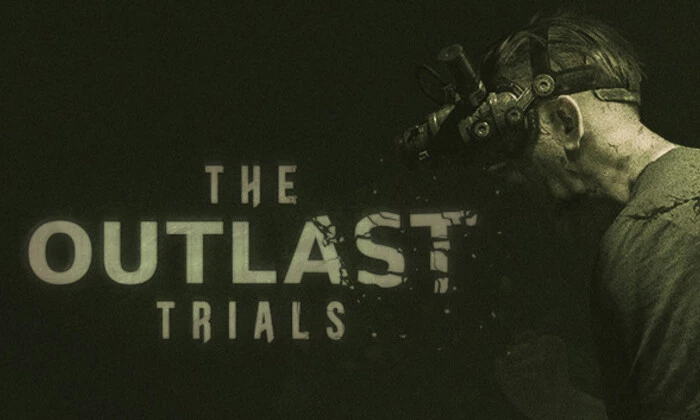
Method 1: Reboot your PC
Before you do anything else, you should first restart your PC to make sure that there is no issue with the system glitch or cache data. Sometimes, simply restarting your PC can help you get rid of bugs and glitches.
Method 2: Run the game as an administrator
- Right-click on the game application on your PC
- Choose Properties before clicking on the Compatibility tab
- You should ensure that you click on “Run this program as an administrator” to checkmark it
- Now, click on Apply before pressing “OK” to save changes
Method 3: Power cycle the Wi-Fi router
- Power off your Wi-Fi router
- Once the LED indicator has stopped blinking, you need to unplug the power cable from the power source
- Wait for 30-45 seconds and plug the power cable back in
- Lastly, you should Power ON the router and check if the F0C5 and F101C2 errors are resolved
Method 4: Update the game
- Open the Steam client and head over to Library
- Click on “The Outlast Trials” in the list of installed games on the left pane
- The client will automatically start searching for the available update
- If there’s an update available, you should click on the “Update” option
- Wait for a few minutes until the game update is complete
- Once it is done, ensure that you close the Steam client
- Reboot your PC for applying changes and launch the game once again to check if F0C5 and F101C2 errors are resolved
Method 5: Verify and repair the game files
- Launch the Steam client before going to Library
- Right-click on The Outlast Trials in the list of installed games
- Then, you should click on “Properties” and go to the “Local Files” option
- After that, you should click on “Verify Integrity of Game Files”
- Wait for the process until it gets completed
- Once done, you should restart your PC
Liked this post? Let us know on X (formerly Twitter) - we love your feedback! You can also follow us on Google News, and Telegram for more updates.