When using iPhones, iMessage is an incredibly popular feature and most iOS users will be familiar with this feature. However, with such frequent use of this app, there are certain issues that you might observe on iMessages. When using iMessage, there are many issues faced by the users and this post will discuss some of the hottest issues related to iMessages and the delivered notifications.
iMessage failed to deliver a notification
Say that you’re looking to send an iMessage to your friend and input their iMessage email address but it displays the word as green color with an exclamation mark. Does it mean that the message has failed to deliver?
First, you’ll find that the messages you’ve sent or received are marked green, then the iMessages aren’t iMessages but texts. To deliver an iMessage from your iPhone, you’ll have to enable the iMessage service to ON. Turn on your device and open the “Settings” app. Then, find and choose the “Messages” option and slide “iMessage” to ON.
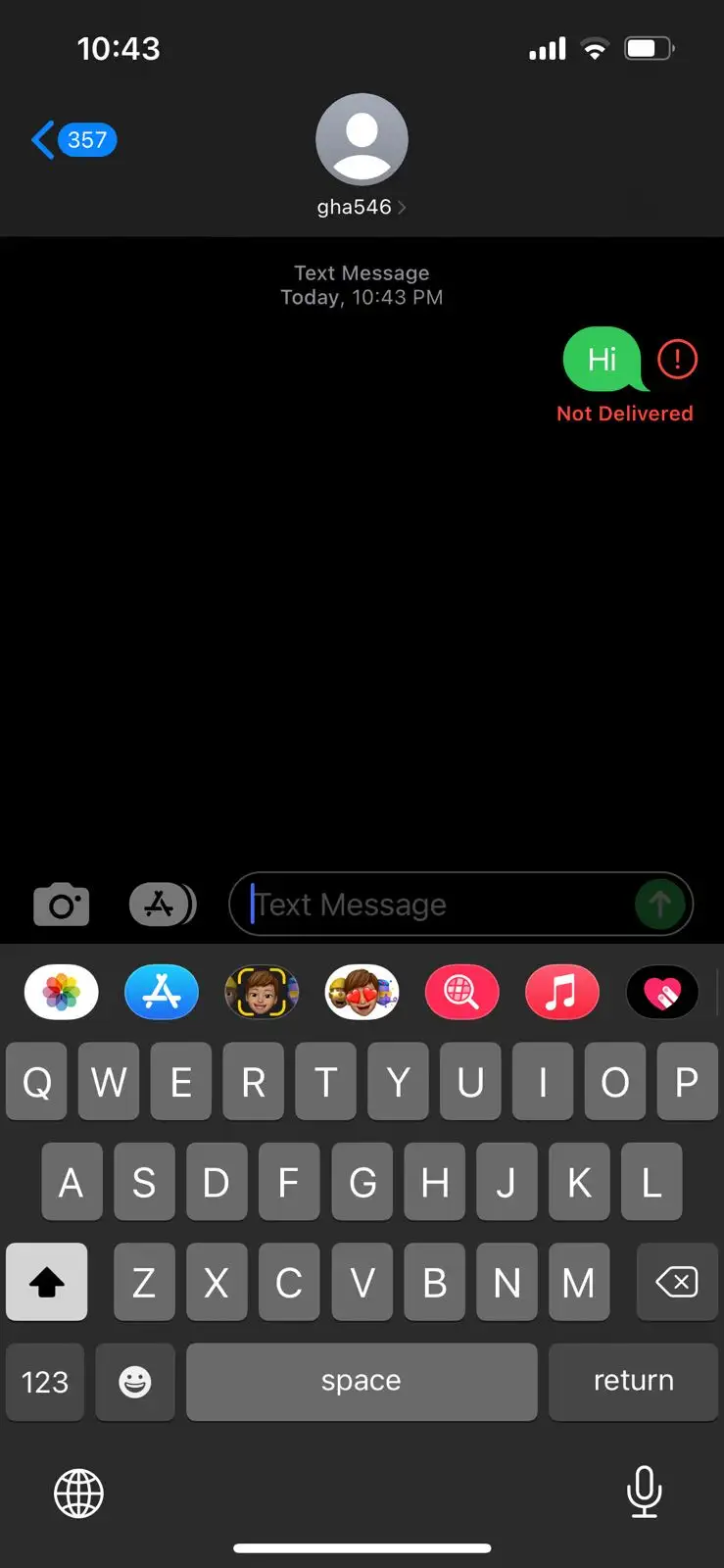
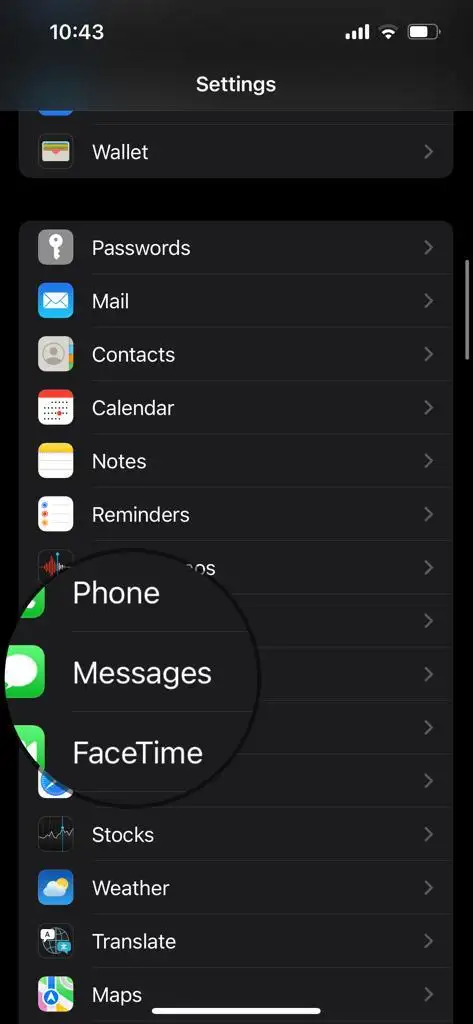
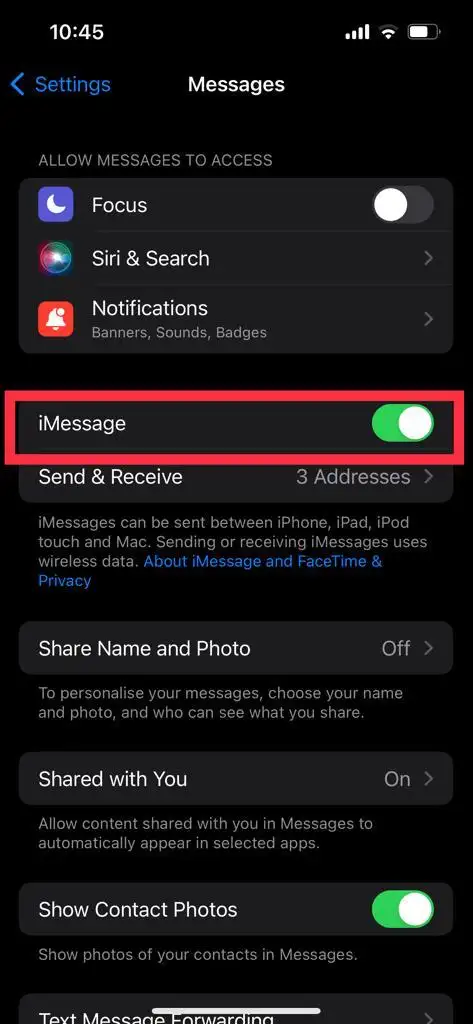
To send and receive messages, you can add your email address or phone number by tapping on Settings -> Messages -> Enable iMessage -> Scroll down and find “Send & Receive” to Add an Email.
iMessages not being received
In another common issue, say that you’ve delivered an iMessage to your friend but the messages aren’t staying delivered. Does it mean that the iMessages aren’t being received?
If you’re confirmed that you’ve enabled the iMessage service and the iMessage receiver is the correct contact, then it might be a problem from your friend’s end. The receiver might not have enabled the iMessage service. Ask your friend to immediately enable the iMessage service and you’ll need to send the iMessage once more to check if the issue has been resolved.
How to know if your friend has received your iMessage?
You’ve delivered an iMessage to your friend and now you want to know if they’ve received your iMessage or not. If the receiver has got the iMessage and has not read it, the sender will find iMessage just marked as “Delivered”. If the receiver has read the iMessage, the sender will then see the iMessage being marked as “Read + time”.
Recover accidentally deleted iMessages
iMessages are very useful but sometimes you might accidentally delete them from your phone. Commonly, if you have an iTunes or iCloud backup, then you can restore iMessages easily from iTunes or iCloud backup. If you didn’t take a backup to iCloud or iTunes backup, you’ll still be able to recover the accidentally deleted iMessages from your device directly with FoneLab.
- Run FoneLab on your PC and plug your iPhone into the computer via a USB cable
- Now, click on “Recover from iOS device” and start a scan for scanning your iPhone
- Once the scan is done, click “Message” for viewing and save the deleted iMessages to your PC