After weeks and weeks of leaks, rumors, and anticipation, the iOS 17 update was finally announced at this year’s WWDC. The new update brings several exciting features and enhancements.
The developer beta of iOS 17 can be installed from the Settings app easily. However, some users have been facing trouble installing the new software update. They are getting the Software Update Failed: An Error Occurred message when trying to install the iOS 17 beta.
If you are in the same boat, then this guide will be of great help to you. In this guide, you will get to know how to fix Software Update Failed: An Error Occurred on iOS 17.
Steps to fix Software Update Failed: An Error Occurred on iOS 17
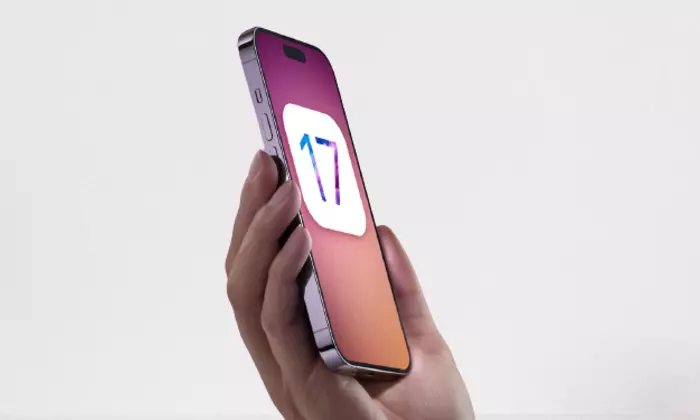
Method 1: Wait and try again
Many users have been getting the Software Update Failed: An Error Occurred issue due to the Apple server crashing as a result of heavy load. If that happens to you, you should wait for a few hours and try again later. Delete the file that didn’t download completely by heading over to Settings -> General -> Storage before trying to update again.
Method 2: Restart your device
Restarting your iPhone will help clear any software glitches that might be preventing your iPhone from installing the new update. You can easily restart your rebooted device to see if it helps.
Method 3: Reset your Wi-Fi settings
- Select “Wi-Fi” in the Settings menu before selecting your current Wi-Fi network in the list that appears
- Now, you should tap the “i” button adjacent to the network’s SSID
- Select the “Forget this network” option and confirm
- If prompted, you’ll need to reconnect to the Wi-Fi network by choosing t from the list and inputting the password
Method 4: Reset the network settings
- Open the Settings app
- Then, go to General -> Transfer on Reset iPhone
- After that, tap on Reset -> Reset Network Settings
- You should enter your passcode for completing the process
- After that, select Reset Network Settings once more to confirm
- Restart your iPhone and check if the Software Update Failed issue is resolved
Method 5: Update using iTunes or Finder
- Use a USB cable to the Lightning connector to link your iPhone to your Mac or PC
- Now, launch Apple’s iTunes/Finder
- Then, you should click on “Summary” from the left panel to go to your iPhone’s summary in Finder/iTunes
- After that, click on “Check for Update” -> “Download and Update”
- Then, you should follow the on-screen instructions to finish the update
- You will need to enter your passcode
- It will download the iOS 17 Beta for your iPhone and install it
- Once everything is complete, you should restart your iPhone