If you own any Samsung device then you may already familiar with software named ‘Odin‘. One of the great things relating to Samsung devices is that the easy convenience of stock ROM and a better method of flash the ROM. If simply just in case if your device runs in into any hard brick or dead state, you’ll be ready to roll back to stock Version with the help of their software. The issue that makes it very easy is that the procedure to flash the ROM. Odin downloader makes everything terribly straightforward for everyone.
In an easy word, Odin could be a firmware installation tool for Samsung Galaxy devices. it’s computer software that’s accustomed communicate along with your Samsung Galaxy devices and Windows laptop via USB cable. while not Odin, you can not install official firmware on Galaxy devices. it’s a transportable tool, therefore you are doing not ought to install it on your laptop, however sadly, Odin could be a Windows-only tool.
This tool is for flashing stock firmware’s Developed by Samsung. Odin is one of the best ways which helps you to stay your phone up so far with the primary recent firmware versions. With Odin you’ll be ready to flash files with .tar.md5 or .tar extensions, however, Odin doesn’t acknowledge .zip file extension. You’ll be ready to flash latest Samsung Stock firmware’s or Custom Recovery, install Custom ROMs and you’ll be able to root your Samsung device with preferred CF auto Root methods.
Sometimes Odin refused to detect your Samsung device, Means you will not able to see green color box, So today in this guide, We will share the reason of ‘Why Odin is not detecting your device’ and will also give the solutions of it.
So from the above discussions, we got to know that Odin is really useful software for Samsung devices as it helps them to install TWRP recovery, flashing custom, Rooting device and all. But sometimes you may see that Odin is not detecting to your Samsung device. If you have hard bricked your device and want to restore it using and Odin and at that Odin is not detecting your smartphone, that situation is really hard to handle. We can’t even control our anger in that situation, there can be many reasons behind Odin is not detecting your Samsung device.
There are many reasons of not detecting your device by Odin, today we will share all that ways with their solutions, we will try our best to help you out and also to get your device connected by Odin successfully. There can be many reasons behind it like You haven’t installed drivers on your PC, Bad quality of USB Cable, Corrupted Odin, USB port may be defective.You have to read this article carefully to the end.
Some Possible things which may be causing “Odin not detecting my Samsung Android Phone”
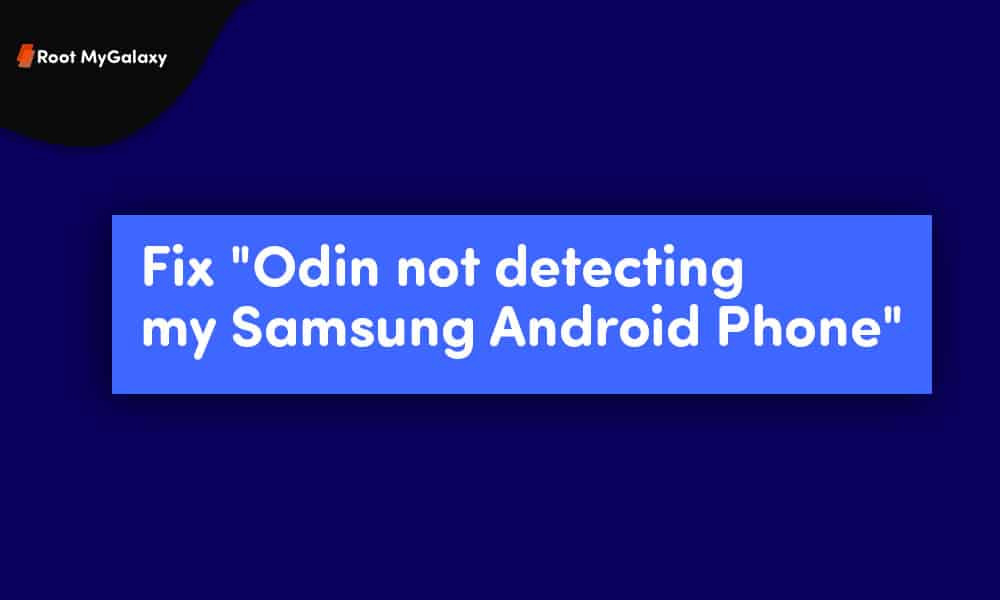
-
You haven’t installed drivers on your PC
This can be the reason behind the Odin failure, if you haven’t installed your mobile drivers on your PC then Odin will never work to make Odin work perfectly you have to install drivers on your PC or laptop. basically, drivers of mobile get installed automatically when we connect the device to the PC or laptop but sometimes PC is unable to install the drivers so for that you have to install the correct drivers for your phone onto your PC. You can follow this guide to install drivers of any mobile in PC → Download USB Drivers for All Android Devices (Windows & Mac) or Download Latest Samsung Galaxy USB Drivers (v1.5.61)
-
Odin is corrupted
This can be also the reason behind the Odin failure, if your Odin software is corrupted then you will not be able to get your device connected to Odin. So it is very important to get correct Odin for your PC or MAC. You can download the Odin from their official website or you can get if from here → Download Odin Tool for Samsung Galaxy Devices [All Versions] Or Download & Install Odin (Jdoin3) For MAC OSX
-
USB port is defective
This can be also the reason of Odin is not connecting your device, If you have defective or damaged USB port then no one can connect your device to Odin because for connecting to Odin you have to connect your device to PC through USB cable and if USB port is damaged then you can’t connect your device to Odin. So I highly suggest you check your PC’s USB port by connecting any other USB cable to your device or you can connect your USB cable to another USB port it also can work.
-
Damaged or Defective USB cable
This also can be the reason of Odin is not connecting your device, If you use defective or damaged USB cable then Odin will not work because if you use damage USB cable then it won’t be able to supply current to your mobile device and Odin will not detect it. So I suggest you use any other USB cable or purchase a new one it will then definitely work.
So, these were the reasons and solutions of Odin is not detecting your device. I hope it will help you to make odin detect your android smartphone.
If you have any queries, regarding this then feel free to ask in comment sections.
hey , Adatiya thanks to share this valuable post with us.its really good and quick fix post for odin users.