Many Android and iOS users have been getting the errors of Roblox crashing and freezing. Users get notifications stating “Something went wrong, Unfortunately, Roblox has stopped, Roblox not responding, and more. Since Roblox was launched, there have been many errors and one of the most annoying ones is that Roblox keeps Crashing on Android and iOS devices issue. In this article, you’ll get to know how you can fix this crashing issue.
Fix Roblox keeps crashing issue
Method 1: Clear mobile cache to fix Roblox keeps crashing
Sometimes, the cache might be corrupted and it leads to Roblox keeps crashing. Clearing up the cache in your smartphone will get Roblox working again and won’t delete any of the personal data. When you choose the option to clear data, your log-in details, your in-game progress, app data, and everything else will still remain with you. However, you’ll still need to sign in again to your Roblox account.
- Head over to Settings -> Apps
- Search for Roblox
- Tap on Storage and select Clear Cache
- Tap on Clear Data and press OK from the pop-up menu
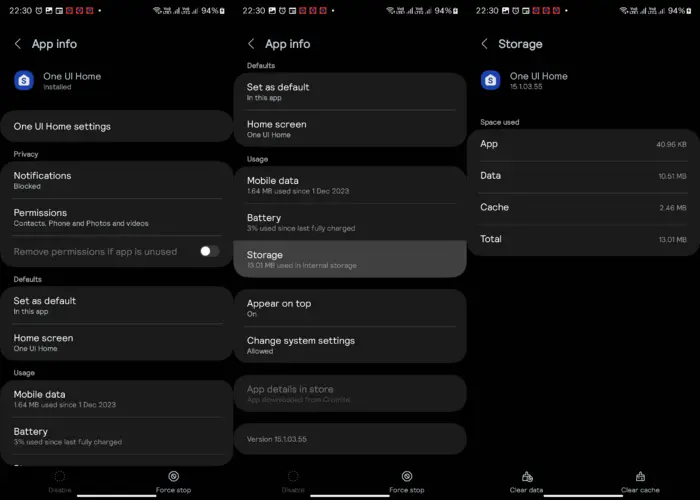
Method 2: Restart your smartphone
Turning your smartphone off and then turning it on again will solve the Roblox keeps crashing issue as it’ll refresh the connections.
- Hold the power for a couple of seconds and then tap on Restart (for Android smartphones)
- Hold the home and power buttons simultaneously to restart (for iPhones)
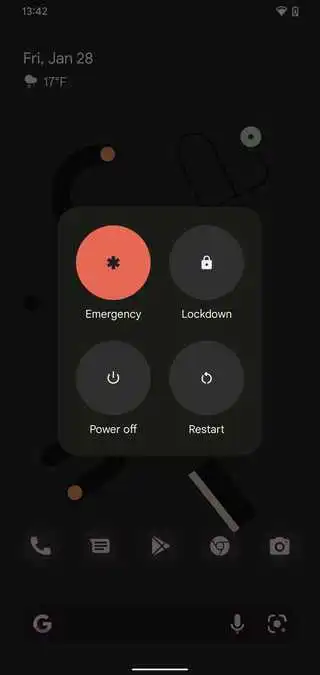
Method 3: Force stop Roblox to fix the Roblox crashing issue

There are occasions when Roblox gets minor glitches and errors leading to the game crashing frequently. By force-stopping Roblox, it’ll refresh the app. It is recommended that you close all the apps running in the background.
- Tap on Roblox for a few seconds and then select App Info
- Tap on the Force stop button
- You might get a pop-up message and after reading it, you should confirm OK
Method 4: Check the date and time settings for fixing the crashing issue
Apps like Roblox can crash if the date and time zones are different than the current location.
- Head over to the Phone settings
- Then, type Date in the search bar
- Click on Date and Time
- Ensure that you have Set automatically toggled ON