Coffee Stain Studios released an exciting open-world automation first-person base-building video game titled “Satisfactory” in 2020. The players can download the game through Steam or Epic Games for the Windows platform.
The game is still in the early access stage, which means there are a few bugs and issues here and there. Many players have been reporting that they’re getting Satisfactory games not logged into Steam or Epic accounts. In this guide, you’ll get to know different methods to fix the not logged into Steam or Epic issue.
Method 1: Check the service status of Epic Games
Firstly, you should check the Epic Games Service Status on your end to ensure whether there’s an issue with the Epic Online Services or not. In case there’s an issue, you should wait for a few hours and try to launch the Satisfactory game once more.
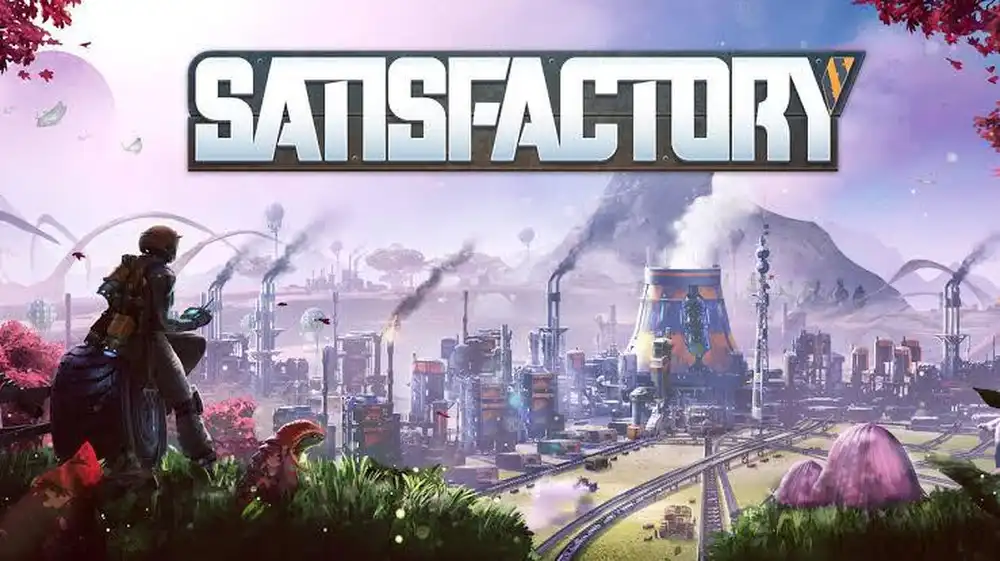
Method 2: Repair Steam or Epic games launcher
- Press the Windows + I key for opening the Start Menu and then go to Control Panel
- Open Control Panel and then click on Uninstall a Program
- You’ll find the Epic Games Launcher on this list
- Right-click on it and then select Repair
- Follow the on-screen instructions and complete the process
- Right-click on Steam and then select Repair
- Wait for the process to finish and reboot your PC to apply changes
Method 3: Delete the Epic games launcher webcache
- Open File Explorer from the start menu or desktop
- Open the C: drive where you’ve installed the Epic Games Launcher
- If you have installed it on another drive, go to that location
- Open the Users folder and then go to the PC Username folder before opening the AppData folder
- Now, open the Local folder before opening the EpicGamesLauncher folder
- In the Saved folder, you’ll have to Delete the webcache folder
- Once it’s deleted, ensure that you’re restarting the PC and apply changes immediately
Method 4: Use valid credentials
- Open the Epic Games Launcher and then go to Sign in option
- Here, you’ll be able to sign in with Epic Games
- Choose Forgot Your Password and enter the right Email Address before clicking on Send Email
- Go to the specific email address inbox and check for incoming mail
- Follow the on-screen instructions for resetting the password
- Once it’s done, return to the Epic Games Launcher and then sign in to your account