Spotify Wrapped is finally here and it isn’t working for users on both Android and iOS users. Instead of offering a rundown of the user’s listening habits over the past year in a wholesome format, the app will spit out the “Couldn’t load the page” error. If you’re getting this error, then this guide is just for you. Here, you’ll get to know how to fix Spotify Wrapped Not Working: Couldn’t Load The Page error.
The Spotify Wrapped experience offers a wonderful overview of all of the music that a user has listened to during the course of the previous year. Because of this, it’s easy to see why those who receive the error “Couldn’t load the website” are feeling frustrated with the situation.
Spotify Wrapped has challenges despite its importance. In this article, we’ll cover all you need to know regarding Spotify Wrapped. Keep reading to learn how to fix Spotify Wrapped issues without hassle.
How to fix Spotify Wrapped Not Working
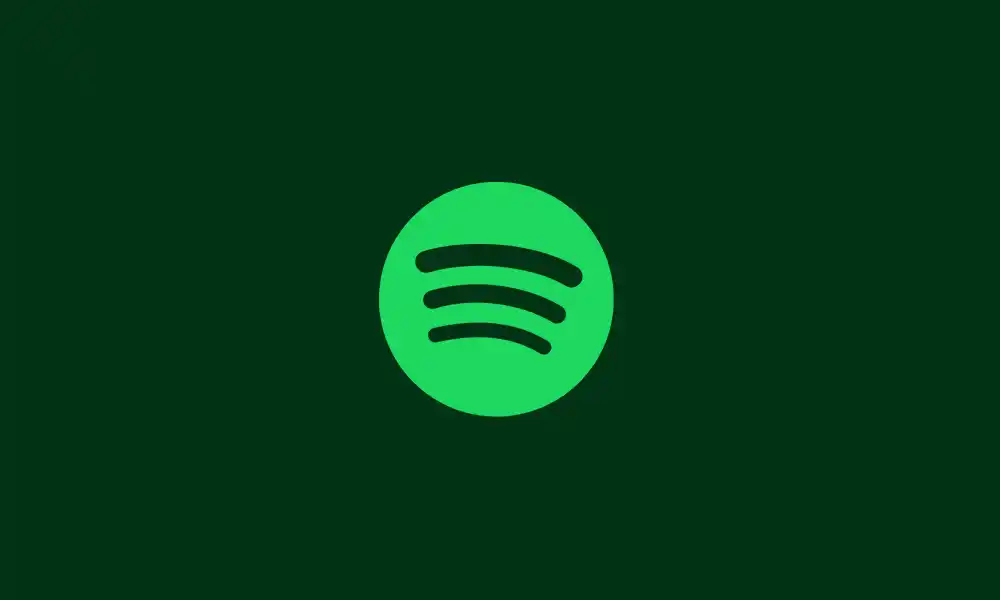
Method 1: Clear cache and data of Spotify Wrapped
- Head over to Settings and then tap on the App
- Now, tap on Spotify
- Head over to Storage and then tap on the Clear Cache and Clear Data option
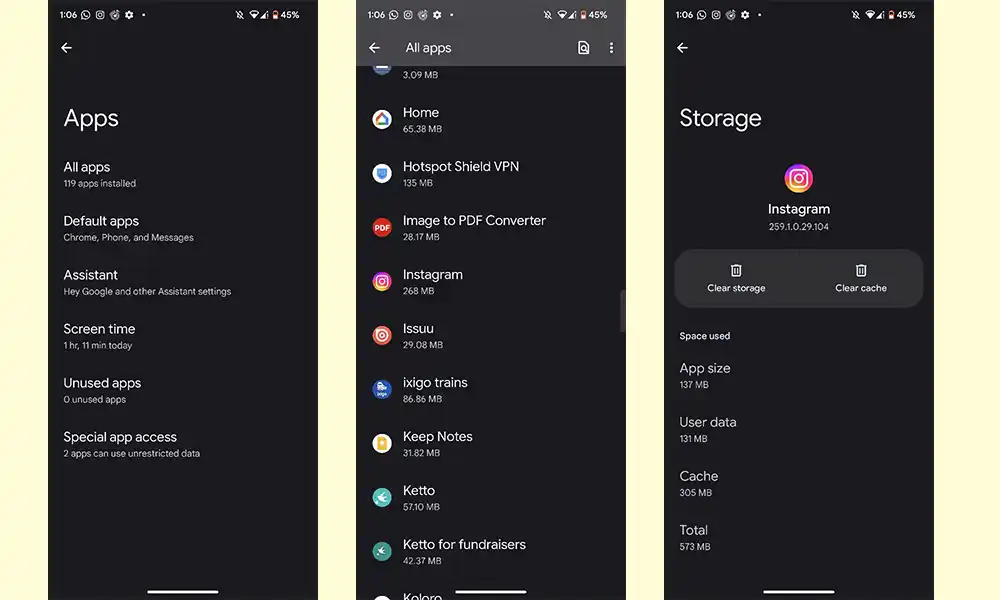
Also Read: How to fix the “Friend Activity Not Showing” error on Spotify
Method 2: Factory reset your smartphone
- Open your device’s settings
- Go to About Phone
- Now, head over to the Backup and Reset option
- After that, tap on the Erase All Data
- Tap on the Delete All Data button located at the bottom of the screen
- Wait until the factory reset is completed
- Once the process is finished, you’ll need to Restart your device and check if you’re able to use Spotify Wrapped
![]()
Method 3: Update the Spotify app
- Open the Google Play Store
- Head over to the Profile Icon and then tap on the Manage Apps and Device
- Now, select the Updates Available option
- After that, go to the Spotify app and then tap on the Update button
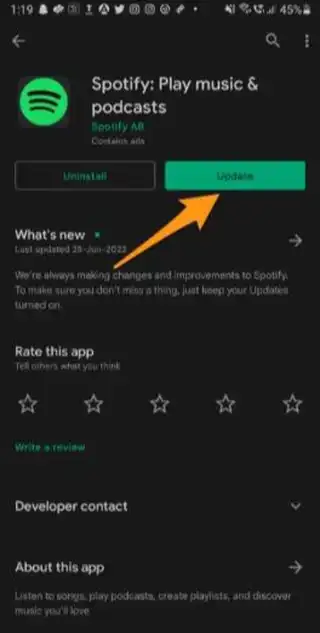
Method 4: Uninstall and reinstall Spotify
- Open Settings on your smartphone
- Head over to the Apps/App Manager
- Now, tap on the Spotify app
- Tap on the Uninstall button before confirming your action by tapping “OK”
- After you’ve uninstalled the app, you should reinstall your device
- Open the Google Play Store and then reinstall the Spotify app

Method 5: Change your login method
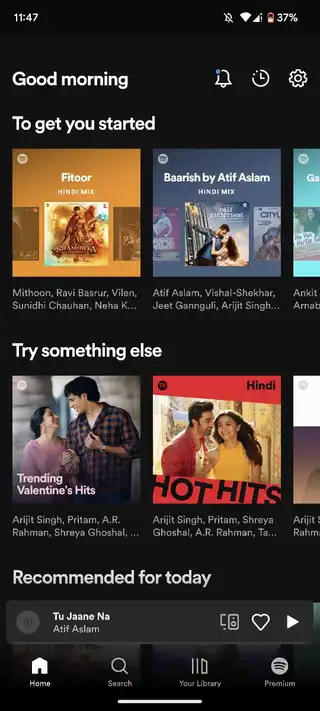
- Log in to the app by using your Spotify account
- Head over to the Settings
- Under the Account Settings, you’ll need to add your email address and other details
- After that, log out from the app and sign in with your email address or social media account
Conclusion
This article has therefore covered some efficient methods to fix Spotify Wrapped 2022 not working issue. You now know why Spotify Wrapped 2022 no longer works or crashes for Android. Methodically try each suggested fix until the issue is resolved.
Liked this post? Let us know on X (formerly Twitter) - we love your feedback! You can also follow us on Google News, and Telegram for more updates.