Halo Infinite is a tremendous game developed by 343 Industries and it is available for all users to enjoy. However, there are many players who have been experiencing Halo Infinite Controller issues. According to the reports, players with controllers like PlayStation, Xbox, and generic controllers are having in-game issues with Halo Infinite. If you’re one of the players experiencing this issue, this guide will be of great help.
Method 1: Reboot your PC
Ensure that you restart your PC after closing the game and Steam as a normal reboot to the system could fix multiple temporary glitches or cache data issues.
Method 2: Unplug the keyboard/mouse or other peripherals
You need to unplug all the external peripherals from your PC like the keyboard, USB drives, mouse, printer, and more. After that, reconnect the USB devices to the PC for checking for the issue. If the issue gets resolved, there is an issue with the USB device or your PC had glitches earlier.
Method 3: Reconnect the controller
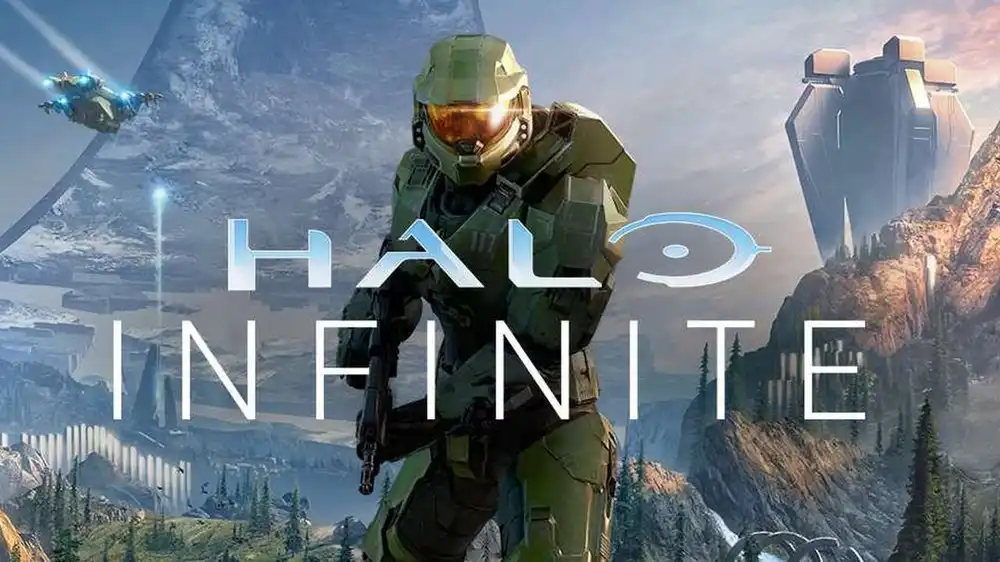
- You’ll need to exit the Halo Infinite game and then close Steam
- Turn off your controller or gamepad
- Turn on the controller and connect it to your PC
- Once done, you should ensure that you relaunch the Halo Infinite game on the PC for checking the issue
Method 4: Switch the refresh rate to 60Hz
- Press the Win + I keys for opening Windows Settings
- Head over to System -> Click on Display
- Then, scroll down on the right pane and then click on Advanced Display settings
- Here, you’ll be able to find out and choose the 60Hz refresh rate easily
Method 5: Launch Steam in the big picture mode
- Open the Steam client on the PC before clicking on View from the top-left corner
- Choose Big Picture Mode and when prompted, click on Continue
- Click on Library and then head over to Games under the browse section
- Choose Halo Infinite and exit the Big Picture Mode
Liked this post? Let us know on X (formerly Twitter) - we love your feedback! You can also follow us on Google News, and Telegram for more updates.