Guide to Clear Xiaomi Redmi Y1 (Redmi Note 5A/Prime) App Data and Cache In 2 Min: If you want to clear App Data of a specific app on your Xiaomi Redmi Y1 (Redmi Note 5A/Prime), then you have landed on the right page. Here we are sharing a very easy and simple guide to Clear Xiaomi Redmi Y1 (Redmi Note 5A/Prime) App Data. This feature is available in all Android devices. This setting is very important so you should know about this.
Before proceeding to the steps, first, let’s discuss why a user needs to clear app data and why it is important. Just imagine you are using Youtube and it crashes and you can’t open the app. In that case, you just need to clear the app data on Youtube. Once you do that, Youtube will open and work. Don’t worry this is a very simple tutorial and it will take max 1 minute to clear the app data of any app.
Xiaomi releases a single device with different names in different markets. These devices are budget-friendly and very popular among the mass and class. The Xiaomi Redmi Y1 is also named as Redmi Note 5A for the Global variant and Redmi Note 5A Prime for the Chinese Market. The device was a huge hit. The phone comes equipped with a 5.50-inch touchscreen display with a resolution of 720 pixels by 1280 pixels.
The Redmi Y1 from Xiaomi is a budget smartphone which has a lot to offer when the price tag is considered. The main marketing tool from Xiaomi for this device is its selfie camera with Beautify 3.0 and rich selfie light. The device comes with a 16-MP sensor at the front, which promises to deliver the best of performance. while coming onto other features, the device is powered by the Snapdragon 435 Octa-core processor which is supported by a 3GB of RAM and a 32GB ROM
Steps To Clear Xiaomi Redmi Y1 (Redmi Note 5A/Prime) App Data and Cache In 2 Min
- First Go to Settings > Installed Apps

- Now Find the app from the Manage Apps of which you want to clear the data
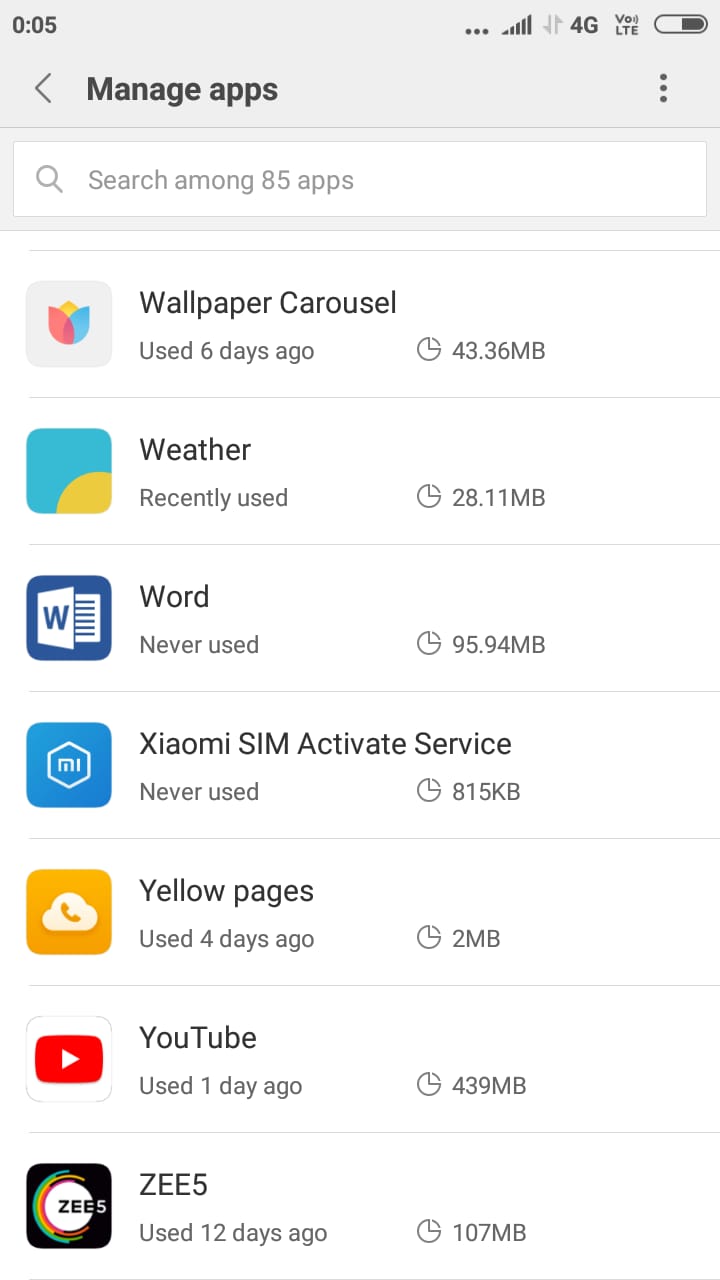
- Now tap on Storage
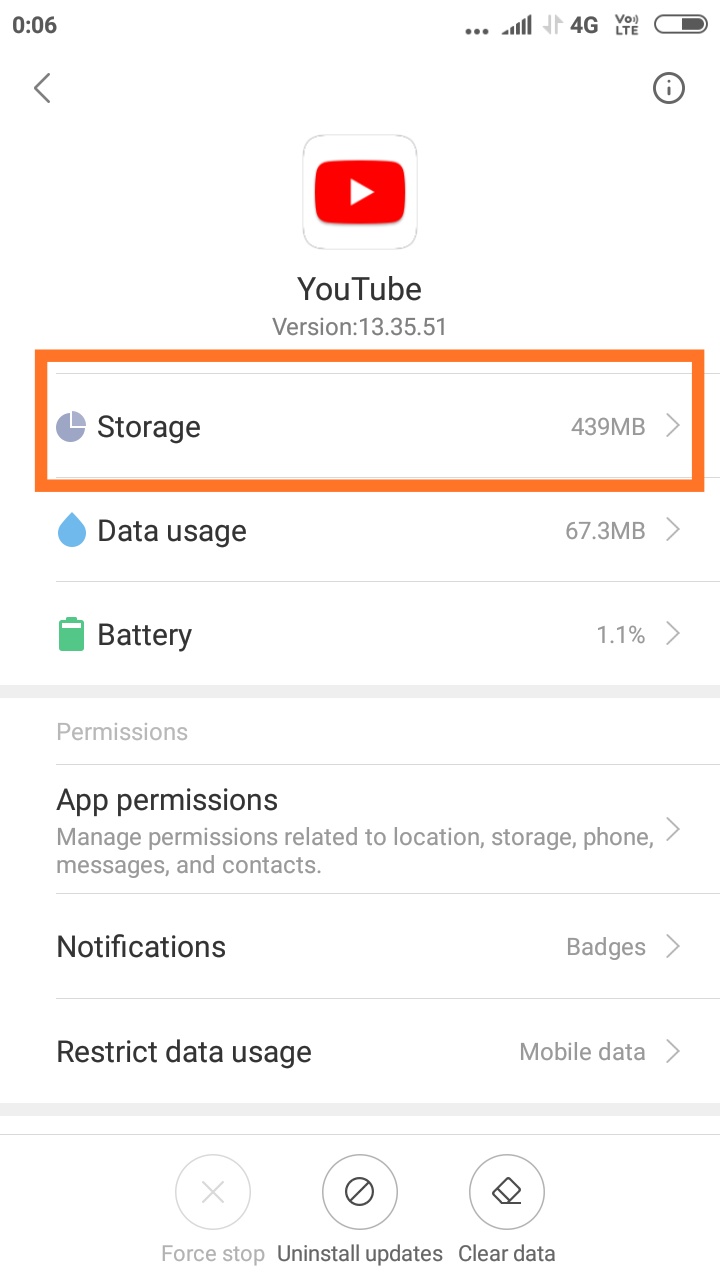
- From here you can click Clear data
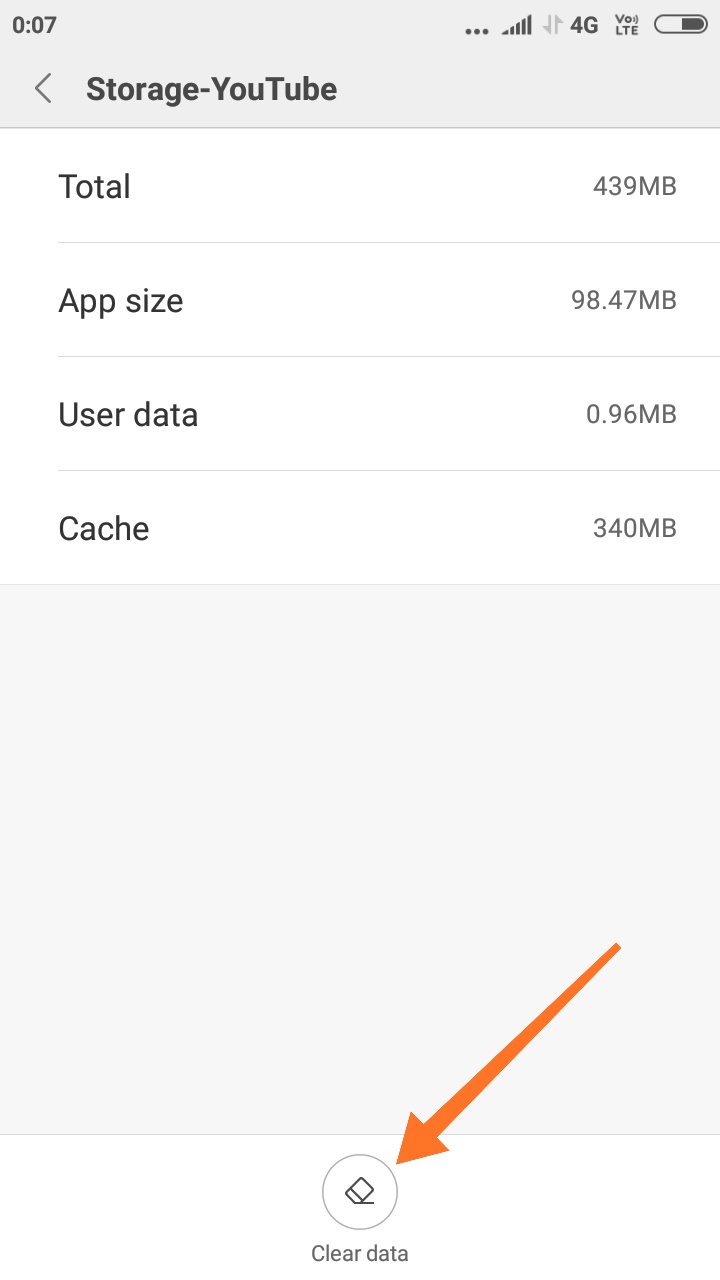
If you liked this guide, then share it. If you have any quarries regarding this guide, feel free to leave that in the comment section down below.