You will be able to start a voice or video call on WhatsApp with your contacts. You have to make sure that you’ve got a fast internet connection or the WhatsApp call will get stuck at connecting on your device. However, what if you could notify your contacts about a WhatsApp call in advance? WhatsApp will allow you to share a video or voice call link with your contact. This is similar to a Google Meet or Zoom call link that you share for a video call. In this guide, you will get to know how to create WhatsApp Call Link on Android smartphones and iPhones.
As was previously said, a vast majority of people all over the world favour using WhatsApp for making phone calls and video calls. The service has more than 2 billion users. WhatsApp’s “Create Call Link” function enables users to create and share links to WhatsApp voice or video chats.
Many services for online meetings already provide similar functionality, and it appears that WhatsApp is following suit. Additionally, a call link can be sent via WhatsApp, giving the recipient time to gather themselves before joining.
The conventional procedure pales in comparison to this new one. You can give a link to a user and ask them to join the call whenever it is convenient for them, or you can plan a call at a specific time.
Must Read: Blurry WhatsApp Video Call Issue, How to Fix?
How to create WhatsApp Call Link
Create a WhatsApp video call link
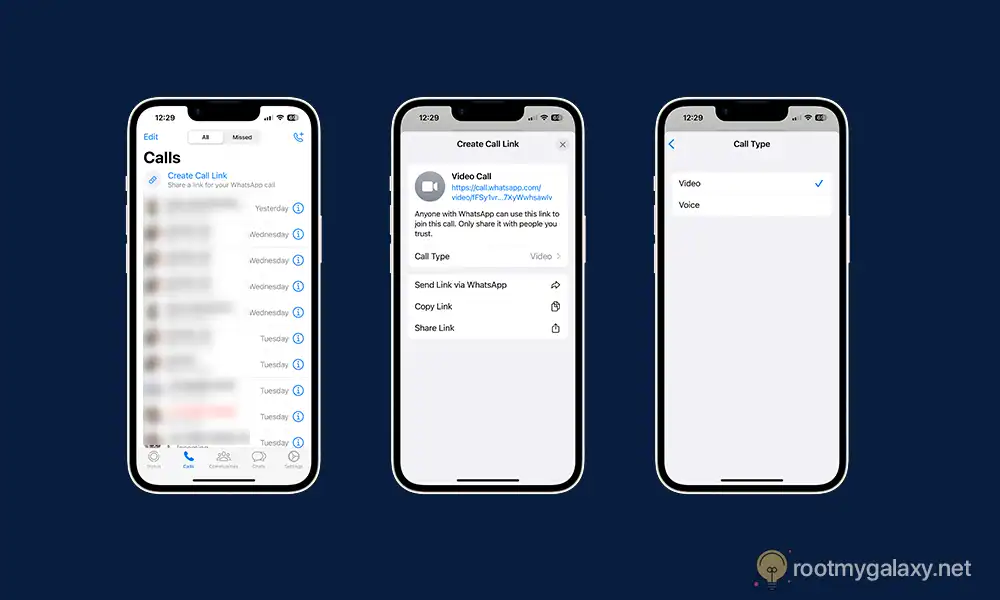
- Open WhatsApp on your Android device or iPhone
- Tab the Calls tab located at the bottom-left side of your iPhone or the top-right corner of your Android device
- Tap on the “Create Call Link” option at the top
- Now, you will get a New Call Link prompt on the screen
- After that, tap on Share Link and select the app in which you wish to choose your contact
- For sharing the call link with your WhatsApp contacts click on WhatsApp on iPhone or tap on Send Link via WhatsApp on Android
- Tap on the contact name for sharing the link as you’ll be able to choose to post the link as your WhatsApp status
Create a WhatsApp voice call link
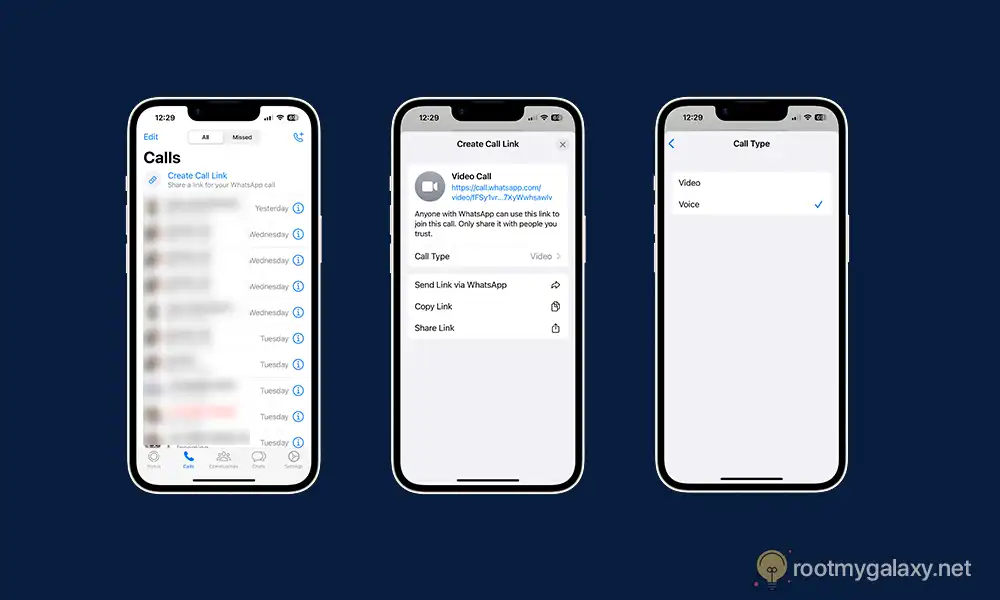
- Open WhatsApp on your Android device or iPhone
- Tap the Calls tab located at the bottom-left of your iPhone or the top-right corner of your Android device
- Tap on the “Create Call Link” option at the top
- Now, you will get a New Call Link prompt on the screen
- After that, tap on “Call Type” and select Voice
- Select Share Link and then select the app in which you wish to choose your contact
- For sharing the call link with your WhatsApp contacts on iPhone, you should tap on WhatsApp while on Android devices, tap on Send Link via WhatsApp
- Tap on the contact name for sharing the link and you’ll be able to set your voice call link as your status
Let us know what you think of this function in the comment section beneath.